
How to Recover Deleted Files from Samsung Tablet with/Without Backup

The Samsung Galaxy Tab S series offers you an immersive display that is perfect for watching videos, and the big screen and fast performance make it a great substitute for a PC. Despite how great the Samsung tablet is, it can't avoid data loss while using it. There are many reasons that lead to data loss, for example, wrong operations, factory reset, system crash, etc. So, how to recover deleted files from a Samsung tablet? Apart from the recycle bin, this article will also show you three other methods that can achieve Samsung tablet recovery, including the most common Samsung Cloud. Continue reading.
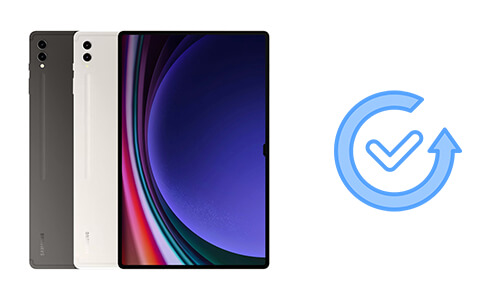
If you accidentally deleted files on your Samsung tablet and didn't make a backup, you can recover them through the Recycle Bin or using a Samsung tablet data recovery program.
The My Files app on Samsung tablets typically includes a function similar to a Recycle Bin, which is used to store recently deleted files. If the file was deleted recently (files in the Recycle Bin are usually retained for 30 days) and has not been emptied from the Recycle Bin, you can directly restore it from there.
Step 1. Locate and tap on the "My Files" icon on the home screen.
Step 2. Within the My Files app, look for and tap on the "Recycle bin" folder.

Step 3. In the Recycle Bin, browse and find the file you wish to restore. Long-press the file to select it, then tap on the "Restore" button to begin the restoration process. The restored file will return to its original location or a location you specify.
Dying to achieve Samsung tablet data recovery but without a backup? Here, we strongly recommend you to use Coolmuster Lab.Fone for Android. It is a professional and trusted Samsung tablet data recovery program which specialized in recovering deleted files from Samsung. This program can recover a variety of files, including deleted messages, contacts, call logs, photos, documents, videos, and music.
Coolmuster Lab.Fone for Android can help you:
Coolmuster Lab.Fone for Android makes the Samsung tablet recovery quick and simple. Connect your Samsung Tablet to computer, after a few clicks, your deleted files can be recovered and saved to computer.
Want to know more details? Free download the required version of Coolmuster Lab.Fone for Android and check the steps below:
With Coolmuster Lab.Fone for Android, you can recover deleted files from a Samsung tablet's internal memory with 3 steps:
01Connect Samsung tablet to computer
Download and open Coolmuster Lab.Fone for Android on your computer, connect Samsung tablet to computer with a USB cable. You need to allow USB debugging on your Samsung tablet to make the program detect your tablet successfully. Once done, you will see an interface as below. Select the files you want to recover and click "Next".

02Choose the scan mode
If you have selected media files, you can choose "Quick Scan" or "Deep Scan" mode to scan your files. "Deep Scan" mode will require you to root your Android device in order to scan out all files.

03Recover deleted files from Samsung tablet
After scanning, you will see the existing and deleted files on your Samsung tablet displayed on the screen. You can enable "Only display the deleted item(s)". Select the files you need and click "Recover" to recover deleted files from your Samsung tablet. The files will be saved to your computer, and you can transfer them to your tablet as you want.

Video guide
01Connect your SD card to the PC
After launching the program, go to the "SD Card Recovery" mode. Remove the SD card from your Samsung tablet and insert it into OC with an SD card reader. Click "Next" to continue.

02Select the SD card
Your inserted SD card will be displayed here. Select it and then click "Next" to start scanning the files stored on it.

03Recover deleted files from Samsung tablet SD card
After scanning, the recoverable files, including photos, videos, music, and documents, will be displayed on the screen. Select the desired files and click the "Recover" button.

Video guide
If you have backed up the files before losing, then you are extremely lucky! In this part, we will walk you through the guides to recover deleted files from Samsung tablets via some regular backup apps.
Samsung Cloud is a cloud storage service offered by Samsung Electronics to its users. If you have enabled backup on Samsung Cloud before, you are able to restore the deleted files via the cloud. But note that this may replace some of your existing data on your tablet.
Step 1. Open the "Settings" app on your Samsung tablet.
Step 2. Tap "Accounts" > "SAMSUNG CLOUD" > "Restore".
Step 3. Select the data that you need to recover and tap "RESTORE NOW".

Read More: Samsung Cloud backup failed? Here are 7 simple tricks for you.
If you're not fond of Samsung Cloud, there are alternative cloud storage options for backing up your data, such as Google Drive. Assuming your Samsung tablet is synced with cloud services like Google Drive and your files are already backed up, you can restore these files from Google Drive.
How to recover deleted files from a Samsung tablet?
Step 1. On your Samsung tablet or any compatible device, open the Google Drive app or access the Google Drive website.
Step 2. Within Google Drive, navigate and locate the files you previously backed up.
Step 3. Download the files to your Samsung tablet or utilize the sync feature to restore them to their corresponding locations on your device.

To avoid losing data, you should always remember to back up your Samsung device. There are many ways to do this: you can back up photos via Google Photos app, sync documents to Google Drive or Dropbox. And if you want to back up all files to a computer, a useful software called Coolmuster Android Assistant is here to help.
This program allows you to back up and restore Android files with 1 click. It supports all kinds of data, including apps, music, photos, videos, books, messages, and contacts. It is also a wonderful file managing software, with it, you can access and manage your Samsung tablet or phone data directly on computer. You can watch the following video tutorial for the Android backup app.
This was all from how to recover deleted files from Samsung tablet. Honestly speaking, in many cases, data loss happens without a backup file, so the most effective way to recover deleted files from a Samsung tablet is to use a Samsung tablet data recovery program like Coolmuster Lab.Fone for Android. If you delete something important by accident on your Samsung tablet, don't panic; download Coolmuster Lab.Fone for Android and it will help you get back your files in an easy and quick way.
Related Articles:
How to Restore Deleted Files from Android Tablet with/Without Backup
Does Samsung Have a Recently Deleted? Find the Answer And Retrieve Them
How to Recover Permanently Deleted Photos from Samsung? [Top 5 Ways]
6 Ways on How to Recover Deleted Videos on Samsung [Must Read]





