Because people do so many things with their mobile devices, it is essential that everyone knows how to stay connected. Since the internet is a wealth of information that visitors use to take care of different things, keeping connected is no longer a luxury but a necessity. Therefore, if you are one of the ones who want to know exactly how to share a Wi-Fi hotspot on Android phone, here are something that you should know.
Part 1: How to Enable Wi-Fi Hotspot on Samsung & Configure Wi-Fi Hotspot on Samsung
Part 2: How to Set up Wi-Fi Hotspot on Other Android Devices & Configure Wi-Fi Hotspot on Android
Part 3: Tips and Considerations When Sharing A Wi-Fi Hotspot on Android
How to Enable Wi-Fi Hotspot on Samsung Galaxy
Enabling a Wi-Fi hotspot on a Samsung Galaxy phone does not have to be difficult for users to do. Especially, if they know how to configure their Wi-Fi hotspots on phones like Samsung. So, for those of you who are interested in learning what steps should be taken, here are the steps that you should follow.
If you are looking to share your data connection on your laptop, tablet or any other device that you or someone you know has access to, you should follow the steps provided for you below.
1. From your home screen on your Samsung phone or the app drawer, you should make sure that you are selecting the option Setting.
2. Once the setting has been selected, you will need to choose the option Connections > Mobile hotspot and tethering.
3. Then tap on the selection Mobile hotspot, when this step is complete, view the top of the screen so that you can toggle from one screen to the next by tapping the toggle.
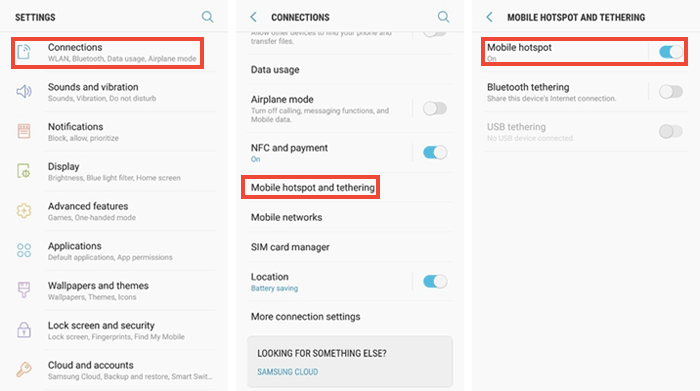
Or, you can also use this shortcut to perform the same functions.
1. This shortcut can be accessed by clicking on the quick setting area. Getting to this feature is made easy by simply swiping down from the top of the device screen.
2. If the Hotspot option is not available the first time, repeat the same steps.
3. Drag the mobile hotspot to the position of your choice on the desktop. After this step is complete, you can Edit these options by tapping on the 3 vertical dots.
How to Configure Your Wi-Fi Hotspot on Samsung
If you want to secure your wi-hotspot so no one else can access it, you will need to configure it to keep others out. Here are some simple instructions that will guide you through it.
1. Tap More at the mobile Hotspot menu which is located at the top right corner of your screen.
2. Key in your networks name and password. This action can be done by tapping the password field and entering in the info.
3. Tap on the three vertical dots and change the Timeout settings to set the time that your phone will wait before turning off the Hotspot.
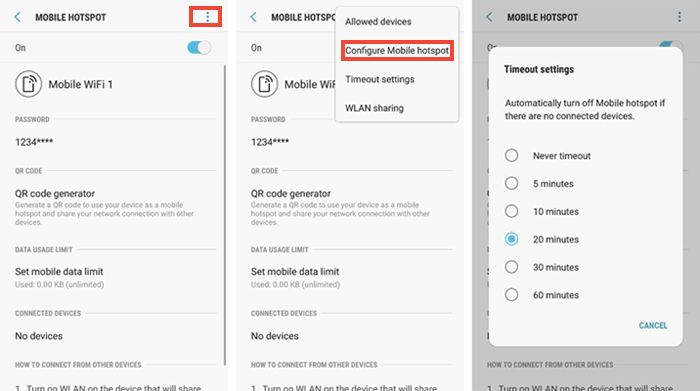
People Also Read:
Unlock Android Password without Factory Reset
How to Unlock HTC One Bootloader
How to Set up Wi-Fi Hotspot on Other Android Devices
To share a Wi-Fi Hotspot on other Android devices, the user will need to:
1. Go to their Android phone's home screen or access the app drawer of their phones in order to select their Settings menu.
2. Next, the user will need to tap More under their Wireless & Networks option.
3. On their portable hotspot, the next step is to select Tethering and portable hotspot.
4. From the user’s Portable Wi-Fi hotspot, you should tap the toggle to enable it.

Or, if you want to take advantage of a short cut, use the steps below.
1. This shortcut can be accessed by clicking on the quick setting area. Getting to this feature is made easy by simply swiping down from the top of the device screen.
2. If the Hotspot option is not available the first time, you should tap Edit and then use the long press feature on the Hotspot icon and then drag it over to the grid that has the title name.
How to Configure Your Wi-Fi Hotspot on Android Devices
If it is your first time using the Wi-Fi hotspot feature on your Android phone, you can follow the steps below to set your own network name and password, or customize other settings.
1. Tap the Set up Wi-Fi hotspot from the Tethering & portable hotspot menu.
2. Type in your networks name and password. This action can be done by tapping the password field and entering in the info.
3. You can select the AP Band as you like or you can leave it on the default 2.4 GHz.
- To keep from completely draining your battery of its charge, you will need to turn your Wi-Fi spot connection feature off when you are not using it.
- Portable Wi-Fi hot spots are usually set to a WPA2 security level and have a generic password that is set for the user. To prevent hackers from accessing your hotspot, make to change the password to a different password prior to broadcasting its signal.
- Not all carriers and devices are the same so each will have a different combination to activate the hotspots use. To find out how to access it, you need to find the specific instructions that have been provided by your manufacturer.
Here we have told you how to set up Wi-Fi hotspot on Samsung phone and other Android devices so that you can share Wi-Fi hotspot on your Android with other devices easily. Setting up a Wi-Fi hotspot is an easy way to share your phone's data connection with another device, like a tablet, Mac or PC. Just have a try now!
Related Articles:
Top 5 Android eBook Readers You Should Know
Transfer Contacts from Android Phone to Computer
Top 5 Free Android Apps on Mac