
Understanding and Troubleshooting Samsung Slow Charging Issue

"Why does my phone charger keep switching from fast charging to slow charging??? I can fix it by unplugging and plugging it back in but sometimes it takes several times before it starts fast charging again. It doesn't matter if I'm using my phone or not."
- From Reddit
Are you frustrated with your Samsung device charging slower than expected? Slow charging is a common issue faced by Samsung users, and it can disrupt your daily routine, especially when you need your phone to charge quickly. Understanding the root causes of slow charging on Samsung devices and knowing how to address them effectively is crucial. In this guide, we'll delve into the reasons behind slow charging Samsung devices and provide actionable solutions to fix the issue, ensuring you can charge your device efficiently.
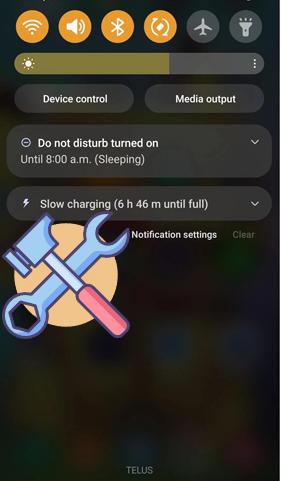
Understanding the reasons behind slow charging helps you tackle the problem efficiently. Common culprits include:
These factors create a chain of inefficiencies, slowing down the charging process. Addressing them step by step can restore optimal performance.
From the reasons above, we can see that the slow charging of Samsung phones is not only due to the device itself but also influenced by human factors. To address this issue, in this section, we have listed 7 methods you can try.
Often, slow charging is a result of faulty hardware. Are you using the original Samsung charger and cable? Non-certified or damaged accessories can lead to slower charging speeds. Using the correct hardware is your first step toward resolving charging issues.
![]()
Have you enabled fast charging on your Samsung device? These settings allow your device to charge faster when supported accessories are connected. Without this setting, even the best chargers won't deliver optimal speed.
Step 1. Go to "Settings" > "Battery and Device Care" > "Battery" > "More battery settings".
Step 2. Toggle on "Fast charging".

How to turn off slow charging on Samsung? In certain situations, Wireless PowerShare can be a lifesaver. This feature allows you to charge your Samsung phone wirelessly from another device.
Step 1. Activate "PowerShare" from the Quick Settings panel.
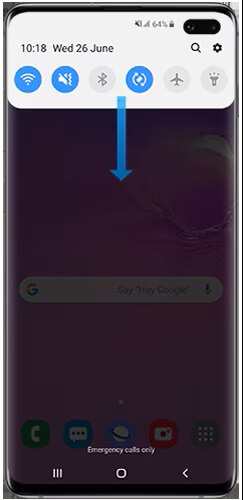
Step 2. Place your Samsung phone back-to-back with a compatible device.
Note: What should you do when you encounter the issue of Samsung battery draining fast? Here are some potential reasons and solutions.
Unnecessary processes and apps may run in the background, slowing down charging. Ask yourself, are you optimizing your device effectively?
Step 1. Open "Settings" > "Battery and device care".

Step 2. Tap "Optimize Now" to clear redundant processes and improve charging speed.
Of course, you can go to "Settings" > "Apps" to force-stop any unused apps.
Third-party apps can sometimes interfere with your phone's performance, causing issues like Samsung tablets charging slowly. To identify and remove problematic apps, Safe Mode is a valuable tool. Safe Mode disables all third-party apps temporarily, allowing you to observe your phone's behavior in a "clean" state. If slow charging improves in Safe Mode, a third-party app is likely the culprit.
Step 1. Press and hold the "Power" button until the power menu appears.
Step 2. Tap "Power Off" to shut down the phone completely.
Step 3. Press and hold the "Power" button again until the Samsung logo appears.
Step 4. When the logo shows, immediately release the "Power" button and press and hold the "Volume Down" button.
Step 5. Continue holding the "Volume Down" button until the phone finishes booting.
Step 6. Look for the words "Safe Mode" in the bottom-left corner of your screen. This indicates that the phone is running without third-party apps.

Step 7. Use your phone normally and charge it while in Safe Mode. If charging speeds return to normal, a third-party app is likely causing the issue.
Step 8. Exit Safe Mode by restarting your phone normally. Navigate to "Settings" > "Apps".
Step 9. Review recently installed or suspicious apps. Look for apps you don't recognize or that coincide with the start of the slow charging issue.
Step 10. Tap the app you wish to remove, then select "Uninstall". Restart the phone and test charging speeds again.
Is the Samsung phone charging slowly? Outdated software may introduce bugs that affect battery and charging performance. When was the last time you updated your phone? Regular updates keep your phone optimized for performance.
Step 1. Navigate to "Settings" > "Software update".

Step 2. Tap "Download and Install" to ensure your device is up-to-date.
If none of the above fixes work, your phone may have deeper software or hardware issues. Then, the ultimate method you can try is using an Android system repair tool. Android Repair can help you resolve various system issues, such as slow charging and black screens. Check out the following features of Android Repair:
Here are the quick steps to resolve the issue of a Samsung slow charger using this application.
01Firstly, you need to download the software, install it on your computer, and launch it.
02Then, connect your Android device to the computer and select "Repair" > "Android Repair".

03Now, fill in your phone's information, such as brand, device name, model, country/region, and mobile carrier. Check the box next to the message "I agree to the warning and am ready to continue", and then click "Next".

04Follow the prompts to enable Download Mode on your Samsung phone. Wait for the firmware to download. Once completed, it will automatically initiate system repair to fix the slow charging issue on your Samsung tablet.

Now, you can fix the slow charging on Samsung devices issue with simple troubleshooting steps. Start with basic checks like inspecting your charger and enabling fast charging, then move to advanced solutions like updating software or using Android Repair. Among these solutions, Android Repair stands out as a reliable and comprehensive tool for tackling persistent issues. If you want a guaranteed fix, consider giving it a try to restore your device's optimal performance.
Related Articles:
Full List of Samsung Update Problems and Practical Solutions
Samsung Stuck on Logo: Causes and 6 Effective Solutions to Fix It
Samsung Phone Keeps Restarting? Swiftly Find Out Reasons and Solve It
Samsung Phone Hang at Startup Screen? Check 11 Solutions Here