Many people are long-time Android phone users who do not change phone easily and their first iDevice may begin with a MacBook or iMac out of work or design need. Generally, people have better experience in resolution ratio and color when they do design work on a MacBook or iMac. So, if there are some rather important files on their Android phone, they may need to sync Android with Mac to backup files.
As you know, Android phone and Mac are two platforms with different OS, thus, it is not that easy to sync Android with Mac. But it is still possible. Many enthusiastic software developers have contributed different Android MacBook sync tools to help you sync Android with Mac, which is a great convenience for Android users.

Part 1: Disadvantages of Android MacBook Sync via Android File Transfer
Part 2: How to Sync Android with Mac via Coolmuster Android Assistant (All Data)
Part 3: How to Sync Android with Mac via Google (Calendars, Mails, Contacts, Messages)
Android File Transfer is a gadget issued by Google company to help users sync Android with Mac. It is convenient to transfer light files using Android File Transfer between Android and Mac, however, when it comes to heavy files, Android File Transfer loses its luster since it has not been updated for a long time. Many users' unpleasant experiences of using Android File Transfer are:
1. Many system errors prevent connecting or transferring between Android phone and Mac.
2. Time-out occurs frequently during Android MacBook sync for heavy files.
3. Android File Transfer only supports specific Android models.
4. Not all Android files are transferable to Mac using Android File Transfer.
5. Apps management is not supportable When you sync Android with Mac via Android File Transfer.
6. The interface and color are not user-friendly.
Coolmuster Android Assistant for Mac is a comprehensive Android backup and management app which runs smoothly on Mac OS. Using this Android MacBook sync tool, you can easily sync Android with Mac for all data.
Coolmuster Android Assistant for Mac supports one-click backup or to selectively sync contacts, call logs, text messages, apps, music, photos, videos, books, documents, etc. from Android to Mac, and selectively sync apps, contacts, call logs, SMS, videos, photos, music, playlists, books, PDFs, ePubs, TXT files and so on from Mac to Android. With this Android MacBook sync tool, you can also add, delete, export, import and edit Android contacts with various formats (vCard, BAK, XML, CSV, HTML, etc.) on Mac computer, send or reply text messages directly from Mac, or delete, reset, import and export SMS on Mac.
Besides, for call logs, users can delete, import and export Android call logs on Mac, including received calls, missed calls, rejected calls and incoming calls on Android. And for Android apps, they can download apps onto Android device, uninstall Android apps and backup Android apps to Mac in case of losses. What's more, this Android MacBook sync tool works perfectly on all Mac computer running Mac OS X 10.9 or later and nearly all Android phones and tablets above Android 2.0, such as Samsung, HTC, LG, Sony, Motorola, Google, ZTE, Huawei, etc.
For example, for Samsung users, all Samsung phones running Android 4.0 or up OS are compatible with this Android MacBook sync, including Samsung Galaxy S23/S22/S21/S20/S20+/S20 Ultra/S10/S10+/S10e/S9+/S9/S8+/S8/S7/S6/S5/S4, Samsung Galaxy Note 20 Ultra/Note 20/10+/10/Note 9/Note 9 Plus/Note 8/Note 7/Note 6/Note 5/Note 4, Samsung Galaxy J3/J3 Pro, Samsung Galaxy A9/A8/A7/A5 and etc.
Let's see how to sync Android with Mac via Coolmuster Android Assistant.
Step 1: Connect Android phone to Mac.
After installing and launching Coolmuster Android Assistant on Mac, use a USB cable to connect your Android phone with Mac. Then enable debugging and grant permission by constantly tap Allow or OK on Android phone when pop-up windows ask you.
After auto-detection and if the two are successfully connected, you will see Android phone's main interface on Mac.
Step 2: Sync Android with Mac.
* For all data backup, go to: Supper Toolkit > Backup > Tick all contents > Click Browser to choose a storage path on Mac > Back Up.

* For selective data backup, under My Device, Click desired folder (e.g. Messages) in the left window > Choose detailed items in the right side > Export to Mac.

After the progress bar finishes, you will sync Android with Mac successfully.
See also:
Top 8 Android File Transfer Apps for Mac
How to Transfer Photos from Android to Mac Wirelessly
Apart from the above easy method to sync Android with Mac, some Cloud services, like Google, can also sync Android with Mac. The process is: sync Android data to Google and sync Google to Mac. However, not all Android data can be synced to Google. Usually, Google supports to sync calendars, mails, contacts, messages, call logs, app data and docs from Android phone.
Meanwhile, some Samsung users used to ask me questions about Samsung Note sync with Mac or Samsung Mac OS X sync. Here we will take Calendars for an example to answer how Samsung users sync Android Calendars with iCal and how they sync Mac Calendars with Android phone.
Let's see how to realize Android MacBook sync via Google.
Sync Android Calendar with iCal
1. Sign in Google account on Samsung phone, then navigate to: Samsung Settings > Add Account > Google > Enable Sync Calendars to Google.
2. Open iCal on your Mac > Select Preference and Accounts > + icon in the bottom left > Leave Account Type to Automatic > in Gmail, filling in the Google account you just used on Samsung phone > Click Create and wait for the Calendar to download.
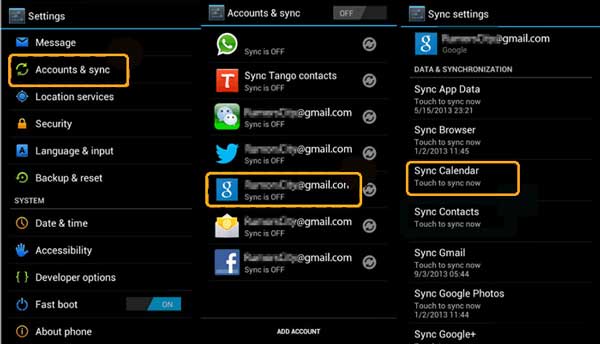
Sync Mac Calendar with Android phone
1. Log into Google on Samsung phone.
2. On Mac, Find Apple Menu > System Preference > Mail, Contacts & Calendars > Gmail > Add the same Google account used on Samsung phone > Set up > Tick Calendars, then you will successfully sync Mac Calendar with Android phone.
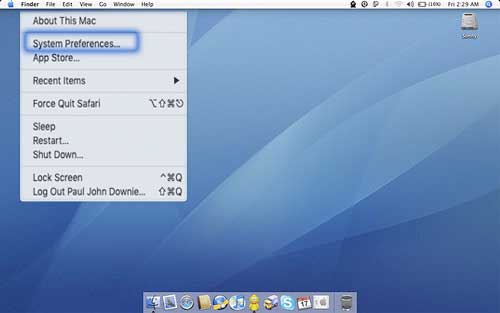
To sync Android with Mac seems to be no more easier, compared with iPhone to Mac sync or Android to Android sync or Android to Windows computer sync. Correspondingly, direct tools to sync Android with Mac are even lesser. Luckily, Coolmuster Android Assistant for Mac is here for you, which can solve all problems concerning Android MacBook sync or how to sync Android with Mac without damaging your Android data and quality loss. Go to download and try it now. If you encounter any problems during use, welcome to leave a comment below.
Related Articles:
Android Sync Manager | Best 6 Phone Sync Apps You Can't Miss
Top 3 Ways to Sync HTC Files to Mac OS X
9 Ways to Transfer Android Photos to Mac
How to Transfer Music from Mac to Android Effortlessly? Solved in 4 Ways
How to Transfer Photos from Samsung to Mac for Backup? 4 Ways in 2023





