
How to Transfer Contacts from LG to Samsung in 5 Ways [2023 Updated]

"I got a new phone a Samsung Galaxy J2 and I have an LG k something it sucks, so I got the new Samsung Galaxy to transfer all my contacts and all the info that's in the LG phone to the brand new Galaxy phone. How do I do that?"
- A post from Google Help community
If you just replaced your old LG phone with a new Samsung Galaxy S23/S22/S21/S20/S20+/S10, one of the problems would be how to transfer contacts from the LG to Samsung. Among all the files, contacts are surely paramount on your old LG, and for many users, it is quite a challenge to transfer all contacts from one phone to another. As you may know, unlike media files that are accessible on PC, you can't simply drag and drop contacts by connecting your LG and Samsung to PC.
So how to transfer contacts from LG to Samsung phone easily? In this post, we will explore all the possible solutions to this problem.

Method 1: How to Transfer Contacts from LG to Samsung via Mobile Transfer (1-Click Solution)
Method 2: How to Transfer Contacts from LG to Samsung Galaxy via Google Account
Method 3: How to Send Contacts from LG to Samsung via Samsung Smart Switch
Method 4: How to Import Contacts from LG to Samsung via SIM Card
Method 5: How to Transfer Contacts from LG to Samsung via Bluetooth
Additional Tip: How to Transfer Contacts from Samsung to LG Phone via LG Mobile Switch
First of all, we are going to provide you with the most direct and easiest solution to transfer contacts between LG and Samsung. What you need is a phone data transfer software like Coolmuster Mobile Transfer. With this tool, you can easily transfer contacts, as well as other files like messages, photos, apps, videos, documents, call logs between two devices. All the contact information, including phone numbers, names, emails, company names, job titles, etc. are all preserved.
About the compatibility:
- For Samsung devices, it is compatible with Samsung Galaxy S23 Ultra/S23/S22/S21/S20, Samsung Note 20/Note 10/Note 9/Note 8, Samsung Galaxy M54/M14/M04/M13/M23/M33/M53, etc.
- For LG phones, it works for LG K92/K71/K62/K52/K50/K40, etc.
Now, free download the LG to Samsung Transfer by clicking the buttons in the below:
How to transfer contacts from Samsung to LG phone:
Step 1. Run the Phone Transfer Tool
After installing Coolmuster Mobile Transfer on your computer, launch it and enter the Mobile Transfer module from the toolbox.

Step 2: Connect your LG and Samsung phone to the computer
Connect both LG phone and Samsung Galaxy to the computer via USB cables. Once the connection is successful, the program will detect the two devices as soon as possible. Make sure that your LG is the Source phone, if not, you can click Flip to change the positions.

Step 3. Start to transfer contacts from LG to Samsung
As I mentioned above, Coolmuster Mobile Transfer supports transferring contacts, call logs, music, videos, apps and photo between LG and Samsung. If you only need to copy the contacts, you can uncheck other data types except the Contacts option. Finally, hit on the Start Copy button and all the contacts will be copied between LG and Samsung Galaxy directly.

Be sure neither of phones is disconnected during the whole transferring process. After the transfer, click the OK button and then you can go to your target phone to check the imported contacts.
You may like:
Top 2 Buzzworthy Samsung to LG Transfer Approaches
How to Transfer Contacts from Samsung to OPPO?
Google account is a good option to transfer contacts from LG to Samsung. To do so, you can navigate to the Settings app > Account > Google to toggle on contacts on both your LG and Samsung phones. The contacts from LG phone will be synced with your Samsung as long as you log into the same Google account.
Here's how to transfer contacts from LG to Samsung via Google account:
Step 1: On LG phone, go to Settings > Account and sync > Google > enable the Contacts option > Sync now.
Step 2: On your Samsung phone, open Settings > Accounts and Sync > Account > Add Account > Google and add the same Google account.

Further reading:
How to Sync Android Phone Contacts with Gmail?
How to Transfer Data from Android to iPhone 14
Samsung Smart Switch is a phone to phone transfer app developed by Samsung, which help users transfer files from the old phone to the new Galaxy phone in an easy way. This app is compatible with most Android and iOS devices. You can use Samsung Smart Switch with your LG to transfer all the contacts to Samsung Galaxy. Other file types like call logs, messages, apps, photos, videos, etc. are also supported.
Smart Switch lets you do the transfer via Wi-Fi or USB. Below we will use Wi-Fi transfer because this way you can connect both phones via chargers in case your phones are out of battery during the transfer.
How to transfer contacts from LG to Samsung Galaxy:
Step 1: Install and open the Smart Switch app on both your LG and Samsung phone and place the two phones close to each other.
Step 2: Tap Send data on your LG phone and then tap Receive data on your Samsung phone.
Step 3: Select Wireless on both your LG and Samsung phones and then follow the on-screen steps to finish the connection.
Step 4: After the connection, select Calls and contacts or other file types that you want to transfer from LG phone, then tap Transfer to start to move files to Samsung phone.

Note that to use Samsung Smart Switch, the destination phone has to be a Samsung device. If you want to transfer files from Samsung to LG, you can try Coolmuster Mobile Transfer in Part 1.
Since LG and Samsung are both running Android OS, SIM card is another way to copy contacts from LG to Samsung phone without installing additional apps. It's to be noted that the storage of a SIM card is limited, not all contacts can be stored in the SIM card especially when you have a large number of contacts on your phone. In that case, it is not recommended to sync contacts by exchanging SIM card.
Here's how to copy contacts from LG to Samsung via SIM card:
Step 1: First, copy your LG phone contacts to SIM card: go to Contacts > tap on More > choose Export contacts > Export to SIM card.
Step 2: Pull out the SIM card from your LG phone and insert it into the Samsung Galaxy phone.
Step 3: Now you can copy contacts from SIM card to the Samsung Galaxy phone: go to Contacts> tap on More > Import contacts > from SIM card.

Bluetooth is a traditional way for Android to Android transfer. This method is easy to operate, without a third-party app or USB cable. But the downside is obvious - the transferring speed is very slow and the process is tedious. So, Bluetooth is not a very ideal option if you need to transfer the entire contact list from LG to Samsung.
Anyway, this could be useful when you have only a few contacts to transfer. Here's how to send contacts from LG to Samsung via Bluetooth:
Step 1: Enable Bluetooth on both your LG and Samsung via Settings, and then pair the two devices.
Step 2: On your LG phone, open the Contacts > navigate to the contacts you want > tap the More icon > select Bluetooth > tap Samsung device's name from the list.
Step 3: On your Samsung device, tap Accept to receive the contacts from LG phone.

Just like Samsung, LG also developed a phone transfer app called LG Mobile Switch to help users transfer data to new LG devices. It supports contacts, text messages, calendars, photos, videos, music, apps, documents. If you want to transfer contacts from Samsung to LG phone, you can use LG Mobile Switch.
Here's how:
Step 1: Install LG Mobile Switch on both your Samsung and LG phones from the Google Play store.
Step 2: Launch the apps on your devices and select the Wireless transfer option. Then tap the Start button the LG and Samsung phones.
Step 3: On your Samsung phone, tap the target device, i.e. LG from the device list.
Step 4: Select Contacts on your Samsung phone and click Next to start to transfer from Samsung to LG.
Step 5: Once the process is complete, hit Done.
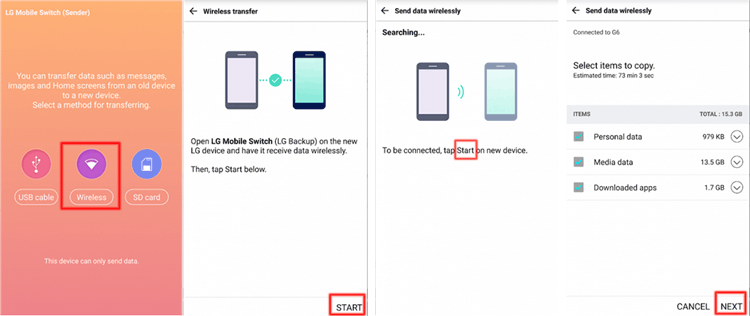
That's all for the 5 ways on how to transfer contacts from LG to Samsung. Among them, Coolmuster Mobile Transfer is highly recommended. Why? First, this tool offers a 1-click solution to transfer all contacts or other files from phone to phone, which saves you from the hassle. Second, it is widely compatible with Android and iOS devices and has no limitation on the source and target phone. Lastly, this tool is highly secure and extremely easy-to-use. You can free download the trial version to see how it works for you.
Of course, it's up to you to choose. Go ahead and try any method above as you want, transferring contacts from LG to Samsung should be very easy with a suitable tool. If you have any other suggestions, feel free to leave your comments below.
Related Articles:
How to Transfer Contacts from Sony Xperia to Samsung? (Top 3 Ways)
How to Transfer Contacts from Samsung to Samsung in 6 Ways? Updated!
4 Easy Ways to Transfer Data from OnePlus to Samsung
How to Transfer Contacts from LG to iPhone in 5 Fast Ways
How to Transfer Data from Old Tablet to New Tablet?
3 Methods to Transfer Data from Samsung to Huawei P60/Mate 50





