Outlook is a free email and calendar service that helps you send emails, arrange schedules, work matters, calendars, etc. Naturally, a large amount of important information from you will be saved in your Outlook account, such as contacts, addresses, phone numbers, mailbox addresses, and so forth. Are you wondering how to sync these important files from Microsoft Outlook to your Samsung mobile phone by using Samsung Kies? Don't worry! This article will show you how to sync contacts with Outlook via Kies or with Kies Library.
Way 1: Sync Contacts from Outlook with Samsung Kies
Way 2: Sync Contacts with Samsung Kies Library
Step 1: Launch Samsung Kies and connect the Samsung phone
Launch Samsung Kies on your computer and connect your Samsung phone to the same computer via USB. After the connection, click the "Sync" button at the top of the main interface.
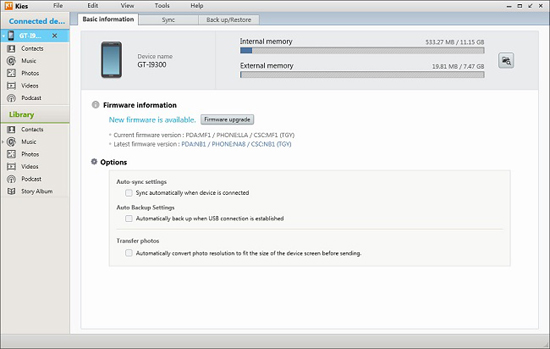
Step 2: Select Outlook Contacts and Start Synchronization
Find and choose the section of "Personal Information" from the interface. Choose the option of "Sync contacts with Outlook" and then click the button of "Sync" at the top-right corner.
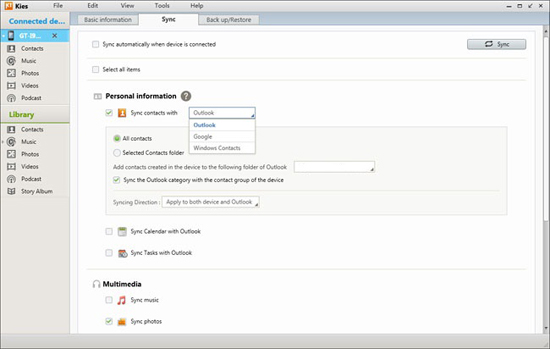
Please note you can sync all the contacts together at once or you can selectively sync the specific ones you need. But first of all, you must be sure that you have contact information stored in Outlook.
Step 1: Just go to the "Library" column and click "Contacts" option from drop-down list. Then, here will be a note pop up, asking you to open the CSV or vCard file from your computer.
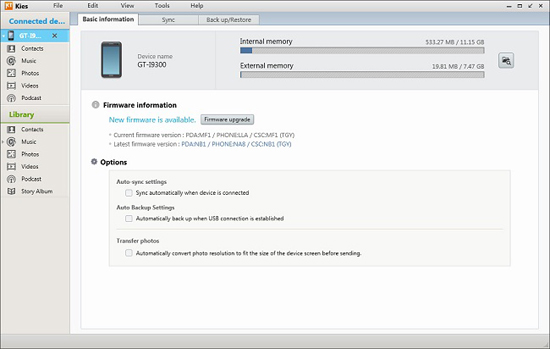
Step 2: Browse to select the contacts you want to sync, and click the "Transfer to device" button to let the synchronization begin. After the syncing process finishes, you can check the synced contacts in your Samsung phone.
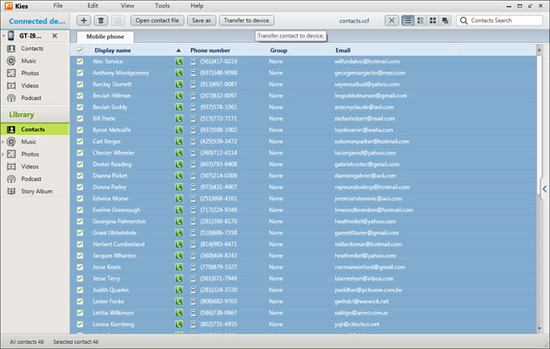
After we tell you how to use Samsung Kies to sync contacts from Microsoft Outlook, we would like to introduce another software Coolmuster Android Assistant, which is able to transfer contacts from your computer to your Samsung mobile phone. Apart from that, this software also can backup Samsung phone contacts to computer, edit Samsung contacts on computer and delete unnecessary contacts from the computer. Compare to Samsung Kies, Coolmuster Android Assistant supports more phone models, including Samsung Galaxy S23/S22/S21/S20/S11/S10, HTC, LG, Sony, Motorola, Google, etc.
Android Assistant provides you with free trial version to have a try before purchase.
Guide to Sync contacts between Samsung and Computer with Android Assistant:
Step 1: Download, install and run the software on your computer. Connect your Android phone to the computer and make sure you have enabled USB debugging on your phone first.

Step 2: Go to click the "Contacts" tab from the left sidebar, preview and select the contacts that you want to backup. Click "Export" to backup contacts on computer.

Step 3: To sync contacts from computer to phone, you should choose the "Import" button from the top, select the contacts you want to import and click Ok.
Video Tutorial
Summary
Overall, there are multiple ways to sync your contacts from Microsoft Outlook to your Samsung mobile phone. You can use Samsung Kies to sync contacts from Outlook to your phone, either by syncing all contacts together or selectively syncing the specific ones you need. Alternatively, you can use Samsung Kies Library to transfer contacts by importing a CSV or vCard file.
In addition, there is another software called Coolmuster Android Assistant that you can use to transfer contacts between your Samsung phone and computer, as well as backup and edit contacts on your computer. No matter which method you choose, it is essential to ensure that you have contact information stored in Outlook before syncing to your Samsung phone.
Related Articles:
Copy SMS from Motorola Phone to Computer
Transfer Contacts from Android Phone to Computer
How to Transfer Photos between Motorola Phone and Computer?





