
[Solved] How to Sync Photos from iCloud to Android in 3 Flexible Ways?

iCloud offers 5GB of free storage for everyone to store photos, videos, contacts, and other files across iOS devices, making it easy for you to access iCloud content anywhere and anytime. However, when you switch to an Android phone, things get complicated. Do you know how to get photos from iCloud to Android easily?
Take it easy! You can sync photos from iCloud to Android in three practical methods. Let's explore.
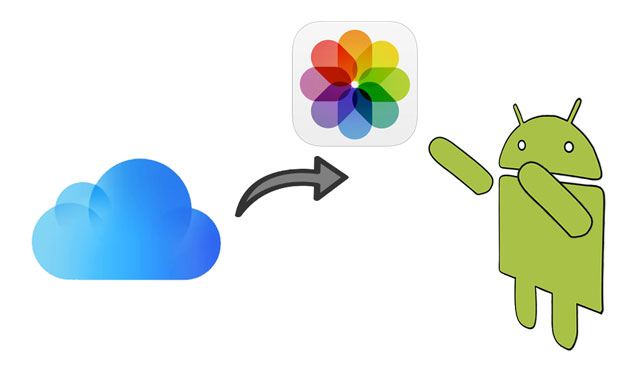
Way 1. How to Transfer Photos from iCloud to Android Selectively via iCloud to Android Transfer App
Way 2. How to Get Pictures from iCloud to Android Using Drag & Drop
Way 3. How to Download iCloud Photos to Android via iCloud Web
The easiest way to import iCloud photos to Android is using iCloud to Android Transfer. It allows you to preview all the iCloud images before syncing and selectively transfer the desired photos to your Android device in one click. Apart from iCloud backup to Android transfer, it also restores iTunes backup to an Android device in one click.
Key features of iCloud to Android Transfer:
* Restore iCloud/iTunes backup to Android devices in one click.
* Selectively back up your Android data to a computer and restore the backups to an Android/iOS device.
* Preview all content and choose whichever you want to restore or back up.
* Support various data types, like contacts, calendars, voice memos, call history, messages, photos, bookmarks, etc.
* Widely compatible with all Android devices running Android 2.1 to Android 11, such as iPhone 13 Pro Max/13 Pro/13/13 mini/12 Pro Max/12 Pro/12/12 mini/SE/11 Pro Max/11 Pro/11/XS Max/XS/XR/X/8/8 Plus/7 Plus/7, etc.
How to restore photos from iCloud to Android in one click?
1. Install and open the iCloud to Android transfer app on your computer and pick the Phone Backup module on the interface. Then, connect your Android device to the computer via a USB cable and tap the Restore button.

2. Select the Restore from iCloud Backup mode from the left panel and sign in to iCloud with the same Apple ID and password you use to back up your photos. If you have enabled the two-factor authentication for your iCloud account, verify it with the verification code.

Next, pick the iCloud backup file you wish to restore and click Download next to it.

3. After downloading, it will display the backup content on the interface. Choose the Photos option on the left window, preview, and tick off the desired photos. Then, hit the Restore to Device button at the lower-right corner to transfer iCloud photos to Android.

See also:
How to Restore WhatsApp History from iCloud to Android?
Transfer iCloud Messages to Android with 2 Hassle-free Methods
If you have a computer at hand, you can transfer photos from iCloud to Android by downloading them to your computer and copying them to your Android phone. You can follow the steps below to get it done.
How to transfer photos from iPhone to Android using iCloud?
1. Open icloud.com from a computer browser and sign in with the same Apple ID and password you use on your iPhone.
2. Tap the Photos tab > pick the wanted photos to transfer > click the Download button.
3. Go to the Windows directory > click Users > Username > Pictures > iCloud Photos and find the downloaded photos there.
4. Plug your Android device into the computer via a USB cable and ensure you have enabled USB debugging. Once detected, drag and drop the downloaded iCloud photos to your Android device.

See also:
What if you run out of the iCloud storage? Well, there are some practical tips for you if you don't have enough storage space on iCloud.
If your iCloud Drive fails to sync your iOS data, you can get help from this guide.
How do I retrieve photos from iCloud on Android directly? If you don't want to sync photos from iCloud to Android with a computer, you can select this way.
Here's how:
1. Open any browser on your Android phone and visit icloud.com.
2. Open the browser's settings > choose the Request Desktop Site option and enter the iCloud account and password to sign in.
3. Tap Photos > select the photos you wish to transfer > click Download.
4. If prompted, accept it and wait for it to finish saving the photos to your Android device.

That's all the three ways to sync photos from iCloud to Android. You can select the iCloud to Android transfer app to selectively import iCloud photos to Android or download them from the iCloud website. Here, I highly recommend you try the former, which will not change the photo quality and automatically save the pictures in readable formats.
If you find this post helpful, please share it with more people.
Related Articles:
How to Access iCloud Photos on Android? (Easy & Fast)
Top 7 iCloud for Android Alternative You'd Better Know
How to Transfer Contacts from iCloud to Android? - Incredibly Easy
How to Transfer Photos from Android to iPhone 13? (4 Methods)
5 Ways on How to Transfer Photos from iPhone to Huawei (Latest Update in 2022)
How to Transfer iPhone Data to Xiaomi: iPhone to Xiaomi Transfer in 5 Easy Ways





