iOS users can directly sync contacts on their iPhones to Outlook or other email accounts as long as they have added their accounts to their iPhones. But if you are a Samsung Android phone user, you may ask whether it can be convenient to transfer contacts from a Samsung phone to Outlook. Well, the answer is yes! With the help of a small tool named Samsung Kies, which is released by Samsung and mainly used for backup & restore Samsung Galaxy on computer with Samsung Kies, you can easily sync Samsung contacts to Outlook with simple operations.
Apart from Samsung Kies, you can also enjoy one-click way to export Samsung phone contacts to Outlook by using professional Android contacts manager. In the following article, we will explain how to sync Samsung contacts to Outlook with Samsung Kies and Android contacts manager respectively.
Part 1: How to Sync Samsung Contacts to Outlook with Samsung Kies
Part 2: One-click to Export Samsung Contacts to Outlook via Android Assistant
Below are the detailed steps about syncing Samsung Galaxy contacts to Outlook by using Samsung Kies:
Step 1: Install Samsung Kies on Your Computer
Go to Samsung.com to download Samsung Kies on your computer. Please note you should download different versions of Kies according to your Samsung phone e model.
* For Galaxy S4, Note 2 users, choose to download Kies;
* For Samsung devices run on Android 4.3 or the later, choose to download Kies3;
* Please note Samsung Galaxy S7/S7 Edge are not supported by Kies.
Step 2: Connect Samsung Phone to Computer via USB
Launch the downloaded and installed Samsung Kies on your computer. Connect your Samsung device to the same computer with USB cable. Wait for a while, you can see the name of the connected Samsung under "Connected devices". You can also connect via WiFi by using Kies. But Kies3 doesn't support WiFi connection.

Step 3: Sync Samsung Contacts to Outlook with Kies
Click "Sync" from the Kies interface and choose "Sync contacts with". Then, click the "Outlook" option from the drop-down list and choose "All contacts" or select contacts from certain folders. By the way, you can also select other options like: apply to both device and Outlook, apply to device or apply to Outlook.
After above operations, you can choose "Sync" button from the top right of the interface. Wait for a while, the contacts will be synced to Outlook successfully. You can also sync contacts with Samsung Kies.
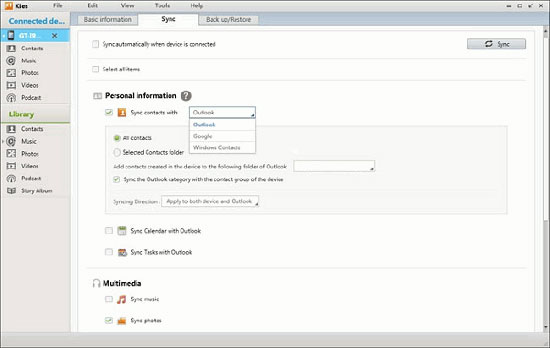
As you can see, sync Samsung contacts to Outlook with Kies is a little bit difficult, and Kies only supports Samsung devices. Actually we have an one-click way to back up Android phone contacts to Outlook. All what you need is Coolmuster Android Assistant (for all Windows versions). It provides you with the easiest way to transfer contacts from Android phone to Outlook with just one click. In addition, Android Assistant can help you export contacts from Android phone to CSV, HTML, VCF, BAK and XML file, and import contacts from VCF, Outlook and even backup file. It is able to import/export your Android phone data from/to computer, including contacts, text messages, call logs, photos, videos, music, documents and other types of files.
Key Features of Coolmuster Android Assistant:
- Back up, import, delete, edit contacts on computer directly.
- One click to backup and restore all the data on your Android device.
- Add, delete and import Android call logs, SMS and media files on computer.
- Install, uninstall and backup Android apps on computer.
- Send and reply text messages from computer directly.
- Supports overall Android models, such as Samsung, HTC, LG, ZTE, HUAWEI, Sony, etc.
Following is the detailed guide about how to use this Android Assistant to export Samsung phone contacts to Outlook with 1 click. First of all, you should click the following button to get this software installed on your PC or Mac computer.
Steps to Export Samsung Contacts to Outlook Using Android Assistant:
Step 1. Connect your Samsung phone to computer
Launch the installed Android Assistant and link your Samsung mobile phone to the same computer via a USB cable. Once the connection is enabled, the software will detect the connected Samsung device and show it on its primary interface.
Note: You need to enable USB debugging on your Samsung phone first if you haven't done it before.

Step 2. Select the contacts you want to export
Tap on Contacts tab from the left side menu and then all the contacts on your Samsung phone will be scanned out. Just preview and select the contacts you want to transfer to Outlook.
Step 3. Export Samsung contacts to Outlook
Then, go to the top menu to click the "Export" > "Export to Outlook" options to transfer contacts from the connected Samsung smartphone to Outlook.

By the way, you can also click "Import" > "Import from Outlook" option to import contacts from Outlook to your Android phone.
Syncing Samsung contacts to Outlook is a good way for you to back up your important phone contacts. It would be pretty useful when you accidentally delete your contacts in the Android phone. Samsung Kies is capable of backing up and restoring contacts to or from Outlook. But it only works on Samsung devices. Android Assistant makes it easy for users to backup and restore contacts to/from Outlook on overall Android devices, including Samsung, HTC, LG, Sony, HUAWEI, ZTE, Xiaomi, etc. Just free download it to explore more functions.
Related Articles:
2 Ways to Export Android Contacts to VCF
Top 7 Ways to Transfer Contacts from Android to Android





