
Troubleshoot: Text Messages Disappeared on Android [8 Solutions]

"I am on T-Mobile and this is now the second time this has happened. Basically, huge chunks of texts will disappear from a conversation but only between me and 1 other person. This last time, all texts between Sep 7 and Sep 15 have just disappeared. I've cleared my cache, I've tried looking in the deleted messages, and even backed up and restored data. It's like the messages never existed in the first place. I would really appreciate any help you guys could give me, thank you!"
- From Reddit
Have your text messages suddenly disappeared on your Android phone without any warning? You're not alone. Many Android users have reported that important text messages - whether they were personal chats, work-related conversations, or verification codes - have vanished without a trace. This issue can be frustrating and even alarming, especially if those messages hold critical information.
In this article, we'll explore why text messages disappeared on Android, how you can recover deleted or missing messages, and most importantly, how to prevent this issue from happening again. Whether it's due to a software glitch, system update, accidental deletion, or sync error, we've got you covered with practical solutions and step-by-step guidance.

When you experience this unpleasant situation, the first question that occurs in your mind may be: Why did all my text messages disappear on Android? Well, many scenarios may contribute to this result, including:
Now that we've explored some of the common reasons why text messages might disappear from your Android phone, you're probably wondering, "How do I retrieve text messages that disappeared?" Fortunately, there are several methods to recover your lost or deleted messages. Whether you've backed up your messages or not, we've got you covered. Below, we'll guide you through the best ways to retrieve your missing texts, step by step.
All Android devices come with the Google service. If you have enabled the automatic syncing feature of text messages to your Google account before messages disappear, you can quickly restore the missing text messages from the Google backup.
Step 1. Open "Settings" on your Android device and scroll down to select the "Backup & reset" option. Make sure that the same Google account is associated with your device.
Step 2. Switch on the "Automatic restore" option. Then, it will restore all Google backup files, not only text messages, to your device.

If you didn't make a backup of the text messages beforehand, you can recover the disappeared text messages on Android via the professional data recovery software Coolmuster Lab.Fone for Android. This app can automatically scan out the existing and deleted messages and display them on the interface for you to read and recover. The only thing you need to do is to click the mouse several times.
Key features:
How do I retrieve text messages that disappeared without backup?
01After installing the app, please open it on your computer and choose the "Android Data Recovery" module.
02Connect your device to the PC using a USB cable and enable the USB debugging on your phone as prompted.

03Check the "Messages" icon in the menu bar, then click on the "Next" option to begin the scan. At this point, you can choose between "Deep Scan" or "Quick Scan". (Note: If you cannot find the wanted messages, you can root your device and try again.)

04Select "Messages" from the left panel, check the messages you want to recover after previewing them and hit the "Recover" button at the lower-right corner to start the recovery process.

Video guide
Alternatively, you can also use Coolmuster Android SMS + Contacts Recovery to find the lost text messages on Android phones without backup. Unlike Lab.Fone for Android, this program simplifies the complexity and makes it easier for you to handle.
How do I retrieve text messages that disappeared on Android?
01Download and run the program on your computer. Then, use a USB cable to connect your Android to the computer.
02After connection, click "Messages" from the left window, view and choose the desired text messages, and tap the "Recover" button below.

You can refer to the following tips to fix the error "my text messages disappeared on my Android".
Restarting your device will clear out the unknown glitches that temporarily hide the text messages on your Android device. You can press and hold the "Power" button until the "power" option appears on the screen > click the "Restart" option > Wait until it finishes reboot. Next, check if the disappeared messages show up in the Messages app.

Wiping cached data is a quick fix for many app issues, including the dreaded 'text messages disappeared Android' problem. Here are the steps:
Go to Android's "Settings" > tap "Apps" > "Messages" > choose "Clear cache or Storage" (On some devices, it may be "Clear data" ) > hit "Clear cache" > open the Messages app to check if the messages appear.

You can also force stop the Messages app to resolve "my text messages disappeared on my Android". The steps are as below:
Open Android's "Settings" > click "Apps" or "Apps & notifications" > find "Messages" > press the "Force stop" button.

If the Messages app on your device runs an outdated version, it will cause a problem at times. In this case, you can update or reinstall the Messages app with these steps.
Update the Messages app
Launch Google Play Store on your Android device > click the "Menu" icon > "My apps & games" > "Updates" > press the "Update" button next to the Messages app > tap "Accept" to accept the terms and conditions.
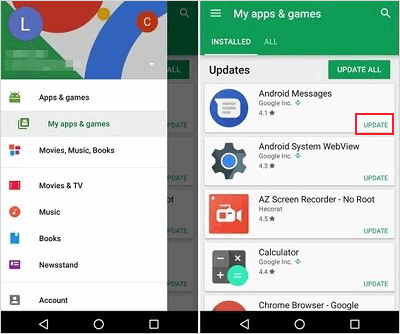
Reinstall the Messages app if it is up-to-date
Open Google Play Store on your Android phone > click the "Menu" icon > choose "My apps & games" > select "Messages" > hit "Uninstall". Once finished, reinstall it on your device.
In other cases, the issue "my text messages disappeared on my Android" may happen because you have turned on the Delete old messages feature.
Step 1. Open the Messages app on your Android phone and tap the "Menu" icon at the right corner.
Step 2. Afterward, hit "Settings" > select "More settings" > turn off the option "Delete old messages" and don't set the "Text message limit" and "Multimedia message limit" options.
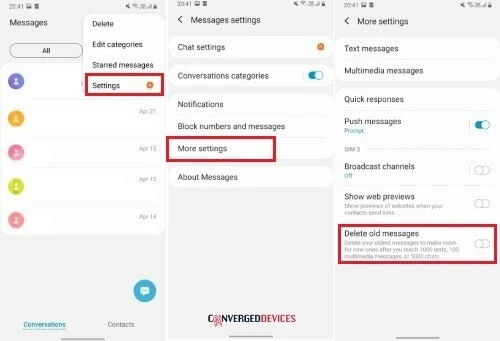
If the problem still exists, you can try to switch to a different Messages app to read the messages.
On your Android phone, open Google Play Store > uninstall the Messages app > search for other Messages apps and click "Download" next to the desired one to install it > launch the new Messages app to check if all text messages show up there.
The latest version of Android OS will fix the bugs and improve the system's performance. You can follow the steps below to update the Android OS to the latest version.
Step 1. Click Android's "Settings" > "About phone" > "Software update" > tap "Check for updates".

Step 2. If there is a new version, click "Install" and wait until the updating process is complete. After that, restart your device and check the Messages app to see if all messages are there.
If all the troubleshooting tricks don't work, you can submit the feedback to the Messages developer.
Open the "Messages" app > click the three dots at the upper-right corner > choose "Help and Feedback" > press "Send feedback" > enter your feedback in the blank > tap the "Send" button.
This post offers you a complete guide to solving the issue of "text messages disappearing on Android". Whether you want to fix the problem or recover the missing text messages on an Android device, you will find at least one practical solution. Among so many methods above, we recommend you try Coolmuster Lab.Fone for Android, which is easy and secure to use and has a high success rate of recovering SMS without backup.
If you prefer a light-sized and straightforward app, you can also try Coolmuster Android SMS + Contacts Recovery, which is the simplified version of the former. It also quickly recovers deleted SMS in a few seconds and is worth a try.
Related Articles:
How to Fix Text Messages from One Person Disappeared Android?
How to Retrieve Deleted Text Messages on Android (5 Methods Introduced)
Why Won't My Text Messages Send on My Android Device? How to Fix It?
How to Retrieve Old Text Messages from an Old Phone with/without Backup [Android & iPhone]





