
Titanium Backup Alternative - Top 8 Options for Android Backup

Titanium Backup has long been a popular choice among Android users for backing up apps and their data. Its powerful features have made it a go-to tool for advanced users. However, Titanium Backup isn't without its drawbacks. It needs to root your Android device. Moreover, the app has not seen significant updates in recent years, leaving users searching for alternatives that offer more modern features and better user experience. This article explores ten of the best Titanium backup alternatives, each with its own strengths and weaknesses.

What is the best alternative to Titanium? Undoubtedly, the top pick has to be Coolmuster Android Backup Manager. As a professional data backup and restoration software, Coolmuster Android Backup Manager enables seamless operations without the need for root access. Furthermore, it boasts support for both USB and Wi-Fi connection methods, adding to its versatility and convenience.
Key features
How to use Coolmuster Android Backup Manager
01Download the program from its official website. Then, install and launch it.
02You can connect your Android to the computer via Wi-Fi or a data cable. Once your Android is recognized by the program, you may see the main interface as shown below.

03If you want to back up your Android phone to the computer, select the "Backup" module, check the data you want to back up and click "Back Up".

Restoration is also very simple. You just need to enter the "Restore" module, select the backup file you need and the data type to be restored, and click the "Restore" button to restore the selected files from the backup to the connected Android device.

Video guide
Coolmuster Android Assistant is another software developed by Coolmuster Company that can be used to back up and restore Android data. What distinguishes this software from the previous one is that, in addition to one-click backup and restore of Android phones, it allows users to selectively back up and restore specific data.
Key features
How to use Coolmuster Android Assistant
01After installing and starting the software, you need to first let the program recognize your Android phone. To do this, you can choose to connect via a USB cable or Wi-Fi network.
02Once the connection is successful, you will see all the data on your phone on your computer.

03To back up data from your device to your computer, you can first select the items you want to back up. Let's take "Music" as an example. You should click to select the "Music" icon from the left menu, and you will see all the music and ringtones on your phone listed on the main interface. Check the music files you want to back up and click the "Export" button to back up them to your computer.

To restore data from your computer to your phone, you can click the "Import" button to display the file browser window. Select the content you want to restore and click "Import" to complete the process.

Video guide
This alternative to Titanium Backup only works for rooted Android devices. It backs up everything on your Android device, like apps, app settings, app data, contacts, default keyboard option, etc. Its advantage over other apps lies in the eye-catching design style - a more intuitive interface.
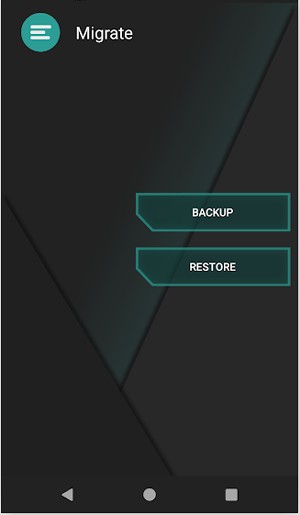
Pros
Cons
As the name shows, G Cloud Backup is a cloud storage service that automatically or manually backs up your Android music, contacts, messages, and other files. You can freely configure and customize the automatic backup feature as you like. Note that this Titanium Backup alternative has nothing to do with Google.
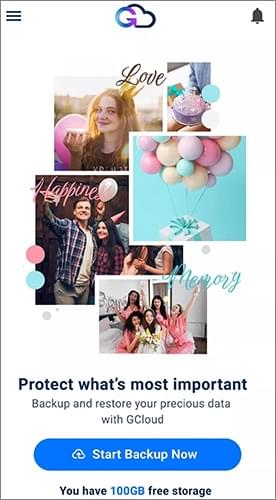
Pros
Cons
What is the alternative to Titanium Backup? Super Backup & Restore is a feature-rich backup and restore software that supports the backup of various data types such as contacts, SMS, call logs, and more. It also offers scheduled and automatic backup functions.
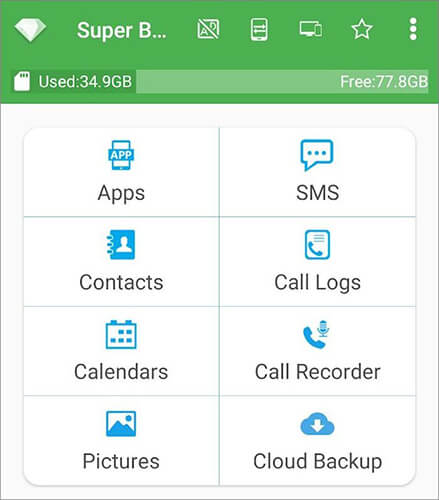
Pros
Cons
As a newly-created Titanium Backup alternative, Swift Backup supports backing up both rooted and non-rooted Android devices to cloud storage. For non-root devices, it backs up SMS, apps, call logs, and wallpapers on your phone. More than these files, it also backs up app data, app permission options, and Wi-Fi network configurations on rooted devices.
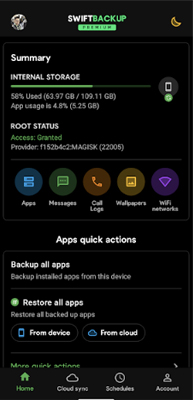
Pros
Cons
Helium is a well-known Titanium Backup alternative with no root. It can be used to save all data stored on Android phones or tablets on a separate physical device or in the cloud. This app can sync your Android device and keep all data accessible at any time.
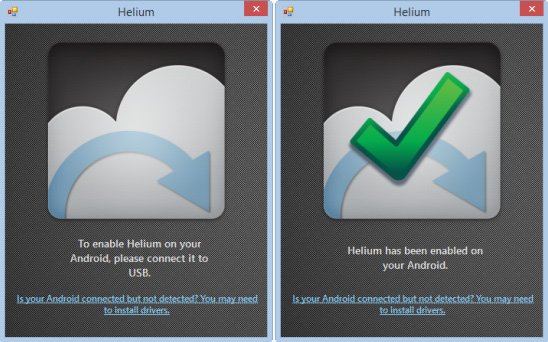
Pros
Cons
If you only need to back up parts of Android files, you can choose Backup Your Mobile. It is an easy-to-use Android backup app for backing up Android apps, call logs, system settings, SMS, MMS, etc. Although this Titanium Backup alternative looks archaic, it is a handy tool for single-use backup.
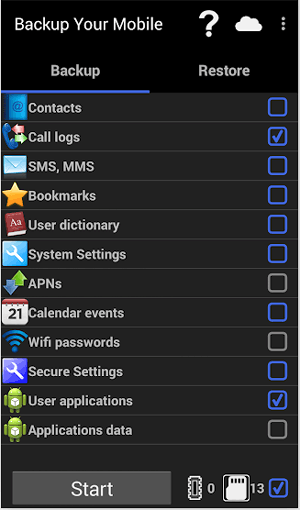
Pros
Cons
After browsing the nine top-notch Titanium Backup alternatives, you can quickly conclude that Coolmuster Android Backup Manager and Coolmuster Android Assistant are the optimal choices.
First, you can back up everything on your Android phone with either of them in one click or selectively. Second, it is safe and reliable to use and favorable for people worldwide. Finally, it surpasses the other alternatives to Titanium Backup in features, stability, and user experience.
Therefore, forget Titanium Backup and use Coolmuster Android Backup Manager or Coolmuster Android Assistant instead. You will love the way it backs up and manages your device.
Related Articles:
Android Full Backup: 4 Best Ways to Back Up Everything on Android Phone
Detailed Analysis of the Top-Rated Best Android Backup Without Root





