
Transfer Files Between Android/iPhone And Computer with WeChat

WeChat is a famous chatting app which features with amazing messaging and calling abilities. Actually it can help you transfer files between your phone and computer, which makes you life easier. Recently, WeChat app supports almost all types of platforms, such as iOS, Android, Windows, Mac OS and web versions. In this article, we will show you how to use WeChat to transfer files from Android/iPhone to computer, and copy data from computer to your Android phone or iPhone.
We tell you two methods to transfer files between Android/iPhone and computer. After that, you will learn a wonderful way to transfer files, such as images, videos, PDF files, Word documents and Excel files between your Android phone or iPhone and computer without using a USB cable.
Way 1: Transfer Files between Android/iPhone and Computer via Web WeChat
Way 2: Transfer Files between Android/iPhone and Computer with WeChat Client
Using the web version of WeChat to transfer files between smartphones and computer is chosen by more people. With this way, you can transfer photos, videos, PDF, documents and other files between your Android phone or iPhone and computer without downloading any software on your computer. All you need to do is:
Go to the web page of WeChat web version and scan the QR code with your phone to log into WeChat on the website. Click Log In on your phone to confirm login to Web WeChat. Then, you can use the WeChat app via the web browser.

Part 1: Transfer files from Android/iPhone to computer via Web WeChat
1. Browse your phone storage to find out the file you want to transfer to computer.
2. Select the file you want to transfer and tap on the share button. Then, choose and the WeChat icon.
3. Tap on the WeChat icon and choose "File Transfer" as the receiver.

4. Go to the web WeChat on your computer and you can see the transferred file will be displayed on the interface.
5. Download the transferred file and save it on your computer.

Part 2: Transfer files from computer to Android/iPhone via Web WeChat
1. Go to the WeChat web version on your computer and choose "File Transfer" on the left pane of the interface.
2. Click the folder icon at the bottom of the pop-up chat window.
3. Choose the file you want to transfer from your computer and click "Send" button to transfer it to File Transfer.
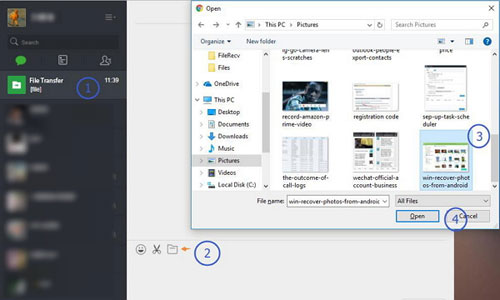
4. Go to the WeChat app on your phone and choose "File Transfer" from the WeChat interface. Then, you can see the transferred file is displayed here.
5. Tap the transferred file and download it on your phone.
People Also Read:
Fix Android Blue Screen of Death Problem
How to Fix WeChat Login Problem
One of the disadvantages of using WeChat web version is that the app can be closed or logged out accidentally. To get rid of that problem, you can also download compatible WeChat client on your computer to use its file transfer feature.
Part 1: Transfer Files from Phone to Computer with WeChat Client
1. Free Download WeChat for Windows or WeChat for Mac and install it on your computer.
2. Login your account by scanning the QR code with your phone.
3. On your Android or iPhone, find out the photo, video, document or the other file you want to transfer.
4. Choose the file and tap on the "Share" button. Then select the WeChat app to share.
5. Now, you are allowed to choose the "File Transfer" as receiver on your WeChat.
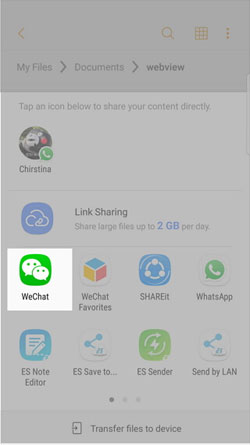
6. After the transferring process, you can go to WeChat on your computer to download and save the file to your computer.
Part 2: Move Files from Computer to Phone with WeChat Client
1. Open and sign in the WeChat client on your PC or Mac.
2. Go to the left side bar of the WeChat interface to select "File Transfer" as receiver.
3. Click on the Add button to upload the files you want to transfer, or you can directly drag the files you want to transfer to the message dialog and press Enter.
4. Go to your iPhone or Android phone, open "File Transfer" and save the transferred files on your phone.
Above are the all tips about transferring files between Android/iPhone and computer by using WeChat app. You may find that it takes so much time and energy to finish the job. If you want to get rid of these troubles and transfer files in batches from Android phone to computer, you can try Coolmuster Android Assistant. The program helps you easily transfer Music, Photos, Videos, Contacts, SMS, etc. from Android phones or tablets to computer, and vice versa. For more details about how it works, please refer to this guide: How to Transfer Contacts from Android to Computer.

WeChat provides convenient methods for transferring files between Android/iPhone devices and computers. The two approaches discussed in this article. Besides, if you want to transfer groups of files from your Android device to a computer, you can choose Coolmuster Android Assistant. This software can back up most files in 1 click.
Related Articles:
Android Recycle Bin - Where and How to Find Deleted Items on Android Phone
How to Print Text Messages from Android [Clear Steps]
Android Manager for PC: Manage Your Android Smartphone on PC