
How to Transfer Contacts from Android to Nokia [2024 Full Guide]

Made up your mind to switch from an Android to a Nokia phone? Many people would love to use Nokia due to its long battery life and sleek design. Apart from that, it's also known as one of the most dependable brands. Even though switching from Android to Nokia brings a fun experience, you will have to transfer some of your important files. Your contacts are obviously the priority. But, you might encounter challenges during the process. That's why we've prepared this tutorial on how to transfer contacts from Android to Nokia. Read on to learn the efficient ways to move Android contacts to Nokia devices.
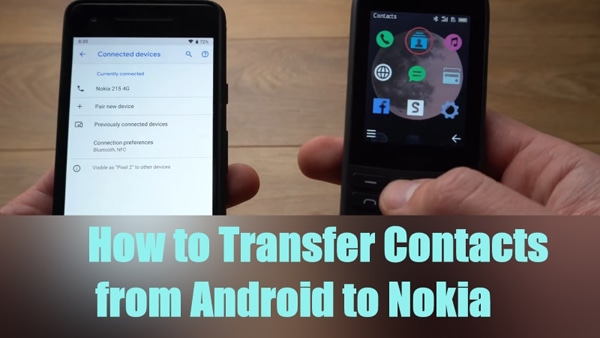
There are various ways of transferring contacts from an Android to a Nokia device, but they may have limitations. You could encounter contact size limitations, the process can be slow, you may find it difficult to get your contacts to a Nokia phone or fail to move all of your contacts. The best app that never fails to move your contacts between Android and Nokia devices is Coolmuster Mobile Transfer.
Coolmuster Mobile Transfer can transfer different types of files between your devices without compromising data quality. Its user-friendly interface enhances the user experience. You can count on it for a quick and effective transfer of your contacts. It supports most Android and iPhone models, such as Nokia.
Key Features of Coolmuster Mobile Transfer:
Follow the instructions below to learn how to share contacts between Android and Nokia using Coolmuster Mobile Transfer:
01Download Coolmuster Mobile Transfer and install it on your computer. Next, connect your Android and Nokia devices to your computer using USB cables. Please check if Nokia is in the Destination location. If not, click "Flip" to exchange.

02Select "Contacts" from the list and click "Start Copy" to start the transfer process.

If you have any further questions about using this software, please watch the following video:
You can also transfer contacts from Android to Nokia through Bluetooth. It is one of the simplest methods. The best thing is that even with a featured Nokia phone, such as Nokia 215 4g, you will have no issue moving your contacts.
Here are the steps to move contacts from an Android to a Nokia through Bluetooth:
Step 1. Start by opening the "Main Menu and heading to "Contacts". From there, select the specific contact that you want to send.
Step 2. Next, tap "Options" and choose the "send via" option.
Step 3. Finally, choose "Bluetooth" from the list.

Step 4. Your Android phone will start searching for nearby devices with Bluetooth turned on. Ensure your Nokia has Bluetooth enabled. From the list, choose the one you want and then tap on "Send". After sending the contact, you'll receive a notification and see a progress bar. Wait for the process to finish.
If you have a Featured Nokia phone, here's how to move contacts to it from an Android:
Step 1. First, click "Bluetooth" on your Android phone to turn it on, and do the same on your Nokia device.
Step 2. To turn on Bluetooth for a featured Nokia device, head to "Settings" > "Connectivity" > "Bluetooth" and enable Bluetooth. Afterward, head to the phone's visibility and choose the "Always" option. After that, select the "Devices" option to find your Android phone.
Step 3. Pair the devices with the code you'll receive. After pairing the two devices, head to "Settings" on Nokia and choose "Sync Android via Bluetooth" to get your contacts to the Nokia device.
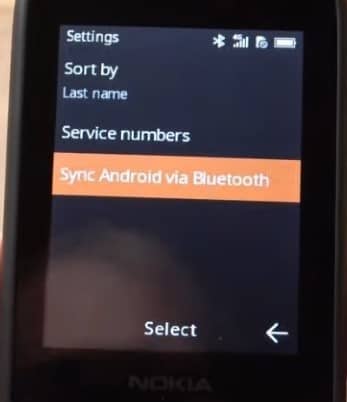
Some may ask, "Where are contacts stored on Android devices?" Please find your answer here.
Where Are Contacts Stored on Android Devices? Easily Find and Back Up ContactsYou can transfer your contacts from the internal memory of your Android to the SIM card. After that, insert your SIM into a Nokia phone. Follow the steps below to move contacts to SIM on an Android phone:
Step 1. Open the phone's main menu and head to "Contacts". You'll be asked to choose "Move contacts". Choose the contacts you wish to move. Then click on "Move".
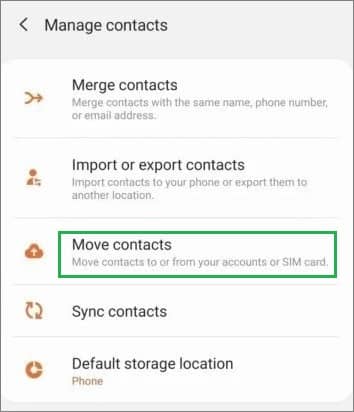
Step 2. Choose a destination and click "Move to SIM Card".
Step 3. Now, insert the SIM into your Nokia phone. Head to "Contacts", then select "Settings/Manage Contacts". After that, click on "Import" and choose "Source (SIM)".
Step 4. Lastly, choose the destination where you want the contacts to be saved. It can be a Phone, a SIM card, or a Google account.
Note: Is it difficult to transfer data from Nokia to Android? Open this page, you will know how easy is it to achieve the transmission.
When saving contacts on our Android devices, you are given the option to save them to your Google account. It will thus be possible to sync those contacts with your new Nokia device. You just have to add the same Google account to the Nokia device through "Settings".
After adding, you can now sync the Google account in Nokia. You can sync different files such as contacts, photos, etc. Here's how to sync your account on a Nokia phone:
Step 1. On your Android phone, open the Settings app, select "Accounts", choose your Google account, and enable Contacts syncing.

Step 2. On your Nokia phone, open the "Settings" app. Locate "Accounts". Tap on "Add account" and then select "Google". Enter your Google account information.
Step 3. Enable the "Sync contacts" option to sync contacts from your Google account to your Nokia phone.
The above methods are the most efficient. You can use Bluetooth or directly save them to your SIM card and insert them into your Nokia phone. Additionally, you have a professional tool, Coolmuster Mobile Transfer, to make the process easier and faster. Coolmuster Mobile Transfer guarantees the safe and speedy transfer of contacts. Now, you can enjoy the convenience of having your data seamlessly transferred. Feel free to explore this software, which will alleviate any concerns you may have about switching from an Android to a Nokia device.
Related Articles:
7 Best Android Contacts Manager Apps to Keep Your Contacts Organized
How to Import Contacts from Gmail to Android Phone Easily? (Latest Update)
Best 9 Methods to Transfer Contacts from Android to Android [2024]
How to Back Up Contacts on Android? [Top-Chosen Worthwhile Methods]





