
How to Transfer Contacts from LG Phone to Computer without Extra Steps?

One of the best Android smartphone manufacturers, LG company, has launched several 5G flagship phones with amazing features this year. Holding the old LG phone, you may chase for the LG W31+/Wing 5G/G8 ThinQ/G8s ThinQ/G8X ThinQ/G7 ThinQ/G8/G7/G6/G5, which come in different screens, features, and technologies. As contacts are the most important data on our phones, you will have to transfer contacts from LG phone to computer before making the switch. But how to transfer contacts from LG phone to computer? This post makes it easier for you to export contacts from LG phone to computer effortlessly by providing you with a more detailed tutorial than other posts online.
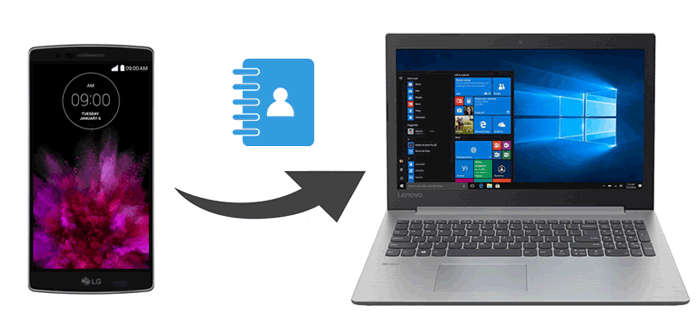
Way 1. How to Transfer Contacts from LG Phone to Computer Using Coolmuster Android Assistant (Recommended)
Way 2. How to Download Contacts from LG Phone to Computer via Gmail Account
Way 3. How to Export Contacts from LG Phone to Computer with SD Card
If you want to have the right to decide which contacts to transfer to your computer, you cannot miss the Coolmuster Android Assistant. This powerful app enables you to manage, transfer, back up, and restore contacts and many other Android data on a computer in one click. You can selectively transfer the wanted contacts or the whole contact list using a USB cable or wirelessly. It's easy, fast, secure, and convenient.
The overview of Coolmuster Android Assistant:
* Transfer SMS, contacts, call logs, music, videos, photos, apps, etc., between an Android phone and a computer.
* Back up and restore the overall Android phone data on a computer in one click without file quality loss.
* Fast connect your phone and computer with a USB cable or Wi-Fi network.
* Manage the phone data: Send, forward, copy, reply text messages, install and uninstall apps, delete call logs, export contacts to Outlook, and import contacts from Outlook.
* Support LG W31+/LG Wing 5G/LG G8 ThinQ/G8s ThinQ/G8X/G8X ThinQ/G7 ThinQ/G7 Fit/G7 One/G6 Pro/G5 Lite/G Flex 3, LG V60 ThinQ/V50 ThinQ/V50S ThinQ/V34/V30/V30s+, LG W30/W30 Pro/W10, etc., and other Android devices running at least Android 4.0, like Samsung, Sony, HTC, Motorola, Huawei, Google, and so on.
1. Install Coolmuster Android Assistant on your computer, launch it, and enter the Android Assistant module from the toolbox.

2. Connect your LG phone to the computer using a USB cable. Then tap the Notification bar and enable the USB debugging on your phone as prompted. After that, this program will automatically detect your device. Once done, you will see the home interface below.

3. Click Contacts from the left panel, choose the contacts you want to transfer, and hit the Export button on the top menu to transfer contacts from LG phone to computer.

Video Guide
You can refer to the video below to see how to export contacts from LG phone to computer:
If you wish to transfer all contacts from your LG phone to a computer, you can follow the steps below.
1. Install and launch the Coolmuster Android Assistant on your computer.
2. Connect your LG phone to the computer in the same way. After a successful connection, you can now transfer contacts from LG phone to computer. Click the Super Toolkit option on the top.

3. Select Backup, and tick Contacts from the table. Finally, tap the Back Up option after choosing a storing location.

You may like:
How to Transfer Contacts from LG to Samsung in 5 Ways [2020 Updated]
[Solved] How to Copy Contacts from Android Phone to SIM in 2020? (Simple & Effective)
Apart from the above, you can also use a Gmail account to transfer contacts from LG phone to computer wirelessly. To do the contacts transfer, at first, you need to sync the contacts to Google, then download the contacts from your Gmail account to your PC or Mac. This way does not require you to download any third-party apps. So, people who prefer wireless transfer may love this way.
Here's how.
1. On your LG phone, open the Contacts app and choose the desired contacts.
2. Click the Import/Export option, tap Google from the interface, and export the contacts as VCF files. Next, hit OK.
3. Visit the Google Contacts website page from a computer browser and sign in with the same Gmail account you use to back up contacts. Then, check the box next to the contact name to select all contacts, tap the Export, select export as Google CSV. At last, hit Export to transfer contacts to your computer.

Further reading:
Want to transfer contacts from computer to your new Android phone? Here are 3 easy ways to import CSV contacts to Android phone without the hassle.
You can follow this guide to restore your photos stored in Samsung Secure Folder.
If your LG phone supports an SD card, you can export the contacts from your phone to the micro SD card and then copy the vCard files to your computer. The below steps show you how to transfer contacts from LG phone to computer using an SD card.
1. Open the Contacts app on your LG phone.
2. Click the Menu key, tap More, and choose Import/Export from the next screen.
3. Press Export to SD card and choose the contacts you want to export or tap Select All at the upper left corner. After that, hit Export and OK.

That's two ways to transfer contacts from LG phone to computer. By comparison, you may find Coolmuster Android Assistant is the optimal choice to do contacts transfer. It is easy, safe, and fast to manage your LG phone data, and most importantly, it allows you to select the contacts you want to export. While Gmail's way is a little complex and SD card's way may not be available on some LG models.
You are highly recommended to try this app. If you meet the difficulty when using, you can leave a comment below.
Related Articles:
How to Transfer Contacts from HTC/LG Phones to Computer?
Best Guidance on How to Conduct LG File Transfer to Computer
How to Transfer Photos from LG Phone to Computer with the Outmost Care
Top 5 Ways Focusing on How to Transfer Contacts from Android to Computer
4 Ways on How to Transfer Text Messages from LG Phone to Computer
LG Contacts Recovery - Recover Deleted Contacts from LG G8/G7/G6/G5/G4/G3/Optimus





