
How to Transfer Data from SD Card to Android Phone [Top 4 Picks]

The SD card, a commonly used storage device, is widely applied in smartphones, cameras, and tablets for storing various files such as photos, videos, music, and app data. For Android users, the SD card serves as a valuable space expander, allowing them to save large files or personal data onto the card to free up internal phone memory. Mastering how to transfer data from an SD card to an Android phone enables you to effortlessly move files between different devices and access important content with ease. In the following sections, we will introduce several convenient methods to transfer data from an SD card to an Android phone.
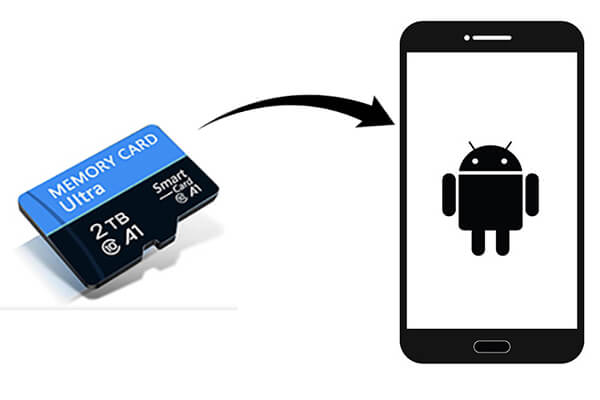
Most Android phones offer the option to manage SD card content directly from the Settings, which is one of the simplest and most direct transfer methods.
Here are the specific steps to transfer data from an SD card to your mobile phone:
Step 1. Locate and tap on the "Settings" icon on your Android phone.
Step 2. In the Settings interface, scroll down to find and tap on the "Storage" or "Storage & USB" option.
Step 3. On the storage page, choose your SD card.
Step 4. Browse through the files on your SD card, select the files or folders you wish to move, tap on them, and then choose the "Move" or "Change" option, selecting the internal storage of your phone as the destination.

Note: Some preinstalled system apps and large apps may not support being moved to an SD card. Hence, if you don't see the "Change" option, it's likely that the app doesn't support this operation.
The File Manager app, often named My Files, is a built-in app for accessing SD card data directly. Follow this guide to learn how to transfer data from a micro SD card to a new phone:
Step 1. Open File Manager or My Files on your phone.
Step 2. Locate the SD card from the main menu.

Step 3. Choose the files you want to move, then tap "Move" or "Copy".
Step 4. Navigate to "Internal Storage", select the target folder, and confirm the transfer.
Google Files is a powerful file management application that not only helps you organize your phone's storage but also facilitates easy file transfer across different storage media.
How to transfer data from an SD card to an Android phone with Files by Google?
Step 1. Download and install the Google Files app from the Google Play Store, then open it.
Step 2. The file app organizes files by type. Tap on the file type you want to transfer. Alternatively, you can tap on the SD card icon to browse the contents of your SD card.
Step 3. Select the files or folders you want to move by tapping or long-pressing on them. Tap the icon with three vertical dots in the top right corner. This will bring up a drop-down menu.
Step 4. From the drop-down menu, choose "Copy to" to save copies of the files to your SD card.
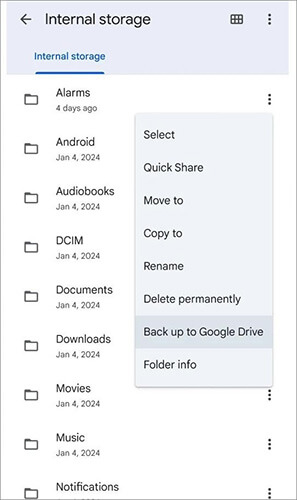
When direct mobile phone operations are inconvenient, using a computer as an intermediary can be an effective solution. Especially when transferring large amounts of files or dealing with complex file structures. You can first transfer the files from the SD card to the computer and then to your Android device. To simplify the process of transferring from a computer to an Android device, you can use Coolmuster Android Assistant.
Coolmuster Android Assistant supports connecting your phone to a computer via Wi-Fi or USB, allowing selective or one-click transfer of various data between the computer and the phone. It also allows you to directly process phone data on the computer.
What are the advantages of Coolmuster Android Assistant?
How to move files from an SD card to Android using a computer as an intermediary?
01Insert the SD card into the computer using a card reader and copy the files from the SD card to a specified folder on the computer.
02Install and launch Coolmuster Android Assistant on your computer.
03Connect your Android device to the computer using a USB cable or Wi-Fi. Follow the prompts, and once connected successfully, you will see the following interface.

04Select the files you want to transfer and click "Import" to complete the process.

Now, you have seen how easy it is to transfer data from an SD card to an Android phone. With the four methods mentioned above, whether it's through your phone's built-in features, file management apps, or using a computer as an intermediary, you can effortlessly move data from an SD card to an Android phone. If you want to ensure a one-time successful transfer, we recommend using a computer as an intermediary in conjunction with Coolmuster Android Assistant. Thank you for reading. If you have any questions, feel free to ask below, and we'll do our best to address your concerns.
Related Articles:
Move Files to SD Card on Android Device with 4 Easy Methods [Trusted Guide]
How to Fix: Can't Delete Files from SD Card Android? 7 Solutions
Android Backup to SD Card: How to Back Up Android Phone/Tablet to SD Card
How to Move Pictures to SD Card on Android without Trouble [4 Ways]





