
[Solved]How to Transfer Files from PC to Android Phone without USB Cable in 2023?

Downloading precious literature from computer is convenient and time-saving, as a result, I usually download journals and literature with my membership from the computer of downtown's library once a week and transfer to my Android phone with a USB cable. But sometimes, when I was in a hurry, I just forgot to bring the USB cable along with me. Then I have to find other ways to acquire those precious information without USB cable.
Now I'm here to share with you how to transfer files from PC to Android phone without USB cable. When you need to do so, you will quickly transfer files from PC to Android phone without USB with these solutions.

Way 1. How to Transfer Files from PC to Android Phone without USB via Coolmuster Android Assistant Wirelessly
Way 2. How to Transfer Files from Laptop to Android Phone without USB with Dropbox
Way 3. How to Transfer Music from Computer to Android without USB Using Bluetooth
Way 4. How to Transfer Files from PC to Android without USB via Google Drive
Way 5. How Can I Share Data from PC to Mobile without USB with AirDroid
Coolmuster Android Assistant is a professional Android device manager. Using it, you can transfer files between Android phone and computer without USB cable, manage Android files on computer or back up and restore Android phone when you need to do so.
Key features of Coolmuster Android Assistant:
* Transfer contacts, SMS, call logs, music, videos, photos, apps, etc. between PC and Android device.
* Back up and restore overall Android phone's data on PC in one click.
* Two connection options: Wi-Fi or USB cable.
* Easy to use, completely secure, fast, widely compatible and no data quality loss.
* Manage Android data on PC: Add, delete and edit contacts, send and reply SMS, install and uninstall apps, etc.
* Support Android 4.0 and later versions.
You can transfer most data from PC to Android without USB cable with it and it works well with almost all Android brands, such as Samsung, Google, LG, Sony, Huawei, HTC and Motorola Edge/Edge Plus/Razr/G Stylus/G Power/One Hyper/One Action/One Zoom/One/One Vision, Moto E6/E5 Plus/E5/E5 Play/E5 Play Amazon Prime Exclusive/Z4 Verizon/Z4 Unlocked/Z4 Amazon Alexa/Z3/Z3 Play/Z3 Play Amazon Prime Exclusive/Z2/G6/G6 Play/G7/G7 Power/G7 Play, etc.
How to transfer files from PC to Android phone without USB offline?
1. Install and launch Coolmuster Android Assistant on your computer, and enter Android Assistant module from the toolbox.

2. Connect computer and Android phone without USB cable. Click Connect via Wi-Fi from the initial interface, download and install Coolmuster Android Assistant (Android version) via browser on your Android device, launch the Android version and use Android client app to scan the QR code at the left corner of this program on computer. Make sure that your phone and computer are connected with the same Wi-Fi network. If a pop-up window appears on computer, click Allow access on it.

3. After successful connection, select a file name from the left window, for example, Music, then click New on the top menu to import selected music from computer to Android phone.

You may like: How to transfer music from Android to computer
Dropbox is one of the third-party cloud services which enables you to sync files from PC, phone and tablet and access from anywhere with internet connection. Moreover, it offers 2GB free storage for every user and is still one of the best options to transfer files from PC to Android without USB cable.
How do I transfer files from PC to Android phone wirelessly?
1. Visit dropbox.com from a browser on your computer and sign in with your Dropbox account.
2. Click Upload Files button > Choose Files > Select the files you want to transfer > Hit Start upload button to sync files to Dropbox account.
3. Get files from Dropbox to Android phone. Open Dropbox app on your Android phone, sign in with the same Dropbox account, select the files you want to export and tap Download button.

You might need: Wonder how to unlock your Android device if the screen is not working? Follow this guide, and you will make it.
Guess you may get familiar with Bluetooth. Now, the Bluetooth can migrate everything without USB, Wi-Fi or app between two devices that support Bluetooth file transfer, including contacts, messages, photos, music, apps, documents, etc. However, the only drawback is that the transfer speed is rather slow if the file is large in size.
How to transfer files from PC to Android phone without USB and internet?
1. Turn on Bluetooth on both PC and Android phone. Make sure that both devices are discoverable.
2. On your computer, go to Start > Settings > Devices > Bluetooth & other devices > Click Add Bluetooth or other device > Click your Android device from the list > Hit Connect to pair the two devices.
3. Select Send or Receive Files via Bluetooth on your computer, then choose your Android device, tap Browse to select the files you want to transfer from your computer and hit Next to start to transfer.

Notes: This method only works when your computer supports Bluetooth feature. For old computers that do not come with Bluetooth, you can use Coolmuster Android Assistant, which supports Windows 10/8/7/Vista/XP (64 & 32 bits).
Like Dropbox, Google Drive is another optional cloud service for you to transfer files from PC to Android phone wirelessly. Well, if the 15GB of free storage it provides are insufficient to store you files, you need to pay for expanding more storage.
Well, how to transfer files from PC to Android phone without USB cable?
1. Install Google Drive app on your computer and sign in with your Google account.
2. Select Back up all file types > Click Next > Advanced Settings at the bottom of the screen > Sync My Drive to this computer > OK.
3. This creates a Google Drive folder on your computer and everything in this folder will be synced to Google Drive account. You can move the files you want to transfer into the Google Drive folder, and sign in the Google Drive app on your Android phone to access those uploaded files.
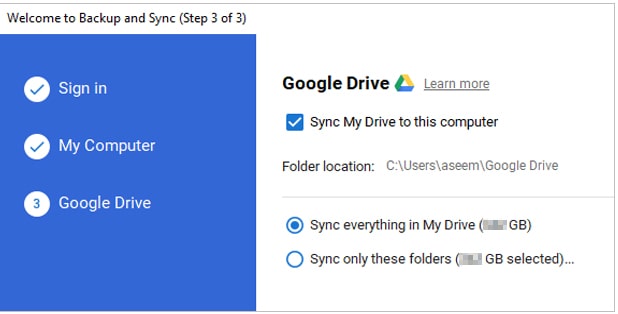
Optionally, you can also manually transfer files from PC to Android without USB: Launch Google Drive on computer > My Drive > Upload files > Choose files from computer to upload > Download uploaded files from Google Drive app on Android phone.

1. Install AirDroid app on your Android phone and open AirDroid official website page on your computer. Make sure that the two devices are connecting to the same Wi-Fi network.
2. On your computer, click AirDroid Web at the upper right corner. Then on Android phone, launch AirDroid app, tap My devices and use the scan feature to scan the QR code on computer's AirDroid website page. This will connect your computer and Android phone.
3. Click Photos option from AirDroid website page on computer, choose the photos you want to transfer and tap Download on Android phone.

It's not a difficult task to transfer files from PC to Android phone without USB cable. There are many options as to how to transfer files from PC to Android phone without USB, but selecting a right way will save you a lot of time and energy. Coolmuster Android Assistant is a perfect solution for you, which is highly secure, fast, easy to operate and user-friendly. You can give it a try.
If you find this post useful, you can share it to help more needed people. Meanwhile, if you get into difficulties when using, feel free to leave a comment below. We will help you resolve it as soon as possible.
Related Articles:
How to Transfer Music from Computer to Android in 6 Ways
Full Guide to Import CSV Contacts to Android Phone in 2023
How to Transfer Photos from Computer to Phone (Android & iPhone)? So Easy!
Top 6 Ways on How to Transfer Photos from Phone to Laptop without USB
How to Transfer Files from Xiaomi to PC with or without USB? [5 Easy Ways]





