
How to Transfer Music from Mac to Android Effortlessly? Solved in 4 Ways

Summary: This post helps to remove the restrictions between Mac OS and Android OS, showing you how to transfer music from Mac to Android in 4 different methods. Let's check it out now!
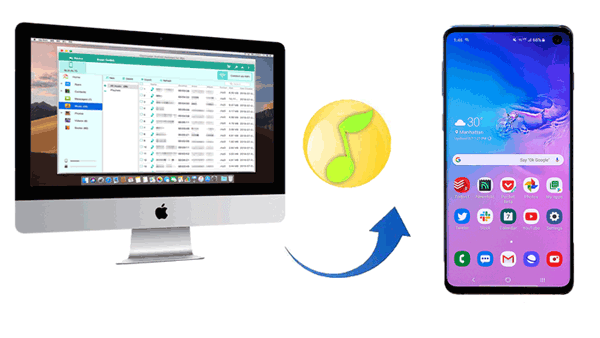
If you've stored a lot of favorite music on your Mac, thinking about transferring it to your Android like Samsung Galaxy S23/S22/S21/S20S10/S10+/S10e, HUAWEI Mate X, Xiaomi 9, etc., you may find it difficult to implement this purpose. Unlike Windows, Mac OS fails to support your Android drive when you connect it to the computer via a USB cord. But it seems that you don't have other choices than the USB cable, unlike iPhone users who can rely on iTunes to sync files from their computer to their mobile device.
So, is there really no way to transfer music from Mac to Android? Of course not! Now, we are going to share 4 useful ways to help you stream your music from Mac to Android effortlessly. Read on and pick the method you like in this guide.
Method 1: How to Transfer Music from Mac to Android with Coolmuster Android Assistant for Mac
>> 1.1 How to Transfer Music from Mac to Android Selectively
>> 1.2 How to Transfer Music from Mac to Android with 1 Click
Method 2: How to Copy Music to Android from Mac with Android File Transfer
Method 3: How to Send Music from Mac to Android Using Bluetooth
Method 4: How to Stream Music from Mac to Android with Google Play Music
The easiest way to transfer music from Mac to Android is by using a third-party software called Coolmuster Android Assistant. It is a professional tool helping users transfer their files such as contacts, SMS, call logs, photos, videos, music, books, apps, etc. between Android and Mac. Using it, you can transfer files selectively between Android and Mac easily. You are also able to back up your Android data to Mac and restore the backup to Android from Mac with 1 click. You can even add, delete and edit files on Mac.
According to your computer operating system, this software provides you two versions: Coolmuster Android Assistant for Mac and Coolmuster Android Assistant for Windows. If you want to transfer music from Mac to Android, click the corresponding icon to download the Mac version of this tool and give it a try. You will find this fantastic software can perfectly solve your problem.
Now, let's see how to transfer music from Mac to Android using Coolmuster Android Assistant for Mac step by step. There are two branches of this method: transfer music from Mac to Android selectively or with 1 click.
You're supposed to adopt this way if you don't want to transfer all your songs from Mac to Android, but transfer several of them.
Step 1: Connect your Android device to Mac.
After you install and launch the software on your Mac, connect your Android device to Mac with a USB cable.

Step 2: Choose the type of files you want to transfer from Mac to Android.
When the program has finished detecting your Android device, your Android files will be displayed on the interface in the left menu. Now choose "Music" from the menu.

Step 3: Start to transfer music from Mac to Android.
Click "Add/New" button to browse and select the music files on your Mac. Check the songs you want to transfer and click "OK" button to transfer them from Mac to your Android.
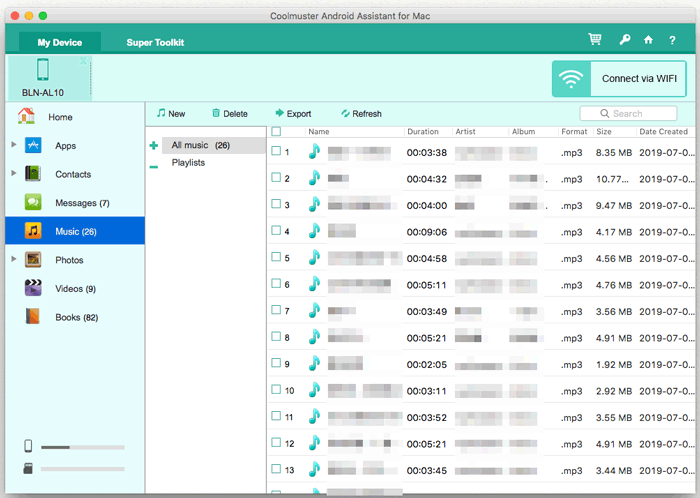
If you want to transfer all your music files at one time, you may choose this way.
Step 1: Connect your Android device to Mac.
After you install and launch the software on your Mac, connect your Android device to Mac with a USB cable. The program starts to detect your Android device. Then go to "Super Toolkit" section.
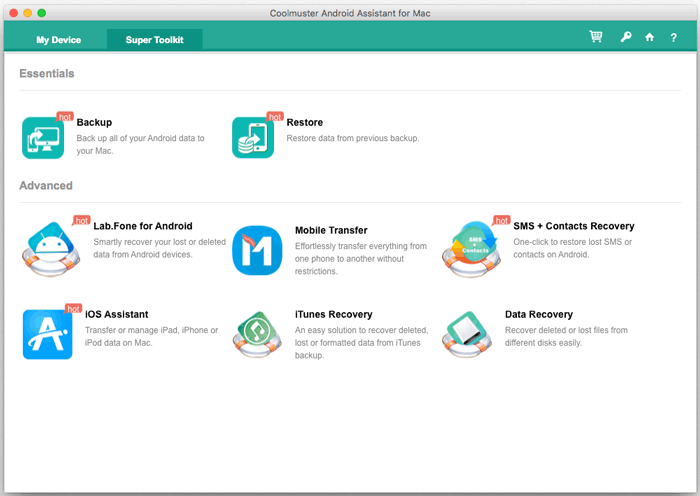
Step 2: Choose the "Restore" option on the interface.
Choose the "Restore" option. Select your Android on the pop-up window, and choose the "Music".
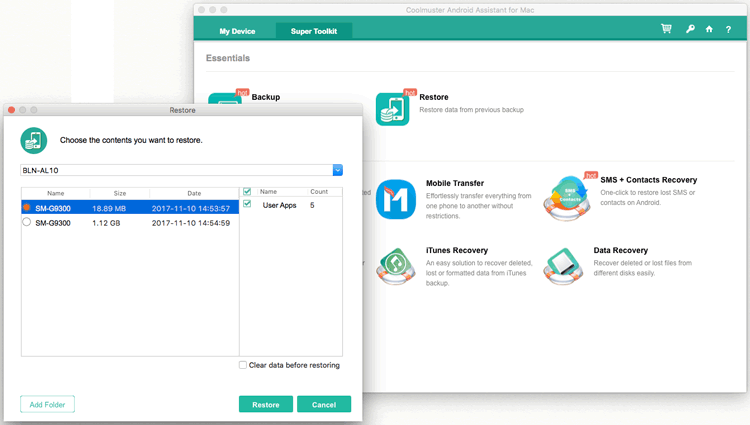
Step 3: Start to transfer music from Mac to Android.
Check "Clear data before restoring" if you want, and click "Restore" button to transfer all your music files from Mac to your Android with 1 click.
Click to see how to transfer music from Android to iPhone.
Android File Transfer is another popular software which is commonly used to help browse and transfer files between your Android and your Mac computer for free. However, it doesn't support transferring iTunes Playlists, and it only supports Android devices running Android 3.0 and Mac OS 10.7 or higher.
This software is easy to use and the guide is as below.
Step 1: Install and launch the software on your Mac.
Step 2: Connect your Android to your Mac with a USB cable.

Step 3: Go to Finder on your Mac and navigate to your Android.
Step 4: Find your desired music files. Then drag and drop them from Mac to your Android phone.

Using Bluetooth is a traditional way to send music from Mac to Android. With its help, you can stream your songs over short distances from Mac to your Android wirelessly.
Now let's see how to transfer music from Mac to Android via Bluetooth.
Step 1: Go to "System Preferences" on your Mac and choose "Bluetooth" to turn it on.

Step 2: On your Android, go to "Settings" to turn on the Bluetooth, and then you will see your Mac is on the list of Bluetooth devices.

Step 3: Pair your Mac and your Android by clicking "Pair" on either one of them.
Step 4: When they are successfully connected, go to the Bluetooth icon on Mac's menu bar and click on "Send Files to Device".
Step 5: Choose the music files to transfer and receive the files on your Android.
Now, your music is transferred from Mac to Android.
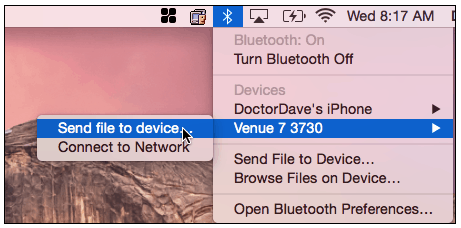
Note: Not all Android versions support a successful Bluetooth connection between Android and Mac.
Another useful way is to download music from Mac to Android with Google Play Music. Using this method you don't need a cable, but you have to upload your music files to Google account first.
Follow the guide below to transfer music from Mac to Android with Google Play Music.
Step 1: Go to Google Play Music website on your Mac, and log in to your Google account.
Step 2: On the main interface of the Google Play Music webpage, click on the three horizontal lines on the top left side of the screen. Then you will see a menu open. Choose "Upload Music" option from it.
Step 3: Choose the music files you want to transfer and upload them to your Google account. The time it costs may depend on how many music files you want to upload.
Step 4: Go to Google Play Music on your Android and log in with the same Google account. If you don't have it installed on Android, you should download and install the Google Play Music.
Step 5: Select the music files that you've uploaded before, and download them to your Android.
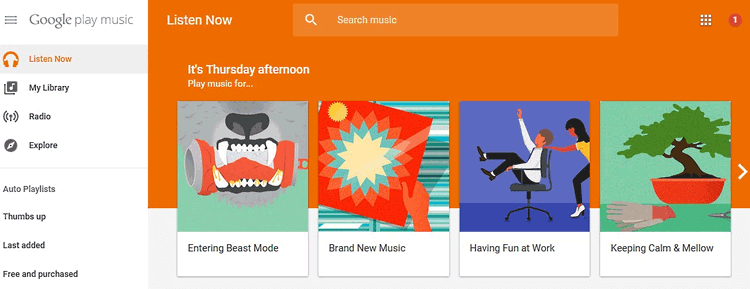
Now, you have learned 4 different methods for how to transfer music files from Mac to Android. All of them are easy and effective ways to put music on Android from Mac. Among them, Coolmuster Android Assistant is recommended first. Using it, you only need three steps to complete the whole transfer task. It widely supports almost all types of common Android phones such as Samsung, Huawei, LG, HTC, Sony, Motorola, ZTE, OPPO and etc. So, you don't worry your Android may fail to connect to the Mac. If you want to transfer your music from Mac to your Android, you can pick one method from above to have a try.
Related Articles:
How to Transfer Files to Mac in a Quick & Effective Manner
How to Transfer Photos from Samsung to Mac for Backup? 4 Ways in 2023
How to Copy Files between HTC One/Desire HD/Sensation and Computer?
How to Transfer Text Messages from Android to Computer (Windows/Mac)
How to Transfer Data from iPhone to PC without iTunes [9 Methods]
How to Remove Junk Files on iPhone 14/13/12/11/X/8 Plus/8/7/7 Plus/6S Plus/5S?





