
5 Effective Solutions to Transfer Photos from Android to Mac Wirelessly

I recently was given a Samsung Galaxy Edge 6 and took some photos on it which I want to transfer to my Mac (macOS 10.10.5) and put them in Photos. I tried using Bluetooth, hoping AirDrop would work, but it didn't. The problem may be my unfamiliarity with Android (it's not as nice as iOS), but maybe I'm missing an app somewhere. Hopefully, there is a simple way to do this..."
It is a bit complicated to transfer photos from Android to Mac wirelessly. As they run different operating systems, you cannot AirDrop Android to Mac or do Bluetooth file transfer from Android to Mac directly. If you are using an Android and a Mac and need to send photos from Android to Mac, you will do yourself a favor in this post.

Method 1. How to Transfer Photos from Android to Mac Wirelessly Using Coolmuster Android Assistant for Mac
Method 2. How to Transfer Pictures from Android to Mac via AirDroid
Method 3. How to Sync Photos from Android to Mac with Google Photos
Method 4. How to Move Photos from Android to Mac Using Dropbox
Method 5. How Do I Transfer Photos from Android to Mac via Photo Transfer App
Which is the best wireless method to transfer photos from Android to Mac? If you ask me this, I will recommend Coolmuster Android Assistant for Mac to you. This professional data transfer app automatically detects, displays, and transfers the Android photos on a Mac, and you don't need to do extra complex operations except for several clicks.
Actually, it supports the overall Android data and various photo formats, like JPG, JPEG, PNG, GIF, BMP, WEBP, etc. You can back up, transfer, and manage Android photos on a Mac wirelessly.
The highlights of Coolmuster Android Assistant for Mac:
* One-click to back up photos and other Android files to Mac and restore the Mac backups to an Android device.
* Transfer photos, contacts, videos, etc., from Android to Mac or Mac to Android wirelessly.
* Manage photos: Delete unwanted photos, copy, and move photos to another folder.
* Other features: Add and edit contacts, install and uninstall apps from a computer, send and reply to text messages.
* Easy and secure to use, user-friendly, fast, and no data quality loss.
* Support Android 4.0 and higher versions, such as Samsung Galaxy S23/S22/S21/S20/S20+/S20 Ultra, Google 5/4/4XL/4a, Sony Xperia 10 Plus/10/10 Ultra/Xperia Pro/5 Plus/5, Huawei P80/P60/P50/P40/P40 Pro/P40+/Mate 40, etc.
How to transfer photos from Android to Mac wirelessly?
1. Install Coolmuster Android Assistant for Mac on your computer.
Install this app, launch it on your Mac, and then enter the Android Assistant module from the toolbox.

2. Connect your Android device to the Mac via Wi-Fi.
Click Connect via Wi-Fi at the upper-right corner, follow the on-screen prompts to download this app on your Android device, and use the Android client app to scan the QR code on the computer screen. When successfully connected, you will see the main interface below.
Note: Ensure that both Android and Mac are under the same network connection. If a window pops up on your computer and asks for permission, click All Access to continue.

3. Transfer photos from Android to Mac.
Click Photos from the left panel, preview and tick the photos you want to transfer, and tap the Export button on the top.

You may like:
How to Transfer Photos from Android to iPad in 4 Simple Ways? (Updated)
Top 5 Ways Focusing on How to Transfer Contacts from Android to Computer
AirDroid allows you to mirror your Android phone, download the files, receive notifications, and reply to text messages on a computer remotely. It connects your Android to Mac with Wi-Fi and transfers photos from Android to Mac directly.
How do I transfer photos from Android to Mac without USB?
1. Install AirDroid on your Android phone and visit AirDroid.com from a Mac browser.
2. Create an account and sign in to the app on two devices. You can enter the account and password on both devices to log in or sign in AirDroid on Android and use the app to scan the QR code on your computer.
3. Click Photos, choose the photos you want to transfer, and hit Download to save the Android photos to your Mac.

If you want:
Freely Select the Best Screen Mirroring App for Android to PC
How to Recover Deleted PDF Files from WhatsApp? [4 Effective Ways]
Google Photos is another wireless way to sync photos from Android to Mac. This native app for All Android devices easily stores all the Android photos and albums to the Google cloud with lossless quality. You can then access them from any device and browser, like Mac, iOS devices, Android, Safari, Google Chrome, etc. Note that the backup of the first 15GB of photos and videos are for free, and you can purchase limitless storage when used up.
Here's how to do it.
1. Install Google Photos on your Android, open the app, and click the three dots at the upper-left corner > choose Settings > enable Back up & sync.

2. Go to Google Photos' official website page from your Mac's browser, sign in with the same account and password, and choose the photos you want to save.
3. Click More next to the photo and tap Download to store it on your Mac.
Note:
Google Photos backup gets stuck suddenly during the process? Click here to learn how to fix this problem.
Want to put your music to an LG phone? It's really easy after you reading this article.
Dropbox is also an online storage app that works like Google Photos. You can upload photos, videos, documents, and other files to your Dropbox account and access them online or offline on your Mac. For all new users, you will get 2GB of free storage automatically. As it relies on the network to work, it will consume large cellular data or Wi-Fi, and the syncing process may be slow, depending on the size of photos.
To move photos from Android to Mac:
1. Install the Dropbox app from Google Play Store on your Android device and Mac.
2. Sign in the two devices with the same Dropbox account, tap the + icon on the Android client app, and choose Upload Photos or videos. Next, select the desired photos from your phone and press Upload.

3. Once uploaded, click My files on Mac's Dropbox, tap the photo you want to download, and hit the three dots next to the picture > Download. You can repeat the downloading process until all the photos are saved to your Mac.
Guess you need:
With this article, you can fast establish the wireless connection between an Android gadget and a PC.
You can also effectively recover your text messages from a OnePlus phone so long as you learn this tutorial.
Photo Transfer app, available on both Android and Mac, lets you transfer, back up, and share multiple photos and videos from your Android to your Mac at once. It syncs photos over Bluetooth or the same Wi-Fi network and requires no cables. To move photos from Android to Mac, you must install the app on both devices. And then, adopt the steps below.
1. Connect your Android and Mac under the same Wi-Fi network and install Photo Transfer on both of them.
2. Launch the Photo Transfer app on your Android device, tap Send, and select Apple Computer. Run the app on your Mac and follow the on-screen prompt to connect your Mac and Android with the same IP address.
3. After a successful connection, tap Select on your Android device, choose the photos you wish to copy and receive the files on your computer.
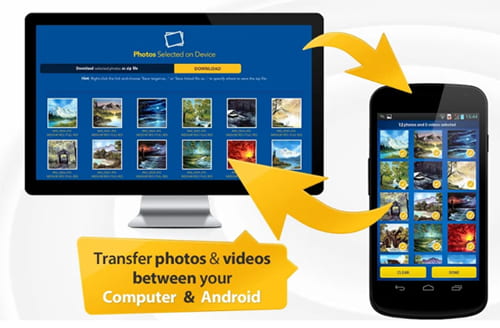
When you do not have an Android USB cable at hand or prefer to transfer photos from Android to Mac wirelessly, you can get 5 simple solutions here. But to safely and easily make the syncing, I will recommend Coolmuster Android Assistant for Mac. There is no complex process for this method, and you only need to preview and click your mouse. Besides, it has a fast transmission speed and consumes no traffic when transfer, which is incomparable by any other way.
So, why not give it a try? If you get into difficulties when using our way, please give us feedback in the comments.
Related Articles:
9 Proven Ways on How to Transfer Photos from Android to Mac [Hot]
12 Simple Ways to Fast Connect Android to Mac (Proven & Effective)
How to Transfer Music from Mac to Android Effortlessly? Solved in 4 Ways
How to Transfer Photos from Samsung to Mac for Backup? 4 Ways in 2023
Top 6 Ways on How to Transfer Photos from Phone to Laptop without USB
How to Transfer Files from Android to PC over Wi-Fi? [6 Ways]





