
7 Viable Ways on How to Transfer Photos from Mac to Android

"How can I transfer photos from Mac into Android phone? When I connect my Android phone to Mac via USB, iPhoto can recognize it. Still, I can only find the import new photo button, so where is the export photo to Android phone button?"
- Posted by a Stack Exchange user
Many people wish to get cool pictures from their Mac computers onto an Android phone, but few people actually know how to transfer photos from Mac to Android. Generally, numerous ways can easily make it, like Cloud storage services, Android Assistant, etc. If you are deeply bothered by this issue, this post will help you transfer pictures from Mac to Android phone successfully.
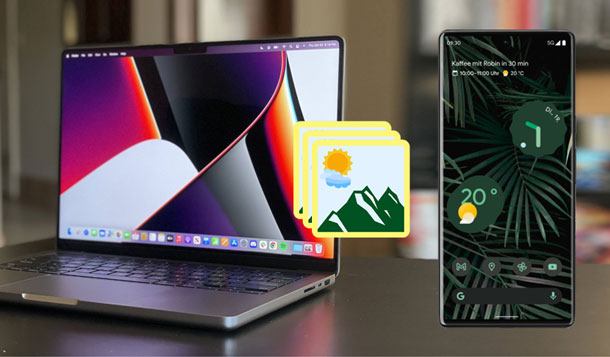
Way 1. How to Transfer Pics from Mac to Android Phone Selectively via Coolmuster Android Assistant for Mac
Way 2. How to Sync Photos from Mac to Android via Coolmuster Android Backup Manager for Mac in One Click
Way 3. How to Transfer Photos from Mac to Android Phone with Android File Transfer
Way 4. How to Transfer Photos from Mac to Samsung Using Image Capture
Way 5. How to Transfer Photos from Mac to Android Wirelessly via Google Photos
Way 6. How Do I Transfer Photos from My Mac to My Android Wirelessly Using AirDroid
Way 7. How Do I Transfer Photos from My Mac to My Phone with Dropbox
Anyone who wishes to preview all image files and selectively transfer the only wanted photos cannot miss Coolmuster Android Assistant for Mac. You can transfer all your favorite photos from Mac to Android directly with one click. Besides, you can also move photos to a different album on an Android device and manage other Android data on the Mac in batches.
The key features of Coolmuster Android Assistant for Mac:
* One-click to transfer photos from Mac to Android.
* Transfer other data between Android and Mac.
* Move Android photos from one album to another on Mac.
* Preview all images on Mac and choose the desired photos to transfer.
* Support all Android models running Android 4 to Android 11, such as Samsung Galaxy S21/S21+/S21 Ultra, HTC U12+/U12 Life/Desire 21 Pro, Huawei P50/P50 Pro/P50 Pro+, Motorola, Sony, Xiaomi, Google, etc.
To transfer photos from Mac to Android selectively:
1. Launch the program after installing it on your Mac and tap Android Assistant on the interface to continue.
2. Connect your Android device to Mac via a USB cable and enable USB debugging on your phone as prompted. Once the app detects your device, you will see the main interface below.

3. Choose Photos on the left window, tap the Add button on the top menu, and select the photos you want to transfer from a Mac folder. Once selected, follow the on-screen instructions to transfer photos from Mac to your Android phone.

Further reading:
9 Proven Ways on How to Transfer Photos from Android to Mac (Hot)
How to Transfer Photos from Android to iPhone 13? (4 Methods)
Suppose you prefer to transfer countless photos from Mac to Android without preview. In that case, I'd strongly recommend you try Coolmuster Android Backup Manager for Mac. This app makes it easier to back up everything from your Android device to a Mac and restore the backups to another Android in one click, including photos, music, apps, etc.
To know more about its excellent features, check the content below:
* Back up photos and other data from an Android phone to Mac directly.
* One-click to transfer pictures from Mac to Android phone.
* Offer USB and Wi-Fi connection.
* Fast, secure, and user-friendly.
* Widely compatible with almost all Android Android phones & tablets (Android 11 included), like Samsung Galaxy S23/S22/S21/S21+/S21 Ultra, Motorola, Sony, HTC, LG, Huawei, Xiaomi, etc.
How do I transfer files from Mac to Android in one click?
1. Install and run the software on your Mac and tap Android Backup & Restore on the initial interface.
2. Plug your Android device into the Mac with a USB cable and enable the USB debugging on the phone. Once connected, it will display the following interface.

3. Click Restore on the main interface, choose a backup file on the left panel, and check Photos on the right panel. Finally, hit the Restore button to transfer photos to your Android phone.
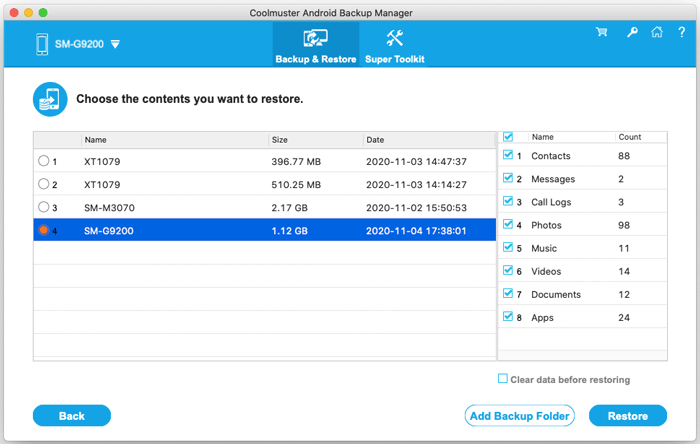
Read also:
Want to restore your photos from Mi Cloud to your smartphone or computer? Browse this article, and you will get 5 useful methods.
How can you fast upload long videos from your iPhone to computer? Then please don't miss this article. It has powerful 8 methods.
Android File Transfer is an app to transfer files between Android and Mac developed by Google. With support to macOS X 10.7 or higher and most mainstream Android devices like Samsung, HTC, Lenovo, LG, Sony, etc., you can freely transfer photos from Mac to Android with these steps.
How do I transfer photos from my Mac to my phone?
1. Download Android File Transfer on your Mac and open AndroidFileTransfer.dmg. Then drag Android File Transfer to Applications.
2. Connect your Android device to the computer using a USB cable and set the USB connection as Media Transfer (MTP) on your Android.
3. Once connected, double-click Android File Transfer and drag & drop the wanted photos from your Mac to the Pictures folder within the Android File Transfer window.

You may like:
Latest Solutions to Android File Transfer Not Working on Mac (Proven Tips)
Top 5 Android File Transfer Alternatives for Mac (Recently Summarized)
Image Capture is another way to transfer photos from Mac to Android. When you connect your Android device to Mac, it will be recognized as a digital device, making it possible to transfer photos between Mac and Android devices.
Here's how.
1. Ensure that Image Capture is installed on your Mac. Next, plug your Android device into the Mac with a USB cable.
2. Open Applications and launch Image Capture. Then tap your Android device under Devices.
3. Pick the photos you want to transfer and tap Export. Or click Export All to move all photos to Android at once. After that, define a storage location on your Android device to save the photos.
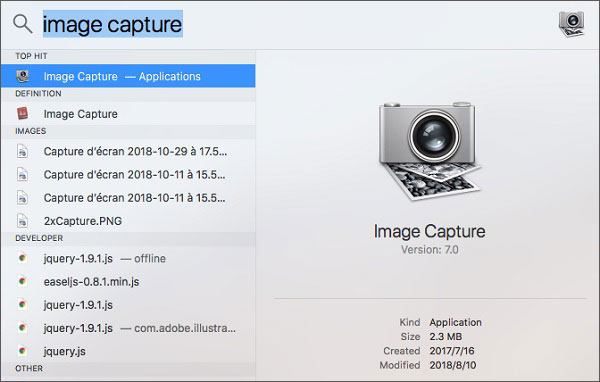
People also need:
Is there a recycle bin on Samsung? Can you recover files from the Samsung Galaxy recycle bin? All the answers are in this article.
How do I remove unwanted apps from my Samsung phone efficiently? This guide is my secret.
Google Photos is a pre-installed app on all Android devices, and it also works for Mac, PC, and iOS devices. You can sync photos from Mac to Google Cloud and later access them on your Android device from its app or website.
To transfer photos from Mac to Android wirelessly via Google Photos:
1. On your Mac, select the pictures you want to transfer and copy them to a created folder on the desktop.
2. Visit Google Photos from a web browser and sign in with the same Gmail account you use on your Android app. Later, open the folder on your desktop and drag the images to the Google Photos website page.
3. Once uploaded, open the Google Photos app on your Android device and access them online or download them to your device for offline reading.

Bonus:
With these solutions, you can easily transfer files from OnePlus to Mac without losing quality.
Plus, click this link, and you can see how to sync photos from iCloud to Android without effort.
AirDroid is a free app that enables you to mirror your phone on your Mac, check notifications remotely, and transfer files between Android and Mac. However, it is a bit complicated to use and offers limited features for file transfer.
If you don't mind, proceed with the steps below.
1. Install AirDroid from Google Play Store on your Android phone and log in with your account.
2. Click AirDoid Web > Scan QR Code. On your Mac, open web.airdroid.com, and you will see a QR code on the interface. Use your Android phone to scan the QR code and tap Sign in when it prompts you to confirm the login.
3. Once connected, select the photos you wish to send from your Mac and drag & drop them to the AirDroid window.
4. Receive photos on your Android phone.

See also: How to Recover Deleted Files on Android without Computer and Root?
Dropbox is the last Cloud storage that does this job. As it only provides the first 2GB of storage for everyone for free, you have to buy more storage if your images are larger than 2GB.
How to transfer photos from Mac to Android via Dropbox?
1. Open dropbox.com on your Mac and create an account.
2. Sign in to Dropbox and tap Upload. Afterward, choose the photos you want to upload and hit the Upload button.
Note: The online version only supports file sizes up to 50GB.
3. Install Dropbox on your Android device and log in with the same Dropbox account. Once done, go to Files, scroll down to find the uploaded photos, and tap the image you wish to download. Next, hit Extract File > Save to Device.
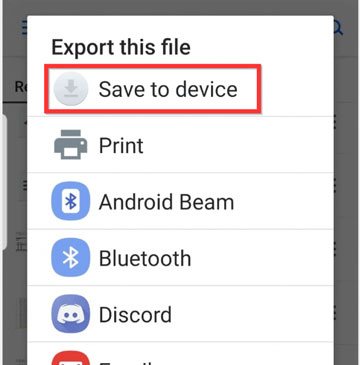
Now that you have understood how to transfer photos from Mac to Android wirelessly or with a USB cable, pick one way to get the job done. Assume you prefer the easiest way or don't wish to consume any network during data transfer. You can select Coolmuster Android Assistant for Mac or Coolmuster Android Backup Manager for Mac, catering to your needs.
Moreover, both don't have a cap on the file size.
Related Articles:
5 Effective Solutions to Transfer Photos from Android to Mac Wirelessly
How to Transfer Photos from Samsung to Mac for Backup? 4 Ways
How to Transfer Music from Mac to Android Effortlessly? Solved in 4 Ways
How to Transfer Photos from Mac to iPhone Seamlessly? (Proven Methods)





