
How Do I Transfer Text Messages from My Sony Xperia to My Computer? (4 Simple Ways)

The multifunctional smartphones bring people unprecedented joy and convenience, such as shopping, conferencing, making real-time live video calls, etc. But some basic functions have never lost attraction, for example, messaging. As time goes by, we have more and more important messages on our Sony Xperia. To avoid significant SMS loss, we can transfer text messages from Sony Xperia to somewhere for backup.
Computer or cloud servers are the perfect places for us to store important data, but computer is more convenient to read and use. So, how do I transfer text messages from my Sony Xperia to my computer? Here are 4 simple and effective ways.
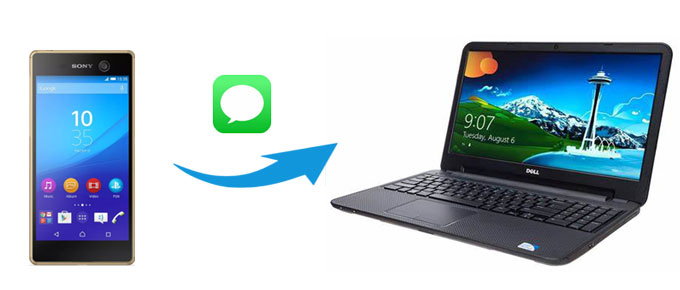
Solution 1. How Do I Transfer Text Messages from My Sony Xperia to My Computer via Coolmuster Android Assistant
Solution 2. How to Transfer Text Messages from My Sony Xperia to My Computer via Coolmuster Android Backup Manager
Solution 3. How Do I Download Text Messages from My Sony Xperia to My Computer via Sony PC Companion
Solution 4. How Do I Transfer Text Messages to Computer from Sony Xperia via SMS Backup & Restore
Coolmuster Android Assistant is a professional Android manager which I highly recommend you to use. With it, you can preview and selectively transfer contacts, SMS, call logs, music, videos, photos, documents, user apps and more files between PC and your phone without any data quality loss. Besides, you can also use it to back up and restore overall Android phone data on PC in one click.
What's more, if you want to manage Android data on computer in batches, it supports to add, delete and edit contacts on PC, and send, reply, forward, copy or delete text messages directly on computer. And it also supports to install and uninstall apps from computer, export contacts to Outlook and import contacts from Outlook. Just by clicking the mouse, you can transfer, back up, restore and manage your Sony Xperia using this program on computer easily.
Well, Coolmuster Android Assistant is highly compatible with all Android devices running Android 4.0 and later versions and supports almost all Android brands, including Samsung, Sony, LG, Huawei, HTC, ZTE, Xiaomi, OPPO, Google, etc. For Sony Xperia, it works well on Sony Xperia 5/5 Plus/4/1/1S/1.1/10 Plus/10/10 Ultra/20/8/0/X Ultra/XT Pro/XZ Premium/XZ4 Compact/XZ3/XZ3 Premium/XZ2/XZ2S/XZ2 Compact/XZ1/XZ1 Premium/XZ1 Plus/XZ1s/XZ/XZ Pro/X1/X2/1 Professional Edition, etc.
How do I download text messages from my Sony Xperia to computer?
1. Install and launch Coolmuster Android Assistant on your computer, and enter in Android Assistant module from the toolbox.
2. Connect Sony Xperia phone to computer via a USB cable, and enable USB debugging and grant permission on your phone as prompted. After the computer recognizes your phone, you will see Sony Xperia's main information on this program.

3. Click SMS folder from the left window of this program, preview and check wanted messages from the right window, and tap Export on the top menu to transfer text messages from Sony Xperia to computer.

Coolmuster Android Backup Manager is the second recommended Android backup and restore tool for you to transfer SMS from Sony Xperia to computer. This highly secure app is a pure transfer tool, which supports to back up all Sony Xperia data to computer and restore computer backup to Sony Xperia in one click. Besides, multiple files are supportable, such as contacts, messages, call logs, photos, music, videos, documents and apps. Most strikingly, the transfer speed is very quick and the transferred data remains original file format and data quality.
If you just want to hunt for a pure data transfer tool without any unwanted features, it is the best choice for you. Similarly, Coolmuster Android Backup Manager works well with all Android devices running at least Android 4.0.
How do I transfer text messages from my Sony Xperia to my computer?
1. Install Coolmuster Android Backup Manager on your computer, launch it, and enter into Android Backup & Restore module from the toolbox.
2. Plug your Sony Xperia to computer via a USB cable. Then follow the on-screen prompt on this program to enable USB debugging and grant permission. After successful connection, you will see the main interface as below.

3. Transfer text messages from Sony Xperia to computer. Click Backup option from the main interface > Tick Messages from the table > Find a location on your computer to store SMS > Tap Back Up below.

Notes:
If you want to transfer text messages from Sony Xperia to Mac, you can check the 3 ways on how to transfer messages from Android to Mac to learn more.
You can also seamlessly transfer data from your old Sony Xperia to the new one via these 3 methods.
Sony PC Companion, a collection of tools provided by Sony company, can also transfer text messages from Sony Xperia to computer, but now it is hard to be found on any official channels.
How do I transfer text messages to computer from Sony Xperia?
1. Install and launch Sony PC Companion on your computer, then click Backup & Restore module to enter in and press Start after the tool finishes downloading.
2. Connect Sony Xperia to computer via a USB cable.
3. After that, select Backup option in the middle > Check Text messages from the table > Tap Next below. Then this program will come to the Preparation stage. After it is over, the Next button will become available. Hit Next button to begin the backup process. After the transfer process is complete, exit this program.
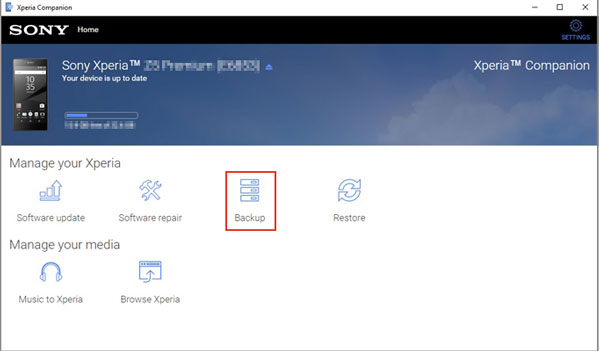
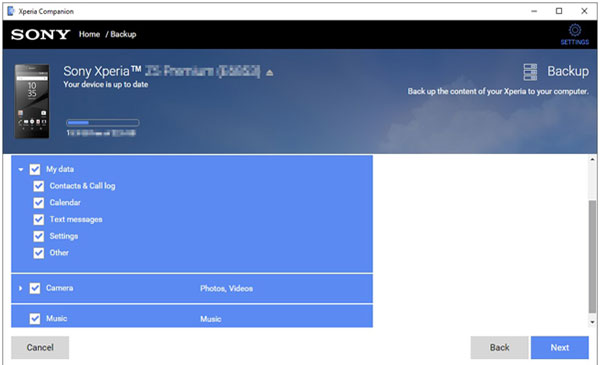
The last way to migrate text messages from Sony Xperia to computer is using SMS Backup & Restore app.
How do I transfer text messages from my Sony Xperia to my computer?
1. Download and install SMS Backup & Restore from Google Play Store on Sony Xperia phone.
2. Launch it on Sony Xperia, then click Backup option > Tick Text Messages on the screen and rename it > Choose All Conversations or Selected Conversations Only > Select Local Backup and Upload under Backup Locations > Choose to back up to Google Drive, Dropbox or Email > Tap Back Up below.

3. After backup, you can access the backup file on computer by signing in to Google Drive, Dropbox or Email to download uploaded SMS to computer, according to where you back up SMS.
How do I transfer text messages from my Sony Xperia to my computer? It seems to be extremely difficult if you are the first time to export messages from Sony Xperia to computer. Indeed, SMS are encrypted data on your smartphones that are hard to be transferred to computer directly. Thanks to the four solutions we introduce in this article, you are able to migrate SMS from Sony Xperia to computer.
Though the four methods are possible to transfer messages to computer from Sony Xperia, I will highly recommend you to try Coolmuster Android Assistant, since you can select what you want to back up from all SMS. Of course, I also recommend you to use Coolmuster Android Backup Manager, if you want a pure backup and restore tool and do not want any extra features. They are all wonderful tools.
Finally, if you encounter any problem during use, feel free to leave a comment below.
Related Articles:
How to Transfer Text Messages from Samsung Phone to Computer? [Top 6 Ways for You!]
4 Ways on How to Transfer Text Messages from LG Phone to Computer
Samsung Messages Backup: 7 Ways to Back up Samsung SMS Easily
How to View Text Messages on Computer for Android Phone Users? (Solved)
How to Transfer Text Messages from Android to Computer (Windows/Mac)

 Android Transfer
Android Transfer
 How Do I Transfer Text Messages from My Sony Xperia to My Computer? (4 Simple Ways)
How Do I Transfer Text Messages from My Sony Xperia to My Computer? (4 Simple Ways)





