
4 Ways on How to Transfer Text Messages from LG Phone to Computer

Do you need to transfer text messages from your LG phone to the computer? Text messages mostly store in the internal card on your phone and you are not able to transfer them to your computer directly with a USB cable. So how to transfer text messages from LG phone to computer? In this post, we will explore all the possible ways to help you solve this problem easily.
Reasons why you want to transfer text messages from phone to PC:
Backup important conversations. There are some memorable or important text messages that you don't want to lose, transferring them to your computer is a good way to safeguard your data.
Free up space. With the text messages are swelling up on your LG phone, you may need to move them to a computer then delete them on your phone to free up some space.
Whatever reasons you have, you can find a way that suits you best to transfer text messages from your LG phone to computer in this article.
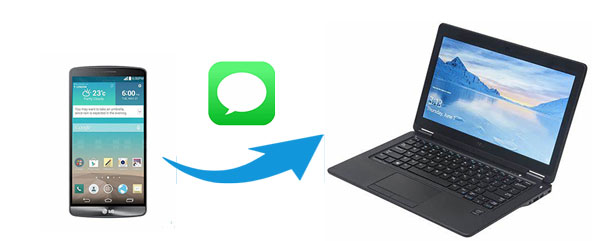
Part 1: How to Transfer Text Messages from LG Phone to Computer with LG Message Manager
1.1 How to Transfer Text Messages from LG Phone to Computer Selectively
1.2 How to Backup All Text Messages from LG Phone to Computer with 1 Click
Part 2: How to Download Text Messages from LG Phone to Computer using Android Apps
2.1 How to Transfer Text Messages from LG Phone to Computer with SMS Backup & Restore
2.2 How to Transfer Text Messages from LG Phone to Computer with SMS Backup+
Part 3: Extra Bonus - How Do I Retrieve Text Messages from My LG Phone?
To transfer text messages from LG phone to computer, all you need is a third-party tool called Coolmuster Android Assistant. It is considered as an excellent LG message manager that can transfer, manage, backup text messages from LG phone. SMS can be saved to computer as HTML, Text, CSV, BAK, XML formats, you can view and organize text messages from LG on computer breezily. Besides, this software allows you to import your text messages (in BAK or XML formats) to LG phone from PC again.
Check out other useful features of Coolmuster Android Assistant:
* One-click to backup text messages or other files from LG phone to computer and restore the files to your phone losslessly.
* Export/Import/Send/Reply/Forward/Copy text messages as you want.
* Supports transfer files including videos, photos, music, contacts, SMS, call logs, apps, etc. from Android phone or tablet to computer.
* Import contacts, SMS, call logs, photos, videos, music, apps, etc. from computer to Android phones effortlessly.
Coolmuster Android Assistant works well with all the popular Android brands like LG G8/G7/G6+/G6/G5/G4, LG V40/V30+/V20/V10 and HTC, Samsung, Motorola, Sony, ZTE, LG, HUAWEI, Dell and many more. It is a useful tool for Android users to transfer text messages from Android to computer.
You can feel free to download it on your PC and follow the guide below to transfer text messages from LG phone to computer.
Coolmuster Android Assistant is a user-friendly LG message manager that allows you to preview all the text messages from LG phone on your computer and select the ones you want to transfer to your computer.
Here's how:
Step 1: Download and run Coolmuster Android Assistant on your computer, enter the "Android Assistant" module.
Step 2: Connect your LG phone to computer with a USB cable, then follow the instructions on the screen to get your LG phone detected by the program. Once it is successfully detected, you will see the main interface as follow:

Step 3: Go to the "SMS" tab, your text messages from LG phone will be scanned out quickly. You can preview and select the desired text messages from LG phone and click the "Export" button to transfer to your computer.

Using the "Backup" feature of this LG SMS manager, you can save all the text messages from your phone to computer with 1 click. Now follow the simple steps below to get the job done:
Step 1: After your LG phone is detected by the program, go to the "Super Toolkit" section and then click "Backup".

Step 2: Select "Messages" and click "Browse" to customize the location on your computer to store your files, click "Back Up" to backup all the text messages from LG phone to computer.

See also:
LG Backup and Restore: How to Backup and Restore LG Phone
Where Are Texts Stored on Android Phone [Solved]
Tips: How to view text messages on PC
When you export text messages to PC, you can choose to save them as HTML, Text, CSV, BAK or XML formats. Below is an example of viewing text messages on PC in HTML format. Check here to know more about how to view text messages on computer for Android phone users.
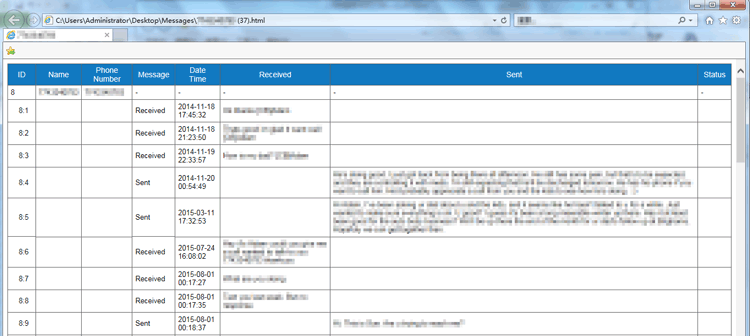
On Google Play, there are some Android apps such as SMS Backup & Restore and SMS Backup+ that can help you to backup and restore your text messages and call logs. You can easily access the backups via cloud services or email account and transfer them to your computer.
You can use SMS Backup & Restore to backup your text messages to Cloud services like Google Drive and Dropbox, and then download them to your computer according to your needs.
Here's how:
Step 1: On your LG phone, download SMS Backup & Restore from Google Play.
Step 2: Open SMS Backup & Restore app and click "Back up now".
Step 3: Turn on "Messages" to backup, you are also allowed to backup MMS.
Step 4: Select "Google Drive" to store your messages.
Step 5: On your computer, visit the Google Drive website and download LG text messages from LG phone.
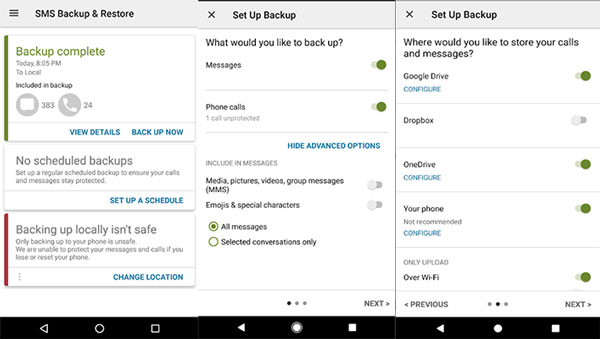
SMS Backup+ aims to help you backup your SMS, MMS and call history to Gmail. To use SMS Backup+ app, you need to have a Gmail account and enable the IMAP in Gmail manually.
Here are the detailed steps:
Step 1: Go to the "Settings" of Gmail > click "Forwarding and POP/IMAP" > click "Enable IMAP".
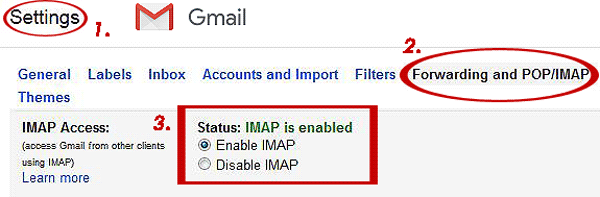
Step 2: On your LG phone, download the SMS Backup+ app on Google Play and open it.
Step 3: Tap "Connect" and connect your Gmail account as required.
Step 4: A prompt shows up, tap "Backup" and start to backup the text messages from LG phone.
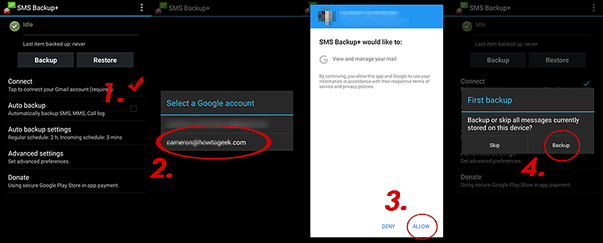
Step 5: After the backup is finished, log in to your Gmail account on your computer. Go to the "SMS" folder and download the text messages from LG phone to computer.
Transferring text messages from LG phone to computer for a backup is a very wise choice since we may delete important messages accidentally. So what to do if you lose the important text messages by mistake? Don't worry! Coolmuster Lab.Fone for Android can retrieve the lost text messages for you. It is a powerful data recovery tool that can recover deleted files including call logs, contacts, text messages, photos, documents, videos, music from your Android phone. You can use it to transfer the existing and deleted text messages from LG phone to computer.
Here are the free trial versions of this powerful tool:
Follow the steps below to get the deleted or existing text messages from LG phone to computer:
Step 1: Run Coolmuster Lab.Fone for Android on your PC, connect your LG phone to computer with a USB cable. Follow the on-screen steps to get your phone detected, once done, you will get the main interface as below, click "Messages" and click "Next" to start the scanning.

Step 2: After scanning, click "Messages", you will see the existing and deleting messages from LG phone are displayed on the screen, select the ones you need and click "Export" to transfer to your computer.

For more information, please click here to learn 5 Amazing Tips to Recover Android Deleted Messages.
As you can see, speaking of how to transfer text messages from LG phone to computer, using Coolmuster Android Assistant is the easiest and most direct way. It allows you to preview text messages before transferring, and manage them on PC freely. What's more, if you want to backup all the text messages from LG phone to computer, this software enables you to complete this task with 1 click, the whole process is quick and simple. Download it to your PC and give it a try.
Related Articles:
How to Transfer Text Messages from Samsung Phone to Computer? [Top 6 Ways for You!]
How to Transfer OPPO Contacts/Text Messages to PC/Mac?
How to Print Text Messages from Android [Clear Steps]
Best Guidance on How to Conduct LG File Transfer to Computer
How to Transfer Photos from LG Phone to Computer with the Outmost Care
[Solved] How to Transfer Text Messages from Android to iPhone





