"Hello, I have a question about how to Transfer videos from Android phone to iTunes because I just switch from a HTC Android phone to iPhone 6 so I'd like to copy video files from my Android phone to iTunes and sync those video files from iTunes to iPhone 6. I don't know how to do it. I hope get your helps! Thank you!"
Some Android users want to switch from Android phone or Android tablet to iPhone or iPad, and enjoy a more convenient and smooth life with iOS devices instead of the slow react Android. You can easily put files like videos, movies, songs and pictures to Android device without any hassle, so users always like to customize their Android phone ringtones frequently. However, putting files into iOS devices is not that easy and you have to draw support from iTunes app. You may have many fanny videos on your Android device and be unwilling to find and download those videos once again on your iPhone or iPad.
To transfer videos from Android to iTunes, you can first copy your Android videos to computer and then sync them to iTunes.
Part 1 - Transfer Videos from Android Phone/Tablet to Computer
Part 2 - Copy Exported Android Videos to iTunes
Many people choose to pick up a USB cable to connect Android device to computer and then transfer videos files from DICM folder to computer one by one manually. But actually, we have a more convenient and quick way to perform the Android videos transfer. Coolmuster Android Assistant is specially designed for all Android phones and tablets users to transfer manage their Android data on PC or Mac computer.
With it, you can transfer not only videos, but also music, photos, apps, contacts, SMS, etc. from Android to computer, or from computer to Android with ease. Coolmuster Android Assistant is free-downloadable. Just click the following button to have a try.
Step 1. Launch Android videos transfer software
After you downloaded the Android Assistant, you can install and launch it on your computer. Then, connect your old Android phone or tablet with this computer using a data cord. The Android video transferring program will detect the connected Android and show it on its window automatically. If not, you may need to open USB debugging on your Android device first.

Once the USB debugging is enabled, move back to your phone screen to tap the "Allow" option. Then, the parameter information of your device, including tablet model, system version and storage space size will be shown in the main interface like below.

Step 2: Scan and preview your Android videos
On the top menu, there are various options represents all the files stored on your Android tablet, including Photo, Video, Music, Book, Contact, App, etc. Choose "Videos" option, enter the video managing window and you can preview all videos on your Android device here in details.

Step 3: Transfer Android videos to computer
Select the video files you want to copy to iTunes, tick them off and then click "Export" button to transfer them all to computer. Just choose an easy-remember output location on your computer to save the exported Android videos.
People Also Read:
Transfer Music between iTunes and Android
Transfer Music from Mac to Android Device
After you exported all the video files you need from Android to computer, now you can easily sync them to the iTunes now. Just follow the instructions below to sync exported Android videos with iTunes:
1. Download, install and open the iTunes app on your computer.
2. Click the "Movies" tab under "Library" in the left panel of the iTunes primary window.
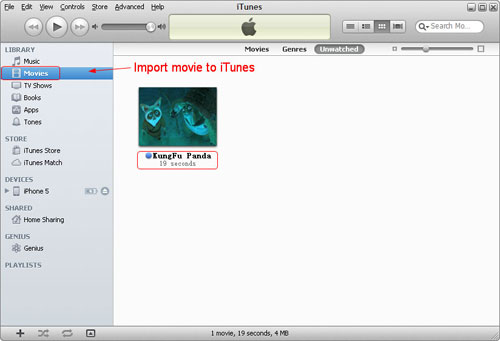
3. Navigate to the folder on your computer where your Android videos are located and drag & drop them into the iTunes window.
That's all! Your Android videos are now successfully transferred to iTunes. Now, you can choose to sync these videos to your iPad, iPhone and iPod freely without any limitation.
Related Articles:





