"How do I unlock my Samsung phone with a four-digit PIN I forgot. And the phone will not shut down without the pin."
- From Quora
If you've ever been locked out of your Samsung phone, you know how frustrating it can be. Whether you've forgotten the password, pin, or pattern, or you're trying to bypass a carrier lock, there are various ways to unlock your Samsung device. You can learn how to unlock Samsung phones in 2025 by following the solutions discussed in this article, including Samsung unlock tools, built-in features, and even using Samsung's official services.

One of the most effective ways to unlock a Samsung phone is by using third-party tools like Android Unlock. This Android unlock software is designed to bypass screen locks (PIN, password, pattern, fingerprint, etc.) on Android devices, including Samsung phones.
Why choose Android Unlock?
How to unlock a Samsung phone that has a forgotten password without losing data?
01Hit the button below to download, install, and launch the software on your computer for free.
02Click "Remove Screen Lock" and enter the "Remove without Data Loss" mode.

03Next, connect your Samsung phone to your PC using a USB cable. Select the correct device information on the interface and download the corresponding data package.

04The software will automatically initiate the unlocking process; simply wait a few seconds for it to complete. Afterward, your device will reboot and the screen lock will be removed.

Smart Lock is a built-in feature in Android that automatically unlocks your phone under certain conditions, such as when it's in a trusted location or connected to a trusted device. Here's how you can use Smart Lock to unlock a Samsung phone that has forgotten a password without losing data:
Step 1. Open Settings on your Samsung phone.
Step 2. Go to "Lock Screen" > "Smart Lock".
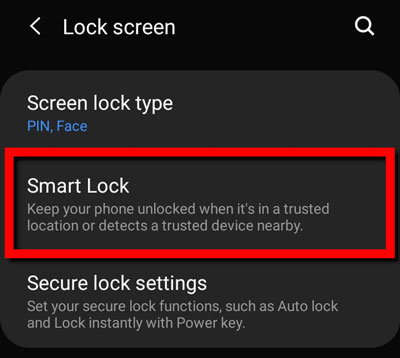
Step 3. Enter your PIN or password to proceed.
Step 4. Select a Smart Lock option (e.g., Trusted Places, Trusted Devices, On-body detection, etc.) and follow the prompts to set it up.
Once Smart Lock is activated, your phone will unlock automatically when you're in a designated location or connected to a trusted device. This can be a lifesaver if you don't want to type in your password every time you unlock your phone.
If you've forgotten your screen lock or your phone is locked for other reasons, you can use SmartThings Find (formerly known as Find My Mobile) to unlock your Samsung phone remotely. This method works even if you've forgotten your credentials, but it's important to note that some devices may require the bootloader to be unlocked for the process to work. Here's how:
Step 1. You can access "Remote controls" features by going to "Settings", then "Lock screen and security" and then "Find My Mobile".
Step 2. Go to the SmartThings Find website or open the app on another device.
Step 3. Log in with your Samsung account.
Step 4. On the right section in Find My Mobile, choose "Unlock".

Step 5. Tap on the "Unlock" button and then input your Samsung account secure code to confirm the selection.
You should note that the screen lock info such as password, pattern, PIN as well as biometrics will be erased.
Find My Device is another Google feature that allows you to locate and manage your Android phone. While it's primarily used for finding lost devices, it can also help you unlock your Samsung phone. Here's how to use it:
Step 1. Visit the Find My Device website (https://www.google.com/android/find) from any browser.
Step 2. Log in with the Google account associated with your Samsung phone.
Step 3. Select your device from the list.
Step 4. If available, click on "Lock" and set a new password. Once you set a new password, you can unlock your phone using the new credentials.

If you can't unlock your Samsung phone using the above methods, a factory reset can be a possible resort. Keep in mind that a factory reset will erase all the data on your device, including apps, photos, and other personal files. To perform a factory reset:
Step 1. Turn off your Samsung phone.
Step 2. Press and hold the "Volume Up" + "Bixby" button (if your device has one) + "Power" button simultaneously.
Step 3. Once the Samsung logo appears, release the buttons.
Step 4. In the recovery mode menu, use the volume buttons to navigate to "wipe data/factory reset" and select it with the power button.

Step 5. Confirm the action by selecting Yes. After the reset is complete, select "Reboot system now".
Once the device reboots, you can set it up as a new device without the previous lock screen protection. Of course, your phone data will also be erased. So please back up your Android phone before resetting it to factory settings.
Android Debug Bridge (ADB) is a versatile command-line tool used to manage Android devices. You can use ADB to unlock your Samsung phone if USB debugging is enabled on your device. This method requires a certain level of technical skill. If you lack the necessary expertise, it is advisable not to attempt it casually, as any operational mistake can potentially affect your phone's system data.
How to unlock a Samsung phone that has forgotten its password without a factory reset?
Step 1. Install ADB on your computer and ensure your Samsung phone is connected via USB.
Step 2. Open Command Prompt or Terminal on your computer.
Step 3. Enter the following command to check if your device is connected: adb devices.

Step 4. If your device is listed, run the following command to remove the lock: adb shell rm /data/system/gesture.key.
Step 5. Reboot your Samsung phone.
If none of the above methods work, you can always visit an official Samsung Service Center to unlock your phone. Technicians at these centers can unlock your device for you, provided you can prove ownership. They may require identification, your device's IMEI number, and proof of purchase.

Getting locked out of your Samsung phone can be stressful, but there are many ways to regain access to your device. Whether using built-in features like Smart Lock, accessing your phone remotely via SmartThings Find or Find My Device, or relying on third-party tools like Android Unlock, you have several options to choose from. However, always be cautious and back up your data regularly to avoid losing important information in case you need to perform a factory reset. If you're unable to resolve the issue on your own, Samsung's service centers are available to help.
Related Articles:
How to Unlock Samsung Phone Pattern in 8 Simple Methods
How to Unlock a Samsung Galaxy Effortlessly | 6 Useful Ways
[Ultra Guide] How to Unlock Samsung Phone Forgot Password Without Losing Data
All About Samsung Pattern Unlock Master Code | A Comprehensive Guide