
Undo and Recover: A Guide on How to Unsend a Text Message on Android

Have you ever had this experience: accidentally sending a text message you regret, not carefully considering before hitting send, or sending the message to the wrong person? Do you wish you could retract a sent message to avoid embarrassment or trouble? Unlike some social media apps like Facebook Messenger or Instagram, where you can easily recall sent messages, SMS apps on Android phones typically lack this feature.
So, is there a way to recall a sent message on an Android phone? Certainly, but it demands specific actions, and there's no guarantee of 100% success. This article will introduce seven methods for unsending text messages on Android phones.
Can you unsend text messages on Android? In general, it is possible to recall a sent message from your Android phone. The ability to undo sent a text message on Android depends on several factors, such as your phone model, messaging app, the recipient's phone and app, and the timing of your attempt to recall. To avoid potential embarrassment, you have some methods to try. Next, we will explain how to unsend Android text messages.
In this section, we will provide you with a detailed explanation of all possible methods to retract sent text messages on Android.
The most straightforward method is to cancel the sending process before it's completed. But please note that not all Android devices support this "Undo" feature. Below are the specific steps:
Step 1. Access the messaging app on your Android device. Select the conversation containing the text message you want to retract.
Step 2. Enter your message in the input box, then press "Send", and wait for the sending indicator.
Step 3. During the sending phase, long-press the message you want to retract. When the menu appears, choose "Cancel" or "Undo".
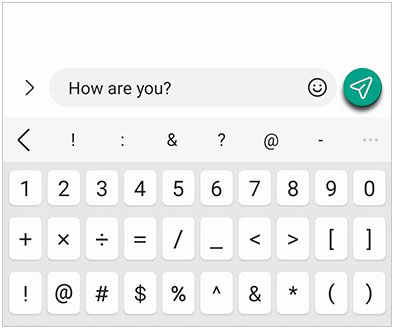
Once a text message has been sent, preventing it from being received is challenging. However, a workaround is to quickly power off your Android phone before the message is sent, which may halt the sending process. If you can perform these actions swiftly, you may stop the message from being delivered. However, this process needs to be extremely fast before the message is handed over to the recipient.

Your phone utilizes the cellular network to send and receive text messages. This suggests that sending messages is only possible when your phone is linked to your service provider. A quicker way to disconnect your phone from your service provider is to switch your phone to airplane mode. This is a very simple and direct method to unsend text messages on Android. So, the next time you feel you've accidentally pressed the send button, just swipe down from the top of your Android phone and enable airplane mode from the quick control center.

If your text message has been successfully transmitted and received by the recipient, you have no way to retract it from your phone. However, you can try asking the recipient to delete the message or refrain from reading it. Ideally, the recipient should be able to permanently delete the message from their Android phone.
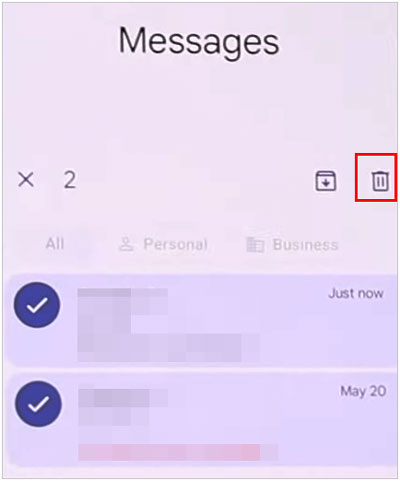
As the previously mentioned methods are often ineffective, opting for an alternative messenger app can be a viable solution for message recall.
Certain messaging apps provide the option to delete messages for everyone within a specific time window after sending. Wondering how to unsend a text on Android using third-party messenger apps? Below are the steps for several popular Android messaging apps:
WhatsApp: Access the conversation with the message you wish to unsend, long-press on the message, tap the "Delete" icon, and select "Delete for Everyone".
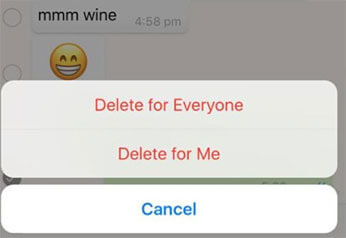
Facebook Messenger: Access the conversation with the message to be unsent, long-press on the message, tap the "Remove" button, and choose "Remove for Everyone".
Google Messages: Navigate to the conversation with the message to unsend, long-press on the message, tap the "Delete" icon, and select "Delete for Everyone".
It's crucial to recognize that the availability and functionality of these features may vary based on the app and version you are using. Utilize these unsend features responsibly and considerately to enhance communication effectiveness and respectfulness.
If your text message has been sent and received by the recipient, you can try reaching out to your telecommunications service provider to see if they can assist you in recalling the sent message. However, the success rate of this method is low, as your telecommunications service provider may not have the capability to recall messages.
However, if your message contains highly important or sensitive information, such as bank account details, passwords, or personal privacy details, you may attempt to call your telecommunications service provider to inquire if they can delete your message from their servers or prevent it from being forwarded to others.
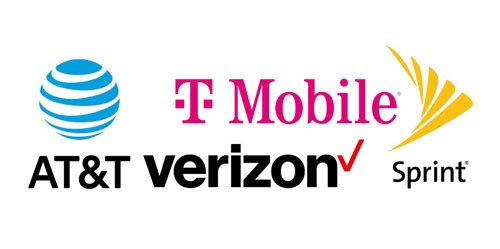
If you're using a Samsung phone, you're fortunate to have a feature that allows you to directly retract sent messages. This feature is unique to Samsung phones and enables you to recall your message within a certain timeframe after sending it, regardless of whether your recipient has already seen it. Here's how to use this feature:
Step 1. Open the messaging app on your Samsung phone.
Step 2. Choose the conversation that includes the message you wish to retract.
Step 3. Tap lightly on the message you want to retract and then choose "Recall". The message will vanish from both your and your recipient's phones, replaced by a notification indicating that you have recalled a message.
If you accidentally deleted important messages or wish to recover messages, you can use professional Android data recovery software to directly retrieve deleted messages from your Android phone.
Coolmuster Android SMS + Contacts Recovery is a specialized software created for the purpose of retrieving erased text messages and contacts on Android devices. This program provides users with the capability to preview comprehensive details about messages and contacts prior to the recovery process, encompassing information such as addresses, job titles, company details, email, and more. Furthermore, it offers the functionality to back up both existing and deleted SMS as well as contacts from your Android device to the computer, ensuring no loss of quality in the process.
Key features of Coolmuster Android SMS + Contacts Recovery
Following are the steps of how to recall a text message on Android by Coolmuster Android SMS + Contacts Recovery:
01Install and open the software. Navigate to the main interface and choose "SMS + Contacts Recovery" to access Coolmuster Android SMS + Contacts Recovery.

02Connect your Android phone to the computer using a data cable. Once the software detects your phone, select "Messages", then click "Next" to start the Android data scanning process.

03Swiftly scan all current and deleted messages on your phone. Choose the messages you wish to retract and hit the "Recover" button to save them to your computer with a single click.

View the video guide:
You can use the 7 methods in the previous parts to unsend text messages on your Android phone. However, they are not effective all the time. Therefore, please check your message content and make sure the recipient is correct before sending messages. Plus, if you want to recover your deleted SMS on Android, you can use Coolmuster Android SMS + Contacts Recovery. It is easy to use and find your deleted SMS without backup.
Related Articles:
How to Transfer Text Messages from Android to Computer [6 Ways]
Can You Read Text Messages Online? 5 Methods for Android and iPhone Users
Full Guide on How to Print Text Messages from Android [5 Ways]
How to Transfer Text Messages from Android to Android (6 Methods)





