
[Solved] How To Fix 'Unfortunately WeChat Has Stopped' on Android?

WeChat is a popular chat application that helps to build a bridge of communications between people overall the world. Generally speaking, WeChat can go smoothly on your Android phone. But sometimes, things are not going so well. Recently, some people send emails to me and complained that they received an error message on their Android phones saying "Unfortunately, WeChat Has Stopped". Actually, not only WeChat, you may also have got such stupid message for other apps.
Why this problem happens? The reason can be complicated and unknown. But, no matter what is the reason, you can follow the methods in the below to learn how to fix the WeChat has stopped problem.
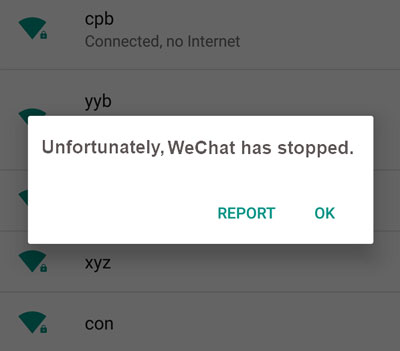
See Also:
[Fixed] WeChat Cannot Send Files
[Fixed] WeChat Login Problem
Way 1: Clear Data and Cache on WeChat
1. Turn on your Android phone and go to tap "Settings" > "Apps".
2. Scroll down the list and find out the WeChat app.
3. Tap on "Storage".
4. You will see the data usage here. Just tap on the "CLEAR DATA" and "CLEAR CACHE" on the interface.
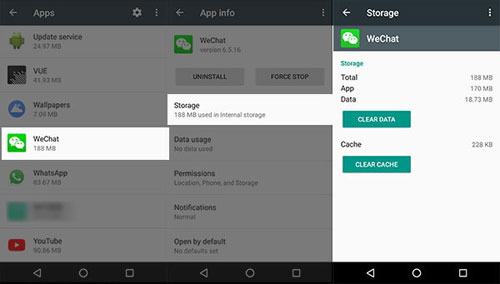
Way 2: Update or Reinstall WeChat
If way 1 doesn't work, you can try to restart your Android phone, then:
1. Go to Google Play Store and find "May app & games".
2. Find out WeChat.
3. If there is a newer version for WeChat, just update it to the latest version.
4. Or you just remove the app and install it again on your Android phone.
Way 3. Factory Reset Android Device
If your WeChat still can not work properly after you trying the two ways above, you can resort to the last option: factory resetting your Android phone. But before you take action, you should be reminded that your phone data will be erased after factory resetting. Therefore, we kindly suggest you to backup your Android phone before you set it to factory settings.
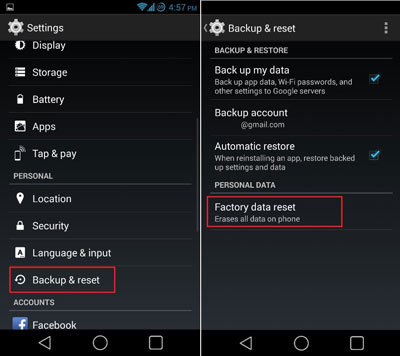
After trying the 3 solutions above, have you solved the "Unfortunately, WeChat Has Stopped" problem? Actually you can follow the similar instructions to deal with your other apps have stopped issue. Do you have any other solutions for this problem? If you have, just share your tips on the comment box below!
Related Articles:
3 Ways to Transfer Music from iPhone to Computer without iTunes
How to Transfer Contacts from PC to iPhone with/without iTunes - 4 Ways
9 Top-ranking Titanium Backup Alternatives to Back Up Your Android Phone Easily
How to Add Ringtones to iPhone 14 from Computer (Best Ever)
How to Save WeChat Messages from iPhone to Computer [Fixed]
How to Retrieve Deleted Text Messages on iPhone with or without Backup