
What Does DCIM Stand For? A Comprehensive System Introduction

If you use an Android phone, you may find a folder named DCIM on your phone's memory card. This folder typically occupies a significant amount of space as it stores the photos and videos you capture. So, what does DCIM stand for, and how does it work? If you accidentally delete the DCIM folder, is it possible to recover it? This article will answer these questions and introduce a professional Android data recovery software that can help you easily recover deleted DCIM files from your Android phone.
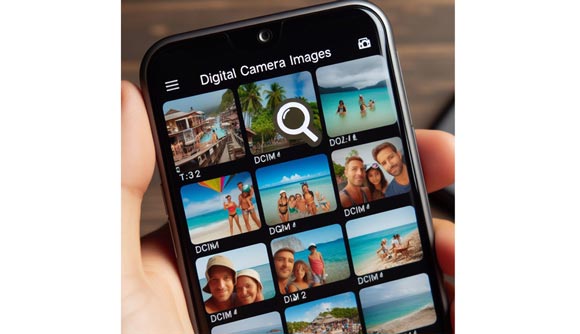
What is DCIM on an Android phone? The DCIM folder is important in Android since it is the default directory where the device saves photographs and videos taken with the camera. DCIM stands for "Digital Camera Images", which highlights its primary function of organizing and managing media files created by the device's built-in camera or other cameras attached to it.
You can find the DCIM folder in your phone's internal storage. It often contains sufolders for further organization, like "Camera", "Screenshots", etc.

What does DCIM mean? DCIM's meaning is "Digital Camera Images". This acronym has become synonymous with the folder where images and videos captured by digital cameras, including those embedded in smartphones, are stored. The adoption of this standardized nomenclature facilitates interoperability and ease of use across various digital devices. Whether it's a dedicated digital camera, a smartphone, or a tablet, the DCIM folder serves as a universal repository for visual media content.
The naming convention is not exclusive to Android but is widely recognized across different operating systems, including iOS. This consistency simplifies data transfer and sharing between devices, as users can easily locate and identify their visual content without confusion.
In Android devices, the DCIM folder is typically located in the device's internal storage. Users can access it through file management applications or by connecting the device to a computer. If you install an SD card on your Android phone, there nay be a DCIM folder in the external storage.
However, unlike Android devices, you cannot access a DCIM folder directly on an iOS device, When you want to access your photos and videos, you can navigate to the Photos app on your iPhone or iPad. By the way, you can connect your iPhone to a Windows PC, and then you can view the DCIM folder of your iPhone on the PC.
Despite the utmost care, users may inadvertently delete important photos or videos stored in the DCIM folder. To address this issue, advanced data recovery tools like Coolmuster Lab.Fone for Android comes to the rescue. This software specializes in retrieving lost or deleted files, including those from the DCIM folder, offering a user-friendly and efficient solution.
It supports the recovery of various data types, including but not limited to videos, photos, contacts, messages, and more. You can also utilize it to recover deleted photos from your SD card without backup.
Key features of Coolmuster Lab.Fone for Android
Here's a step-by-step guide on how to recover deleted DCIM files using Coolmuster Lab.Fone for Android:
01Download, install, and launch Coolmuster Lab.Fone for Android.
02Connect your Android device to the computer. On the following interface, select the types of files you want to recover and then click "Next".

03Now, you can choose between "Quick Scan" or "Deep Scan" modes. Once the scan is complete, click "Continue" to initiate the scanning process on your Android phone.

04Choose the videos or photos you wish to recover, then click "Recover" to commence the recovery process.

Watch the video guide to recover photos from Android:
If your DCIM files are stored on the SD card, you can also use Coolmuster Lab.Fone for Android to recover deleted files. Simply follow the straightforward steps below:
01Download and launch Coolmuster Lab.Fone for Android on your computer, and then choose the "SD Card Recovery" mode. Insert your SD card into the computer using an SD card reader.

02Click "Next" to proceed, and the screen will show the SD card you inserted. Choose the SD card and click "Next" to initiate the scanning process.

03After scanning, deleted files from the SD card, like photos, are categorized by type. Click "Photos" or "Videos" to preview and select the desired files. Tap the "Recover" button to restore them.

What does DCIM stand for? We found out in this article. Finally, the DCIM folder is the nerve center of an Android smartphone, housing and organizing all of the digital camera photos that make up our visual memories. Our capacity to efficiently handle and retrieve multimedia content is improved by this article. Although the accidental deletion of DCIM files can be distressing, advanced recovery tools like Coolmuster Lab.Fone for Android provides a reliable solution. Give it a try now.
Related Articles:
Photos Disappeared from Android Phone? Causes and Solutions
How to Transfer Video from Android to PC? 6 Ways You Can't Miss
[2025] How to Transfer Photos from Android Phone to External Hard Drive Directly?
Top 7 Ways on How to Transfer Photos from Android to Android





