Text messages are primarily used for quick communication (like greetings or reminders) and receiving verification codes or important alerts (e.g., bank notifications, and security checks). However, when backing up or restoring texts (say, after switching phones) - or when needing to access or export them (for legal purposes or organizing info) - that's when we need to locate where Android stores SMS data. Where are text messages stored on Android? If you are curious about this question, continue reading this post to find out the answer.
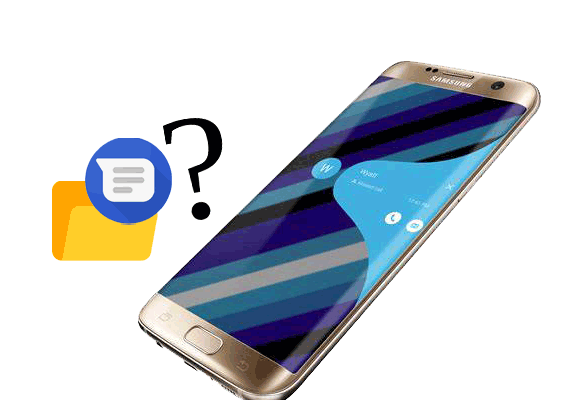
Where are the SMS messages stored in Android? Or, how do I find saved messages on my phone? Generally, the folder where messages are located is in a database in the Android internal memory. However, the Android SMS location may vary from device to device. You can find the Android text message folder location according to the Android version of your phone.
Where are text messages stored on Android 4.3 or earlier versions?
Open the Files app on your Android phone, click Internal memory > data > data > com.android.providers > telephony > database > mmssms.db
Where are messages stored on Android 4.4 or later versions?
Go to the path: Files > Internal memory > data > data > com.android.providers.telephony > database > mmssms.db
Where are Android text messages stored on Android 7.0 and higher versions?
Navigate to the storage path: Files > Internal memory > data > user_de > 0 > com.android.providers.telephony > databases > mmssms.db
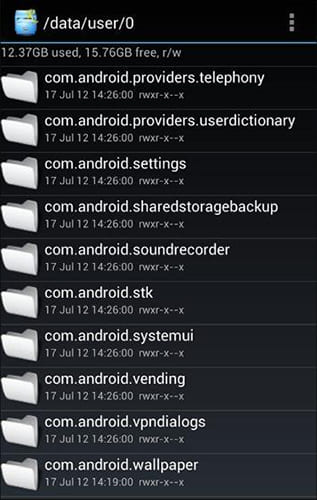
Nevertheless, note that you can only access the SQLite database folder on a rooted Android phone. Also, the stored messages file is not in a readable format. So, you will need to view it using an SQLite viewer.
Where is the Android phone text stored picture media location?
If you have manually stored the MMS photos, you will find them in the Android Gallery app. If not, you can open the Messages app and check the photos in the MMS chats.
If you want to back up text messages on Android, you may need the professional Android manager - Coolmuster Android Assistant. After connecting your Android device to a computer, it can quickly read the data on your Android device and display them on the interface. You can then directly manage these files on your computer, including but not limited to SMS, contacts, pictures, apps, etc.
What can you do with text messages on Coolmuster Android Assistant?
How to back up and manage texts on an Android device in one click?
01After installing the app on your PC, please open it.
02Plug your Android phone into the computer via a USB cable. Please make sure to enable the USB debugging on your phone as prompted. Once recognized, you will see the main interface below.

03Choose "SMS" from the left panel and preview the texts shown on the interface.

Video guide
When you delete text messages on your Android phone, they are not removed permanently from your device. On the contrary, they will still be kept in the Android internal memory, and the system marks them as replaceable before the new data is generated on your device and overwrites them.
Therefore, if you hope to recover the deleted text messages, you will have to stop using your Android phone, switch off the Wi-Fi and cellular data, and power it off before recovery.
To recover the deleted text messages from your Android device, we recommend you try Coolmuster Lab.Fone for Android. This program breezily scans out the deleted messages on your phone and selectively recovers them to a computer for backup. Besides, it also backs up the existing texts from your Android phone to the computer.
Key features:
Here's how to recover deleted messages on an Android device.
01Install and launch Coolmuster Lab.Fone for Android on your computer.
02Use a USB cable to connect your Android device to the computer and click "Messages" from the interface. Then, follow the on-screen prompts to move on.

03Now, select the scan mode ("Quick Scan" or "Deep Scan") to scan your Android SMS. If you cannot find the wanted messages after scanning, try rooting your Android device and connecting again.

04Click "Messages" from the left window, preview and tick the texts you want to recover, and hit the "Recover" button below to start the recovery process.

Video guide
Where are text messages stored on Android devices? Now you've got a specific answer. If you worry about losing texts from your Android phone, you can back them up with Coolmuster Android Assistant. Even if you have lost text messages on Android, don't panic. By referring to our guide and using Coolmuster Lab.Fone for Android, you can easily find the deleted text messages.
Therefore, whether you wish to back up or recover text messages on Android phones, follow our tutorial and take action now.
Finally, if you find this article helpful, please share it and let more people see it.
Related Articles:
How to View Android Text Messages on Computer: Tips and Tricks
How to Back Up Text Messages on Android Without Apps
How to Recover SMS from SIM Card? A Professional Tutorial
How to Recover Text Messages from a Broken Android Phone (4 Easy Ways)





