
Viable Strategies for Successful Xiaomi Broken Screen Data Recovery

As a Xiaomi phone's screen is broken, can you recover the data from the smartphone? Breaking screen is an accident that often occurs in our daily life. To rescue our data, we have studied Xiaomi broken screen data recovery and found different solutions. Hope they will be helpful for the data recovery on your Mi phone.
Even though a broken screen may affect your control and clicking on your Xiaomi phone, it is still possible to retrieve the data from the broken Mi phone. We need to use some special methods to make the data retrieval come ture. Please go ahead to read the methods in Part 2, and you will get 6 effective approaches.
Below, we will introduce six methods for Xiaomi's broken display file recovery. Let's take a look together.
Broken Android Data Tool comes to the rescue when dealing with a broken Xiaomi screen. This software can retrieve data from both the Xiaomi internal storage and SD cards, including contacts, messages, message attachments, call logs, WhatsApp chats, WhatsApp attachments, pictures, photos, audio files, videos, and other documents. It is able to complete the data extraction from your broken Mi phone.
Whether your phone is frozen, has a black screen, system crashing due to a virus attack, system crash, or water damage, and whether you've forgotten your Android password or not, this broken phone recovery software can restore your damaged Android phone to working condition.
Key features of Broken Android Data Tool
Below is the step-by-step guide for Xiaomi phone screen recovery after damage:
01Install and launch Broken Android Data Tool on your computer, then select "Broken Android Data Extraction" from the left navigation bar.

02Connect your Android device to your computer via USB, ensure it's detected, then click "Start" to select your device model and follow three steps to enter Download mode. Choose the issue to fix your phone.

03Once the repair is complete, the software will automatically scan your phone's data. After the scanning process is finished, review the files you wish to recover from the menu and click on "Recover" below to retrieve the data from the broken phone to your computer.

As you have enabled the Mi Cloud services before you breaking your Xiaomi device, you can easily restore your data from your backup to another Xiaomi device, including Xiaomi smartphones and Mi Pad. Here's a step-by-step guide to Xiaomi screen damage data retrieval:
Step 1. Log in to your Mi account using a computer or another functioning Xiaomi smartphone. Then, navigate to settings and select the "Mi Account" option.
Step 2. Click on the "Restore from back" button, then select the type of data you wish to restore.
Step 3. Finally, tap on the "Restore using this backup" button.

Google Drive offers another convenient method for Xiaomi broken screen data recovery. If you have been syncing your Xiaomi phone with Google services, your data, including contacts, calendar events, photos, and documents, may already be backed up on Google Drive. Follow the steps to recover data from a broken Xiaomi screen using Google Drive:
Step 1. Please take out an intact Android phone, and log in to the Google Play Store.
Step 2: Download and install the Google Drive application, and sign in using the backed-up Google account.
Step 3. Tap the "Menu" button, and opt for the "Backups" option to view your backup data list.

Step 4. Select the data you wish to restore, and tap "Restore".
You can connect a mouse to your broken Mi phone with an OTG cable to control the Mi phone without the screen. In this case, you will need a USB adaptor, and then you will see a cursor on your phone's screen if the screen is still on. Here's a general guide to broken Xiaomi phone data retrieval:
Step 1. Use the USB OTG cable to connect the USB mouse to your Xiaomi phone. Plug the mouse into the USB port on the OTG cable.

Step 2. Once the mouse is connected, you should see a cursor on your phone's screen. Use the mouse to navigate through the phone's interface.
Step 3. Once you've unlocked your phone and can navigate its interface using the mouse, connect it to a computer using a USB cable.
Step 4. Your computer should recognize your phone as an external storage device. Open the phone's storage from your computer and navigate to the folders containing the data you want to recover.
Step 5. Copy the desired files from your phone's storage to your computer's hard drive.
Step 6. Once the data transfer is complete, double-check the copied files on your computer to ensure everything you need has been successfully transferred.
For tech-savvy users, accessing data from a broken Xiaomi screen using a file explorer application is a viable option. By connecting the broken Xiaomi device to a computer via USB and using a file explorer program, such as Windows Explorer or macOS Finder, users can navigate through the device's files and manually retrieve their data. Below are the detailed steps:
Step 1. Link your damaged Xiaomi phone to your computer via a USB cable.
Step 2. Launch File Explorer on your computer and go to the "This PC" or "My Computer" section.
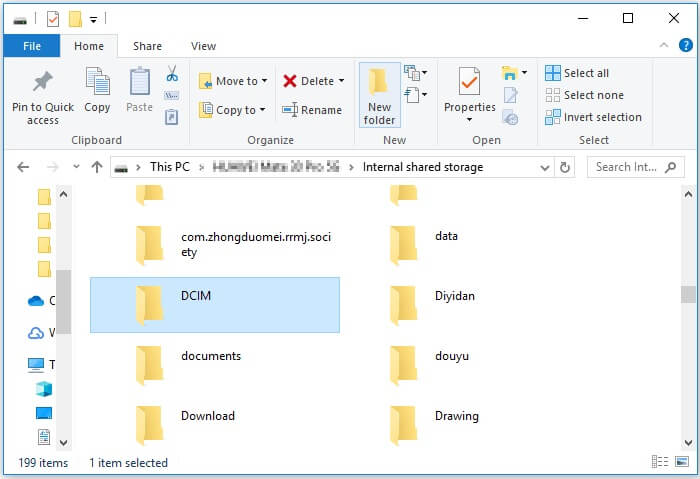
Step 3. Find your Xiaomi phone in the list of connected devices and click on it to access the device's storage.
Step 4. Navigate through the files and folders on your damaged Xiaomi phone, then choose the files you wish to recover.
Step 5. Right-click on the selected files and select "Copy" or "Cut" to save them to your computer's hard drive.
If the broken Xiaomi device has an SD card slot and you have been storing data on an SD memory card, this presents yet another avenue for data recovery. By removing the SD card from the broken device and inserting it into another device or a card reader, you can access their stored data directly. Following the detailed tutorials to retrieve data from Xiaomi cracked screen:
Step 1. Power off your Xiaomi phone, then remove the SD memory card. Insert it into an SD memory card reader.
Step 2. Connect the SD memory card reader to your computer. Then, open the file manager on your computer and locate the storage space of your SD memory card. Copy the data you wish to recover to your computer.

Facing the broken Xiaomi screen, data recovery from it is vital if the data is significant for you. The 6 methods provided about will give you a chance to retrieve your data. However, the opportunity is not always available, even if the professional Broken Android Data Tool can extract your data from the broken device. Actually, backup is the perfect choice because it can help you restore your data with ease. Besides, protect your Android phone from breaking the screen again.
Related Articles:
[Solved] How to Recover My Contacts from My Broken Android Phone?
How to Fix Android Touch Screen Not Working - Can't Unlock Issue In Minutes? (15 Tips)
How to Recover Deleted Files from Mi Phone in 5 Pragmatic Methods?
Xiaomi Data Recovery Software: How to Recover Deleted Data from Mi Phone