
Top 5 ZTE Recovery Tools: How to Realize ZTE Data Recovery Effortlessly

Nowadays, smartphone has been a part of our daily life, which is not only a tool for making phone calls, but also a multifunctional platform for videos watching, music playing, live streaming, photography, social media, dictionary, e-shopping, studying, etc. However, no matter your ZTE phone is 128G or 256G, the storage space will be used up day by day with data accumulation. Thus, you consider moving some data to computer or online storage space for backup, but you press the wrong button and delete them! That's really frustrating! Are there any ZTE recovery tools for ZTE data recovery? Can accidentally deleted or lost data be recoverable?
That may be an urgent thing after data loss happens. Do not worry. In this article, we will show you how to recover ZTE data via using useful ZTE recovery software.

Part 1. Is ZTE Data Recovery Possible?
Part 2. How to Conduct ZTE Recovery via ZTE Recovery Tool
2.1 How to Conduct ZTE Data Recovery via Coolmuster Lab.Fone for Android
2.2 How to Conduct ZTE Recovery via Coolmuster Android SMS + Contacts Recovery
2.3 How to Restore ZTE Data from Backup via Coolmuster Android Assistant
2.4 How to Conduct ZTE Photo Recovery via Google Photos
2.5 How to Restore ZTE Data via Cloud Storage Backup
Of course, ZTE data recovery is possible. Well, except for accidental deletion, people may lose data from ZTE phones for various other reasons, such as factory resetting, smartphone SD card formatting, virus infection, maloperation, ROM flashing, software update and system crash. Whatever reason it is, the fact is that you lose data and are eager to conduct ZTE recovery as soon as possible. Before you know how to conduct ZTE data recovery, you need to understand how deletion works on ZTE phones.
When you delete something from ZTE phones, the deleted file disappears from ZTE file folder and becomes invisible. However, it is not permanently deleted from that. On the contrary, system labels the unwanted file as replaceable or recoverable, and it is still a temporary file in the system. Once new data generates, those deleted files will soon be erased by new data. From the above, we can see that lost data is only recoverable before overwriting occurs. Thus, once you lose data, you'd better switch off mobile data and Wi-Fi, power off your phones and stop using it in any way.
Next, you can use our recommended ZTE data recovery software below to conduct ZTE data recovery. Also, if you have made a backup of your ZTE phone before data loss, you can also realize ZTE recovery from backup files. Besides, I will also remind you to back up files even after you finish ZTE data recovery. Anyway, let's see how to realize ZTE data recovery via various useful ZTE recovery tools.
There are various ZTE recovery tools for you to realize ZTE recovery, here we introduce 5 most widely accepted and proven ZTE recovery software and teach you how to conduct ZTE data recovery step by step.
The first ZTE recovery tool I will highly recommend to you is Coolmuster Lab.Fone for Android, a comprehensive ZTE recovery tool, which can preview, back up and recover everything from ZTE. To make it clear, it can recover deleted text messages, contacts, call history, photos, videos, music, and documents from ZTE internal memory card & SIM card, and restore lost photos, videos, music and documents from ZTE SD card in original format without quality loss.
Besides, you can also preview existing and deleted files before recovery. What's more, you can back up text messages, call logs and contacts to your computer as HTML or XML format and documents, videos, music and photos as JPG (JPEG), PNG, BMP, HEIC, MP4, 3GP, M4V, EPUB, DOC, DOCX, XLSX, PDF or other formats for future use.
Well, this cool ZTE recovery software - Coolmuster Lab.Fone for Android is widely compatible with over 6,000 Android phones and tablets running Android 4.0 and later, not only ZTE phones, like Samsung, Huawei, Google, HTC, LG, Sony, Motorola, ZTE, Xiaomi, Dell, Acer, etc. And for ZTE, it supports a wide variety of devices, such as ZTE Axon 50 Ultra/Axon 40 Ultra/Axon 40 Pro/Axon 30 Ultra, ZTE Blade V40 Pro/V40/A72/A52, etc.
How to conduct ZTE recovery?
1. Install and launch Coolmuster Lab.Fone for Android on your computer, and enter in Android Recovery module from the toolbox.
2. Connect ZTE phone to computer via a USB cable. Then enable USB debugging and grant permission on ZTE phone as prompted. If your ZTE is not rooted, during connection, you need to root it by following the window hints in order to scan out lost files in internal memory card. After successful connection, you will see the interface like below:

3. Preview and select data for ZTE recovery. Under Android Data Recovery, select a file you want to recover from the left window, for example, Photos, tick wanted items from the right window, and click Recover below to conduct ZTE photo recovery to computer.

If you need to restore from ZTE SD card, you can click here to learn how to recover data from Android SD card.
Video guide on how to conduct ZTE data recovery using Coolmuster Lab.Fone for Android:
Coolmuster Android SMS + Contacts Recovery is the second ZTE recovery software I would like to invite you to use for ZTE data recovery. As its name implies, Coolmuster Android SMS + Contacts Recovery is targeted to recover lost SMS and contacts owing to accidental deletion, virus attack, hardware or software failure, etc. from ZTE internal memory & SIM card directly. Besides, you can also preview SMS and contacts details (address, job title, nationality, company, email, gender, etc.) and transfer messages and contacts (both deleted and existing items) with detailed information in HTML or XML format to computer.
Likewise, this read-only ZTE data recovery software is also fully compatible with almost all Android phones running Android 2.0 and up, like Samsung, Huawei, Google, HTC, LG, Sony, Motorola, ZTE, Xiaomi, Dell, Acer, etc.
How to conduct ZTE data recovery?
1. Install and launch Coolmuster Android SMS + Contacts Recovery on your computer, and enter in SMS + Contacts Recovery module from the toolbox.
2. Connect ZTE phone to computer via a USB cable, and enable USB debugging and grant permission on ZTE phone as prompted. Before ZTE recovery, you will also need to root ZTE phone to scan out lost data. If not, please follow the window hint to root it.
3. After successful connection and auto-scanning, you can conduct ZTE recovery now. Choose Contacts from the left window, preview and tick wanted items from the right window, and click Recover below to realize ZTE data recovery.

Video guide for ZTE SMS/contacts recovery using Coolmuster Android SMS + Contacts Recovery:
The third ZTE data recovery software is Coolmuster Android Assistant, an all-around Android manager for you to transfer, manage, back up and restore data on Android. It supports multiple files: contacts, call logs, text messages, music, photos, videos, books, documents, user apps, etc. If you have backed up ZTE files via Coolmuster Android Assistant before data loss, you can use its back up and restore function to easily realize ZTE data recovery.
Similarly, this excellent ZTE recovery tool also works well with most Android phones running Android 4.0 and up, like Samsung, Huawei, Google, HTC, LG, Sony, Motorola, ZTE, Xiaomi, Dell, Acer, etc.
Well, how to restore ZTE data via Coolmuster Android Assistant?
1. Install and launch Coolmuster Android Assistant on your computer, and enter in Android Assistant module from the toolbox.
2. Connect ZTE to computer via a USB cable, then enable USB debugging and grant permission on ZTE phone. After successful connection, you will see ZTE's main information on this program.

3. Go to Super Toolkit and select the Restore option. Choose the backup record created by this tool before and then click the Restore button to restore data on ZTE phone.

If you want to conduct ZTE photo recovery and have backed up photos with Google Photos app before they are lost, you can also conduct ZTE photo recovery using this alternative ZTE recovery tool.
How to realize ZTE photo recovery?
1. Launch Google Photos app on ZTE phone and log in.
2. Within Google Photos interface, tap Menu > Trash > Select wanted photos > Hit Restore to begin ZTE recovery.
After a short time, you will finish ZTE photo recovery.

Some online storage services make it extremely convenient for us to store ZTE data. So, if you have made a backup of your ZTE phone before data loss, you can also use these online ZTE recovery tools to restore backups from cloud to ZTE phone. There are so many online ZTE data recovery software, we will take Dropbox for an example to illustrate how to realize ZTE data recovery via cloud storage backup.
How to restore ZTE data from cloud backup?
1. Launch Dropbox app on your ZTE phone and sign in.
2. Navigate through folders in Dropbox and find the file you want to restore.
3. Click downward arrow on the right side of the file > More > Export > Save to device, after a while, you will finish ZTE recovery.
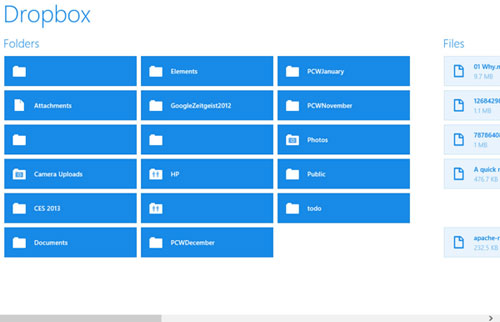
How to conduct ZTE data recovery? There are five powerful ZTE recovery tools mentioned in this article, which one do you prefer? As for me, after I have tried each ZTE data recovery software, I will highly recommend you to use Coolmuster Lab.Fone for Android or Coolmuster Android SMS + Contacts Recovery, since you do not need to have a backup beforehand, and they are highly secure, green, easy-to-operate and read-only. Of course, you can try other methods if you have a backup beforehand. Also, please remember to back up files anytime, and you can also use Coolmuster Android Assistant for backup.
If you encounter any problem during use, feel free to leave a comment below.
Related Articles:
How to Recover Deleted Call Log on Android? 4 Ways to Fix
How to Retrieve Deleted Texts on Android without Computer Scientifically
How to Recover Deleted Photos from Android Internal Storage? Check Here!
5 Ways on How to Retrieve Deleted Videos on Samsung Galaxy [Must Read]
How to Recover Deleted Files from Android Phone Internal Memory [Hot]
How to Transfer Contacts & SMS From ZTE Phone to Computer [Hands-on Ways]





