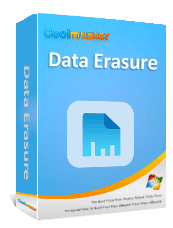How to Permanently Delete Files so They Can't Be Recovered? - 4 Easy Ways

In daily computer use, we may delete some sensitive or private files, such as personal photos, financial statements, or business secrets. However, regular deletion methods do not truly make the files disappear; they can still be recovered using professional data recovery tools. So, how can you permanently delete files so they can't be recovered? This article will introduce several reliable methods.
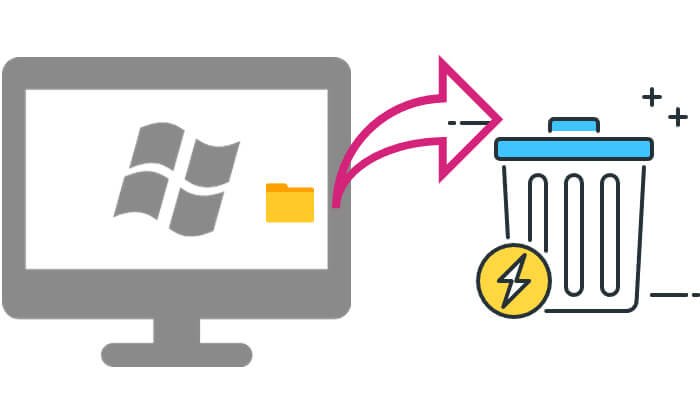
By default, Windows stores deleted files in the Recycle Bin, and you need to manually empty the Recycle Bin to permanently delete them. However, even after emptying it, the data may still be recoverable. Therefore, you can configure the Recycle Bin to immediately remove files from the disk after deletion.
Here is how to permanently delete files on Windows 10/11:
Step 1. Right-click on the Recycle Bin and select "Properties".
Step 2. In the "Recycle Bin Location", choose the disk you want to modify.
Step 3. Select "Don't move files to the Recycle Bin. Remove files immediately when deleted".
Step 4. Click "OK" to save the settings.
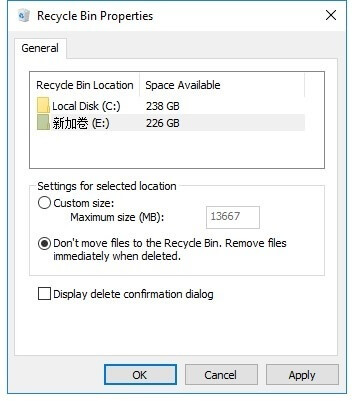
With this method, deleted files will not go to the Recycle Bin but will be removed directly from the disk. However, they can still be recovered using recovery software. If you need a more secure method, please continue reading.
If you want to completely destroy files so they can't be recovered by any recovery tool, using professional file erasure software is the best option. Coolmuster Data Erasure is a powerful data-wiping tool that can overwrite storage areas, making deleted files unrecoverable. It allows you to select the desired files and folders from your computer before erasing the data. If you want to erase an entire disk, you can use its Drive Wiper feature.
Main features of Coolmuster Data Erasure:
Here is how to permanently delete files so that it cannot be recovered:
01Download and launch Coolmuster Data Erasure on your Windows PC, then choose the "File Shredder" mode.
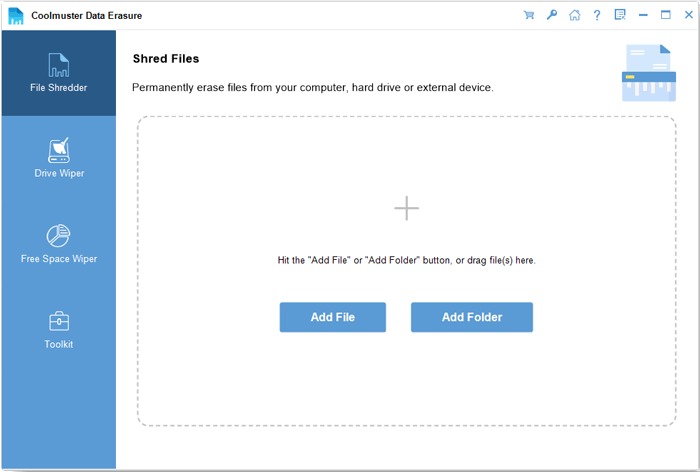
02Click "Add File" or "Add Folder" to choose the files or folders you wish to erase. You can browse your directories to locate the specific items.
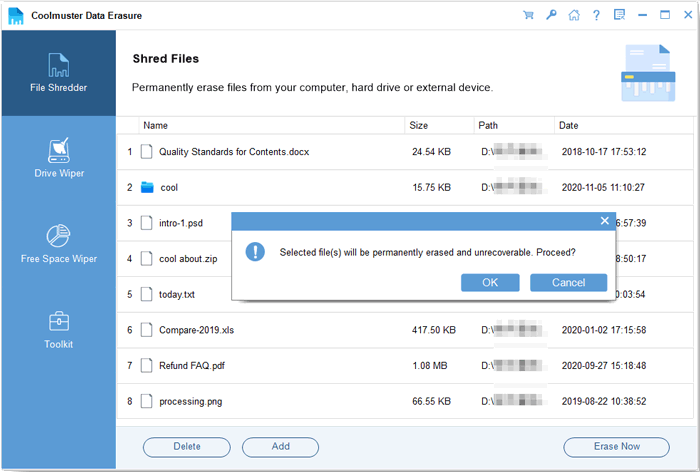
03Click "Erase Now" and confirm by selecting "OK" on the popup. The software will start shredding and wiping the selected files. Once completed, the erased files will be permanently removed from your device.
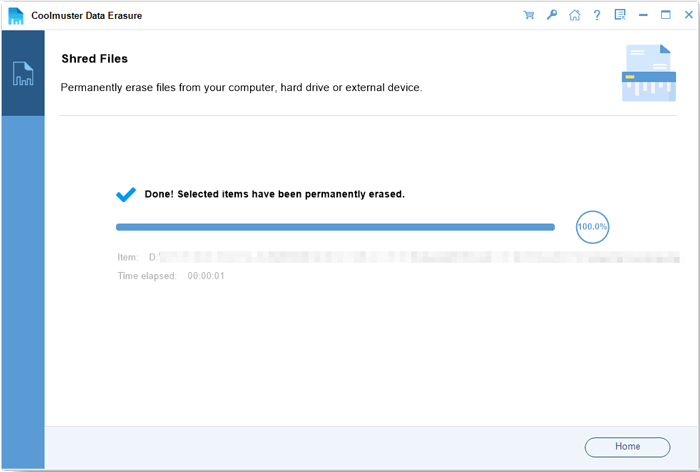
Video Tutorial:
PowerShell is a built-in command-line tool in Windows that can directly execute file deletion operations and clear unused disk space to prevent file recovery.
Here is how to permanently delete files on PC without recovery using PowerShell:
Step 1. Type "PowerShell" in the Windows search bar, right-click, and select "Run as Administrator".
Step 2. Enter the command "Remove-Item C:\Path\To\File.txt -Force" to forcefully delete the specified file (replace C:\Path\To\File.txt with your actual file path).
Step 3. To prevent recovery, you can enter "cipher /w:C:\" to wipe the free space where deleted files were stored.
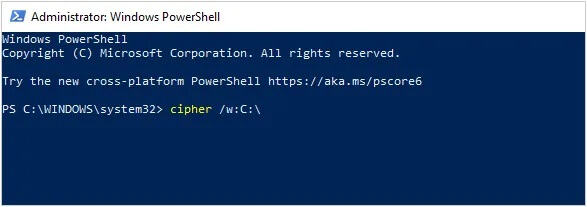
If you want to completely delete all data on your computer to make it unrecoverable, you can use Windows' "Reset this PC" feature. This is useful for thoroughly clearing data before selling or donating your computer.
Here is how to permanently delete files so they can't be recovered:
Step 1. Open "Settings" > "Update & Security" > "Recovery".
Step 2. Under "Reset this PC", click "Get Started".
Step 3. Select the "Remove everything" option.

Step 4. In "Change settings", turn on the "Clean data" option to completely erase the hard drive data.
Step 5. Once confirmed, click "Next" and follow the prompts to complete the process.
That's all about how to permanently delete files so they can't be recovered. We have introduced a total of 4 methods. If you're looking for the simplest and most efficient option, Coolmuster Data Erasure is definitely the best choice. It uses advanced data erasure technology to completely destroy files, ensuring data security.
Try Coolmuster Data Erasure now to make your sensitive data disappear completely and avoid privacy leaks!
Related Articles:
How to Reset Hard Drive in Windows 11/10? Solved in 4 Secure Ways
HDD Secure Erase: How to Securely Erase HDD in 2 Safe Ways
How to Make SSD Data Unrecoverable? - 3 Effective Methods
[Solved] How to Erase SD Card on Windows/Mac/Android/Camera?