
3 einfache Möglichkeiten zum Übertragen von Fotos von der SD-Karte auf den Computer im Jahr 2023

"I upgraded to a new Windows 10 PC recently, but now I can't figure out how to import pictures from my SD card. The AutoPlay window does not appear on Windows 10 PC. I would rather import them properly than copy from This PC to retain the quality. Any help would be appreciated."
- Samantha Jones
If you need to import pictures from SD card to Windows 10 computer for editing, beautifying or backup but do not know how to transfer photos from SD card to computer properly, you can refer to the 3 effective ways below.

Way 1. How to Transfer Photos from SD Card to Computer with Coolmuster Lab.Fone for Android (All Photos Included)
Way 2. How to Upload Pictures from Camera to Computer Using Memory Card Directly
Way 3. How Do I Get Pictures off My Memory Card of Android to Computer with Bluetooth
Coolmuster Lab.Fone for Android enables you to transfer both deleted and existing photos, videos, music and documents from SD card to computer, including SD card from Android device, digital camera, camcorder, MP4 player, TV set and any other devices containing SD card. As long as the SD card can be read out by this program, you can migrate files from SD card to computer effortlessly. Besides, you can also transfer messages, call logs, contacts, videos, music, photos and documents from Android internal memory to computer as well.
In addition, you can also use it to recover deleted files from your Android phone and it supports to recover everything disappeared from your Android phone. Coolmuster Lab.Fone for Android is widely compatible with all Android devices running from Android 4.0 to the latest OS versions, such as Sony, HTC, LG, Motorola, Huawei, ZTE, Google and Samsung Galaxy S23/S22/S21/S20/S20+/S20 Ultra/Z Flip/Z Flip Thom Browne/S10+/S10/S10e/S/S9+/S9/S8+/S8, etc.
Well, how to transfer photos from Micro SD card to computer?
1. Install and launch Coolmuster Lab.Fone for Android on your computer, and click Android Recovery module from the toolbox to enter in.
2. Choose SD Card Recovery mode on the top menu and insert the SD card to computer with a SD card reader.

Then click Next on this program and you will see all inserted SD cards here. Tick the disk drive you want to scan and click Next to start scanning.

3. After scanning, select Photos from the left panel, preview and choose the photos you want to transfer and tap Recover at the bottom to export photos from SD card to computer.

See more:
Is it safe to download Coolmuster Android Assistant Crack? Please don't miss this full guide.
Select one tool from this guide, and you can change the GPS on your Android device with no root.
You can also transfer pictures from SD card to computer by inserting the SD card to computer and copying photos from SD card to it. However, this way does not support to export protected photos from SD card to computer.
How do you import pictures from SD card to computer?
1. Plug the SD card into the SD card slot on your computer with a card reader and the computer will recognize it as a portable hard drive.
2. Click Start button at the lower-left side of the computer screen, input Photo Gallery in the search box and hit Enter key on keyboard to launch Windows Photo Gallery window.
3. Press the Home tab and click Import Photos, then you will see a window named Import Photos and Videos. Select the SD card drive and click Import > More Options > Review, organize and group items to import > Import all new items now > Add tags > Enter > Import. Then all SD card photos will be on the selected computer folder.
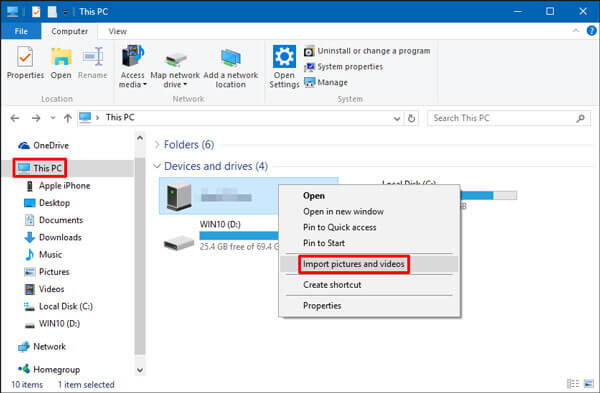
Finally, if you want to transfer photos from Android SD card to computer, and both devices have the Bluetooth feature, you can import pictures from SD card to Windows 10 computer using Bluetooth. But the transfer speed may be very slow, depending on the photo size.
How do I download pictures from an SD card to my computer?
Notes: Make sure that both Android and computer have Bluetooth feature.
1. Enable Bluetooth on both devices.
On your Android device: go to Settings > Navigate to Bluetooth > Turn on Bluetooth and ensure that the Android device is discoverable by other devices over Bluetooth.
On Windows computer: click Start > Settings > Bluetooth > Select your Android device under Available devices > Tap Pair.
2. Follow the on-screen prompt to pair the two devices.
3. After pairing, click Send or receive files via Bluetooth on Windows computer > Receive files.
4. Then turn to Android device, go to File Manager > External Storage (or SD Card) > DCIM folder > Press and hold the photos you want to transfer > Tap Share > Bluetooth > Choose your computer's name.
5. Your computer will begin to receive photos. After all photos are sent, hit Finish on the computer screen and exit the Bluetooth feature.

Further reading: Selecting photos on your Android SD card but finding some photos are missing? You may need to recover data from Android SD card immediately.
If you know little about how to transfer photos from SD card to computer effectively, this article will be an excellent reference to you. You can freely select the way you want, but to bo honest, I strongly recommend you to try Coolmuster Lab.Fone for Android, which can easily transfer all photos, including the existing and deleted photos, from SD card to computer in minutes and is totally safe and easy to use. While the other two ways cannot do that.
So, you can give it a try. B.T.W., if you encounter any problem during use, feel free to let us know by leaving a comment below.
Related Articles:
How to Back up SD Card on Android Phone and Tablet?
How to Transfer Photos from Google Pixel to Computer (5 Easy Ways)
4 Ways to Transfer Photos from Samsung Phone to Tablet
How to Transfer Photos from Samsung to Mac for Backup? 4 Ways in 2023

 Android-Übertragung
Android-Übertragung
 3 einfache Möglichkeiten zum Übertragen von Fotos von der SD-Karte auf den Computer im Jahr 2023
3 einfache Möglichkeiten zum Übertragen von Fotos von der SD-Karte auf den Computer im Jahr 2023





