How to Enable USB Debugging on Google
Do not know how to enable USB debugging on Google phone? You can check this step-by-step guide to enable USB debugging on Google phone.
Part 1. How to Enable USB Debugging on Google Device
Part 2. Contact Us for Further Assistance
Notice: If you are not a Google device user, you can check either the general guide on how to enable USB debugging on Android device or the specific guides on other Android brands as below:
Open USB debugging on Samsung >>
Turn on USB debugging on Huawei >>
Enable USB debugging on Xiaomi >>
Open USB debugging on Motorola >>
Switch on USB debugging on LG >>
Enable USB debugging on HTC >>
Enable USB debugging on OnePlus >>
Part 1. How to Enable USB Debugging on Google Device
To enable USB Debugging on Google, you can refer to the following instructions.
Step 1. Navigate to "Settings" on your Google device.
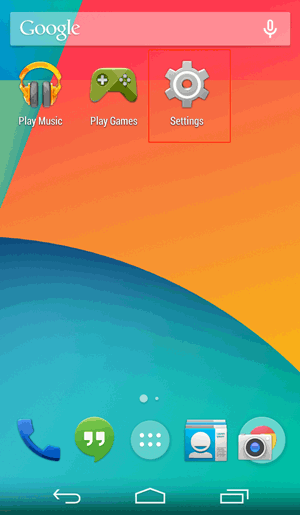
(1) If you can see "Developer options", please skip to the next step.
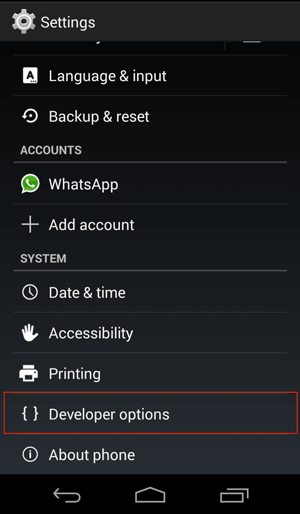
(2) If you can not see "Developer options", please go to "About phone" > Tap "Build number" for 7 times in rapid succession. Then back to the Settings page, you will be able to see "Developer options" now.
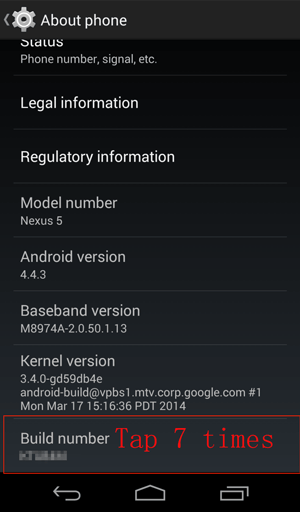
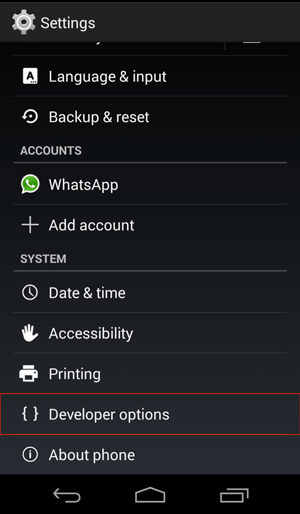
Step 2. Tap "Developer options" > Toggle on "Developer options" and "USB Debugging".
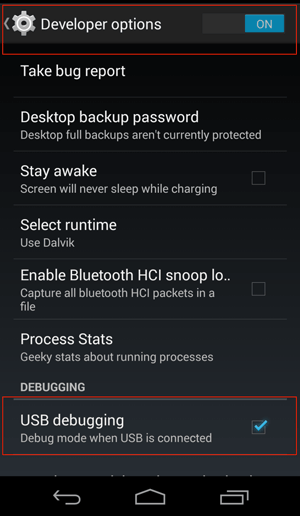
Part 2: Contact Us for Further Assistance
Need more help? Please feel free to let us know via email at support@coolmuster.com with your following information:
(1) What's your Android device's brand, model and OS version?
(2) Describe your problems in details.
(3) Send us some screenshots to show the problems.

For more problems about Coolmuster products on use, installation and connection, please go to the Product FAQs page and open the related product's FAQs to find the solutions you need.
