How to Enable USB Debugging on HTC Devices?
It is very easy to turn on USB debugging mode on HTC device, please read the step-by-step guide to enable USB debugging on your HTC phone with ease.
Part 1. How to Enable USB Debugging on HTC Device
Part 2. Contact Us for Further Assistance
Notice: You are not a HTC user? Then please turn to the general guide on how to enable USB debugging on Android device or check the specific guides on other Android brands as below:
Enable USB debugging on Samsung >>
Turn on USB debugging on Huawei >>
Enable USB debugging on Xiaomi >>
Switch on USB debugging on LG >>
Open USB debugging on Motorola >>
Enable USB debugging on OnePlus >>
Turn on USB Debugging on Vivo >>
Part 1. How to Enable USB Debugging on HTC Device
For all HTC devices, you can refer to the following steps to enable USB debugging on HTC devices. Let's see how to make it.
Step 1. Navigate to "Settings" on your HTC phone.
(1) If you can find "Developer options", please skip to the next step.
(2) If you can not see "Developer options", please:
go to "About" > "Software information";
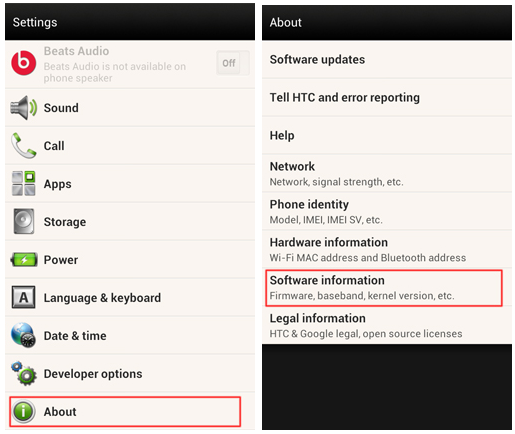
tap "More" > tap "Build number" 7 times in rapid succession;
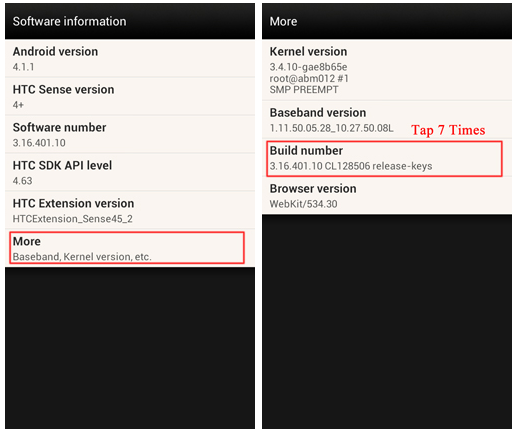
back to the Settings page. You will find "Developer options" here.
Step 2. Tap "Developer options" > switch on "Developer options" and "USB debugging" > tap "OK" when "Allow USB debugging?" prompt shows up.
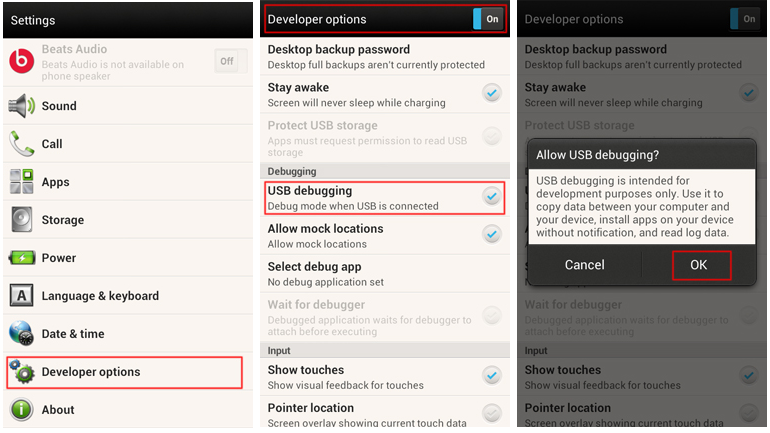
Note: To enable USB debugging on any Android phone, please see: How to Enable USB Debugging on Android Device?
Part 2. Contact Us for Further Assistance
Need more help? Please feel free to contact us via email at support@coolmuster.com with your following information:
(1) What's your Android device's brand, model and OS version?
(2) Describe your problems in details.
(3) Send us some screenshots to show the problems.

For more problems about Coolmuster products on use, installation and connection, please go to the Product FAQs page and open the related product's FAQs to find the solutions you need.
