How to Enable USB Debugging on OnePlus
To turn on USB debugging on OnePlus is necessary if you need to connect OnePlus with computer. Check this step-by-step guide below to enable USB debugging on OnePlus easily.
Part 1. How to Enable USB Debugging on OnePlus Device
Part 2. Contact Us for Further Assistance
Note: If you are not a OnePlus user, you can check either the general guide on how to enable USB debugging on Android device or the specific guides on other Android brands as below:
Turn on USB debugging on Samsung >>
Turn on USB debugging on Huawei >>
Enable USB debugging on Xiaomi >>
Open USB debugging on Motorola >>
Switch on USB debugging on LG >>
Enable USB debugging on HTC >>
Open USB debugging on Google >>
Part 1. How to Enable USB Debugging on OnePlus Device
For all OnePlus users, you can refer to the following steps to enable USB debugging on OnePlus devices.
Step 1. Navigate to "Settings" on your OnePlus phone.
(1) If you can see "Developer options", please skip to the next step.

(2) If you can not see "Developer options", please go to "About phone" > Tap "Build number" 7 times in rapid succession. Then back to the Settings page, you will see "Developer options" now.
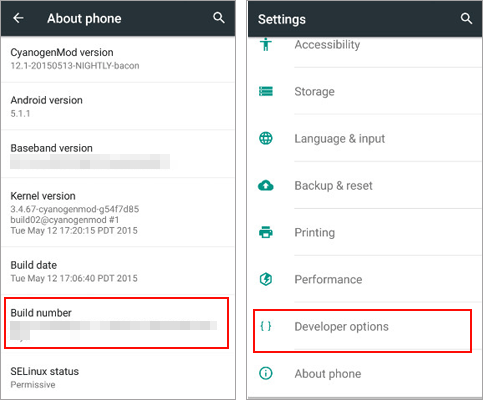
Step 2. Tap "Developer options" > Turn on "Developer options" and "Android debugging" > Tap "OK" when "Allow USB debugging?" prompt shows up.
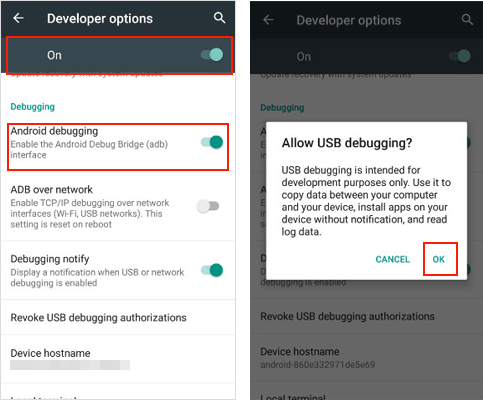
Part 2. Contact Us for Further Assistance
If you need more help, please feel free to let us know via email at support@coolmuster.com with your following information:
(1) What's your Android device's brand, model, and OS version?
(2) Describe your problems in details.
(3) Send us some screenshots to show the problems.

For more problems about Coolmuster products on use, installation and connection, please go to the Product FAQs page and open the related product's FAQs to find the solutions you need.
