How to Enable USB Debugging on OPPO Phone
If you are not clear how to enable USB debugging on OPPO devices while getting your phone connected, read on to find out a full solution.
Part 1. How to Enable USB Debugging on OPPO Device
Part 2. Contact Us for Further Assistance
Notice: If you are not an OPPO user, you can check either the general guide to turn on USB debugging on Android device or the detailed guidelines on other Android brands below:
Turn on USB debugging on Samsung >>
Switch on USB debugging on LG >>
Open USB debugging on Motorola >>
Turn on USB debugging on Huawei >>
Enable USB debugging on HTC >>
Enable USB Debugging on OnePlus >>
Open USB Debugging on Google >>
Part 1. How to Enable USB Debugging on OPPO Device
To switch on USB debugging on OPPO devices, please follow the specific steps as follows.
Step 1. Open your OPPO phone and go to "Settings" > "Additional Settings".
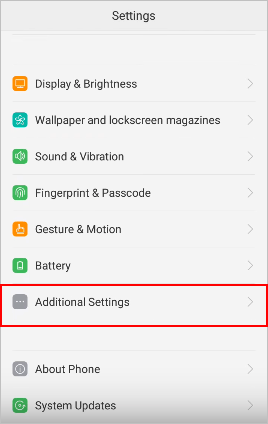
(1) If you can find "Developer Options", please skip to the next step.
(2) If you cannot see "Developer Options", please back to "Settings" and touch "About Phone". Next, find out and tap "Version" or "Build number" for 7 times in rapid succession, and then you'll see "You are now a developer!".

Step 2. Go back to "Settings" and then hit "Additional Settings" > "Developer Options".
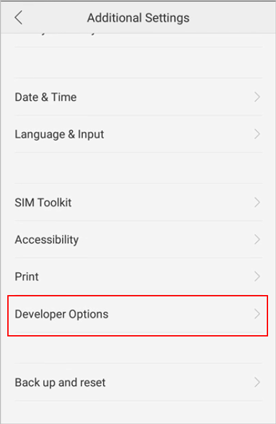
Step 3. Enter the verification code from the image on the phone screen and press "Continue". Then turn on "Developer Options" and "USB debugging". Now, a message prompts "Allow USB debugging?", please press "OK".
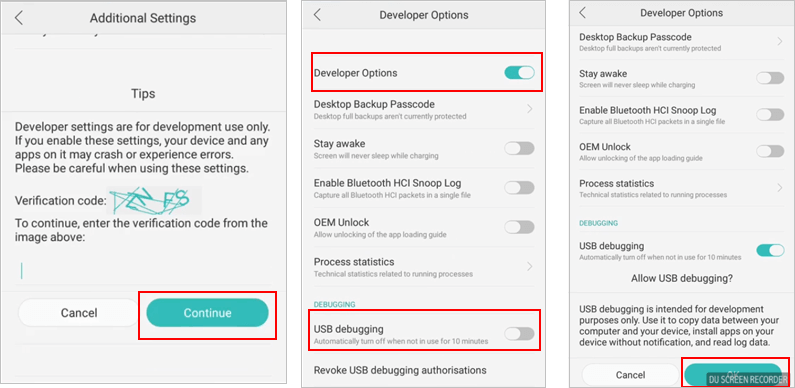
Part 2. Contact Us for Further Assistance
If you require more help, do remember to contact us via email at support@coolmuster.com with your following information:
(1) What's your Android device's brand, model and OS version?
(2) Describe your problems in details.
(3) Send us some screenshots to show the problems.

For more problems about Coolmuster products on use, installation and connection, please go to the Product FAQs page and open the related product's FAQs to find the solutions you need.
