
How to Create an eBook from PDFs in 4 Offline & Online Methods

Despite being a popular file format, PDF does not support dynamic changes to font size, page orientation, or screen size, which makes it unsuitable for reading electronic books. For this reason, you will need to utilize some tools in order to create eBook from PDF files so that you may read them on Kindle devices, iPads, or other e-readers. Read this post to get four reliable techniques for turning PDF files into eBooks.
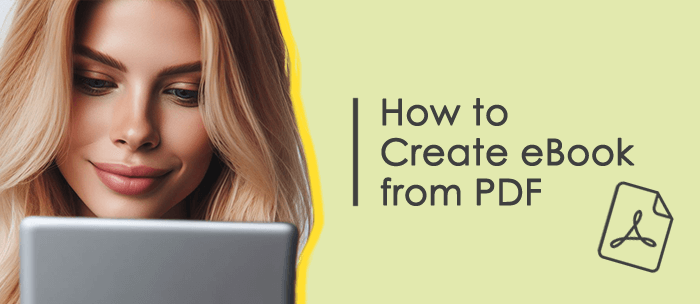
With the robust PDF conversion tool Coolmuster PDF Converter Pro, you can convert PDF files to Word, ePub, Text, Images, HTML, Excel, and PPT, among other formats. You may also process several PDF files at once using PDF Converter Pro's batch conversion feature, which will save you time and effort.
Key Features & Pros
Cons
01Download and install PDF Converter Pro, then open the software.
02In the panel on the right, select "PDF to ePub" from the "Convert:" menu (or any other conversion type you want). Then click the "Add File" button in the upper left corner to import the PDF file you want to convert.
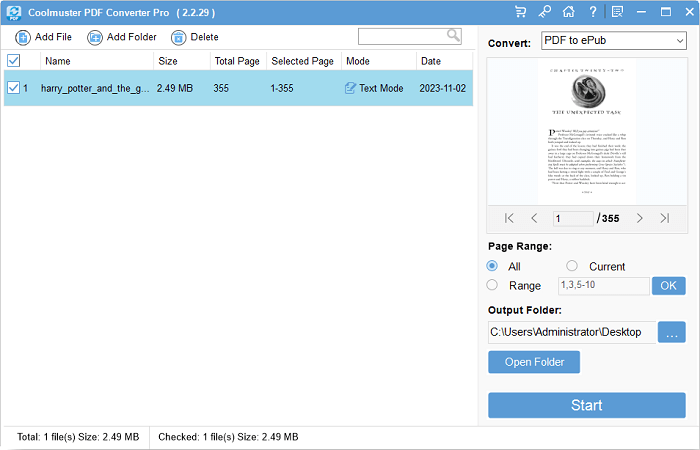
03Select the page range you want to convert and click the "Start" button in the lower right corner. After the conversion is complete, you can find the converted EPUB file in the output folder.
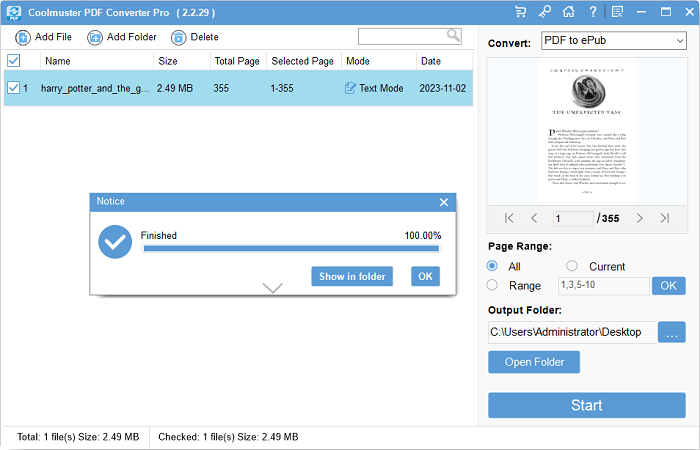
With the help of professional PDF editing software like PDF Editor, you may add, remove, and alter text, photos, comments, links, and other content in PDF files. You may bulk convert PDF files to other formats with it as well. Its OCR capability, which enables you to alter text in scanned PDF files, is supported by PDF Editor.
Key Features & Pros
Cons
01Install and download PDF Editor, then launch the program. Choose "Convert PDF" or "Batch PDFs" > "Convert" from the software's homepage; the latter lets you carry out batch conversion operations.
02For the first option, choose ePub or other formats in the "Convert" window that appears after importing the PDF file you wish to convert. To begin the conversion, click the "OK" button.

03For the latter choice, in the "Batch PDFs > Convert" window, select the "Add Files" button to import the PDF files you want to convert, or drag and drop them directly into the software interface. To begin the conversion, choose ePub or another format from the "Output format" menu, then click the "Apply" button in the lower right corner.

04Once the conversion is finished, the converted files will be in the output folder.
Calibre is a free eBook management software that allows you to manage, read, edit, convert, and synchronize your eBook library. It supports various eBook formats, including EPUB, MOBI, AZW3, and more. It also enables you to download eBooks from the internet or extract metadata and covers from eBooks.
Key Features & Pros
Cons

Step 1: Download, install, and launch the Calibre program on your PC. Once done, click "Add books" to select the desired PDF. Another more convenient way is to drag and drop the document to the software directly, which can add your PDF quickly.

Step 2: Subsequently, tap "Convert books" on the menu bar. Then hit "Convert books" again to open the conversion dialog box, tap "Output format", and choose a file format that you desire.

Step 3: Hit "OK" and pick a format on the "Formats" field of the right side. You will see your converted file. Besides, if needed, you can tap on "Book files" under "Formats" to open "Calibre Library".

Extra Tip: For batch conversion, on the Calibre main interface, press "Ctrl" + "A" to select all files; or, if you want selective conversion, select the first file, hold down the "Shift" key, and then click the last file you want to convert. This will highlight the required files. Next, click the drop-down menu near the "Convert books" icon and select "Bulk convert".
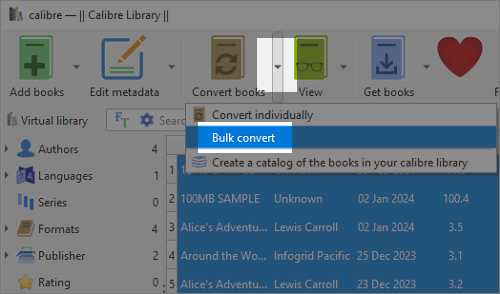
To convert PDF files to eBooks, you can also use several free web tools, if you would rather not to download or install any software. Typically, all you have to do with these apps is upload your PDF file, choose the output format, and obtain the converted file. You must exercise caution though, as these instruments do have certain restrictions.
Key Features & Pros
Cons
Step 1: Open a browser on a computer, and search for an online free conversion tool for PDF to eBook. For instance, you can use https://cloudconvert.com/pdf-to-epub, a secure online conversion tool. Next, open the tool's webpage on your browser, and select an output format: EPUB, AZW3, MOBI, or others.
Step 2: Then click "Select File" to opt for the PDF you want to convert. By the way, it also supports drag and drop to add files.
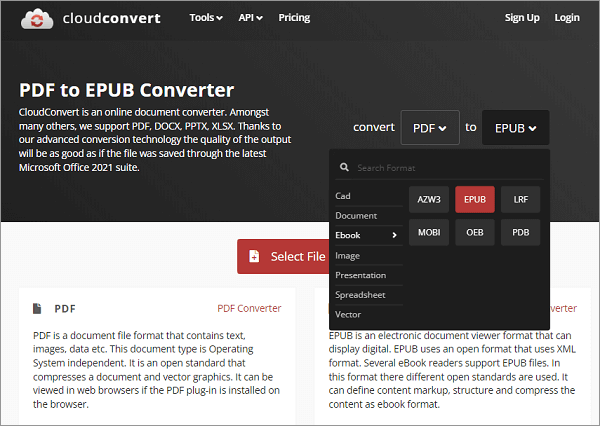
Step 3: Tap "Convert" to start the conversion process. After that, download the converted file to your computer, and access the file to check if the content is complete.
Now, you have four reliable approaches to converting PDF files into eBooks. As you see, every method has advantages and disadvantages, so you can select the one that best suits your requirements. If you choose Coolmuster PDF Converter Pro, you can enjoy its one-click conversion, which save you time a lot.
Related Articles:
How to Convert ePub to MOBI with Online & Offline Methods
Editing ePub eBooks Made Easy: Essential Techniques and Tips
How to Make a PDF Black and White on a Computer [Windows/Mac]





