What to Do If Coolmuster Software Fails to Detect Your iTunes Backup Files on Mac?
Some users may have found that some Coolmuster software fails to detect iTunes backup on Mac computer. Actually, this is because the newly updated macOS Mojave (10.14) released by Apple not only offers better performance and stability for users but also blocks the permission of backup with macOS 10.14.
If you are running macOS 10.14, this problem may occur when dealing with iTunes backup with Coolmuster iOS Assistant and Coolmuster iPhone Backup Extractor. However, it can be easily fixed as long as you authorize to access iTunes backups on Mac. Follow these steps to fix it now.
Part 1. What to Do If Coolmuster Software Fails to Detect iTunes Backup?
Part 2. Contact Us for Further Assistance
Part 1. What to Do If Coolmuster Software Fails to Detect iTunes Backup?
Step 1. On Mac, please click the Apple logo in the top left corner of the screen, then click "System Preferences".
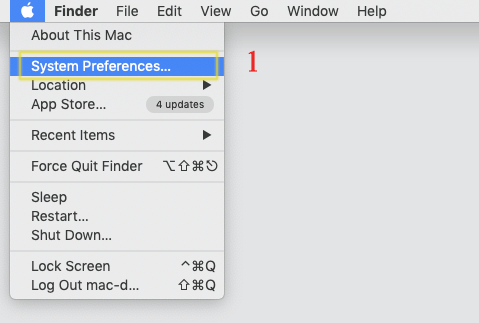
Step 2. Choose "Security & Privacy" option under System Preferences.
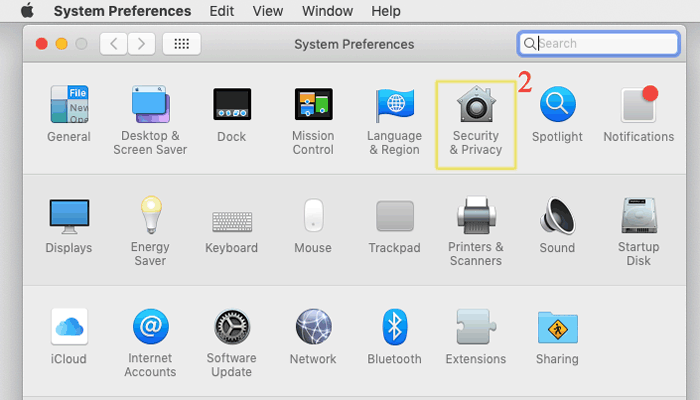
If you have set the lock for your computer, you are required to enter the password, then click "Unlock" button to unlock your Mac computer.
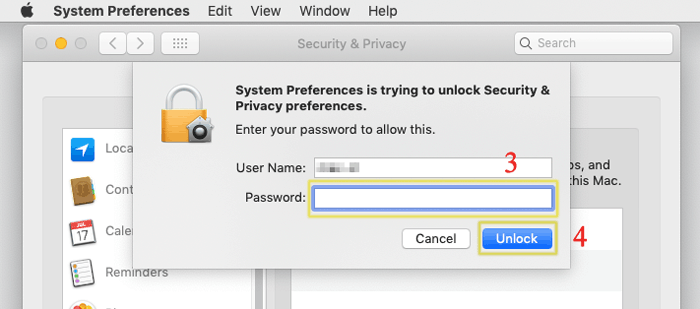
Step 3. Go to "Privacy" > "Full Disk Access", then right click on the Coolmuster iOS Assistant icon (or other Coolmuster software), highlight "Options" and select "Show in Finder".

Step 4. Hold down the left mouse button to drag the Coolmuster iOS Assistant icon to "Full Disk Access - Privacy". Thus the permission setting has been in effect.
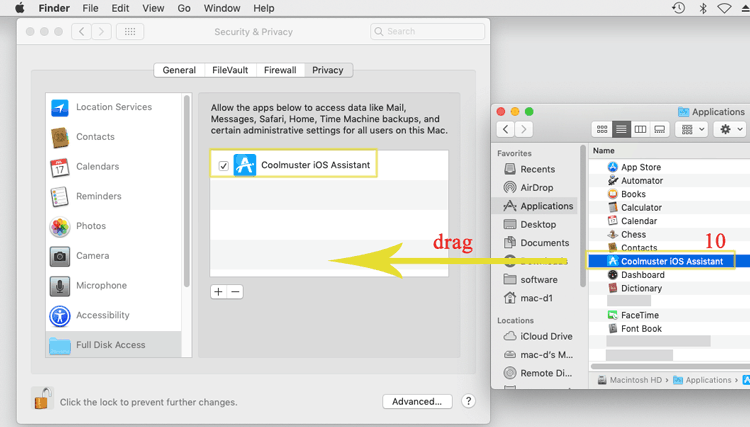
Notes: After that, the Coolmuster iOS Assistant icon may appear as "Unlock/Repair/Erase" icon, which is relevant to the program you originally installed. It does not matter, just continue.
Step 5. After adding Coolmuster iOS Assistant, you will see it in Full Disk Access. Just restart Coolmuster iOS Assistant for Mac to detect the iTunes backup again.
Congratulations! iTunes backup can be detected successfully on Mac running OS 10.14 Now.
Part 2. Contact Us for Further Assistance
Still have problems in detecting iTunes backup or using Coolmuster software? Please feel free to contact us via email at support@coolmuster.com, we are happy to help you out. Please kindly provide your following information to help us better understand your situation:
(1) What's your iOS device's brand, model, and Mac OS version?
(2) Describe your problems in details.
(3) Send us some screenshots to show the problems.

For more problems about Coolmuster products on use, installation and connection, please check the related FAQ page to find solutions:
