"Can I convert a .heic to a .pdf file?"
_from Apple Support Community
If you've ever taken a photo with your iPhone or iPad, you might have noticed that the images are saved in HEIC format. While this format is great for saving space, it can be challenging when you need to convert HEIC to PDF for sharing or printing purposes.
In this guide, we'll show you various methods to convert HEIC to PDF on different devices, focusing on the best tools and software available.
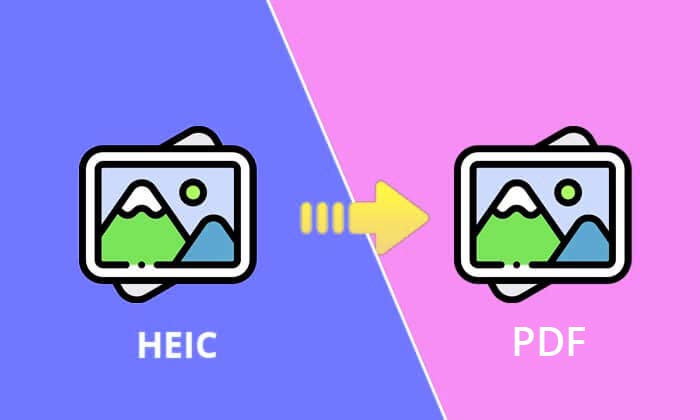
Can I convert HEIC to PDF on Windows? Yes, you can use the one of the most efficient tools for converting HEIC files to PDF is the Coolmuster HEIC Converter.
This software offers a user-friendly interface and high-quality conversion. Coolmuster HEIC Converter is a dedicated tool designed to simplify the conversion process, ensuring that your files are converted quickly and with minimal effort. Its batch conversion feature is particularly useful for users dealing with large numbers of HEIC files.
Here's why you should consider using Coolmuster HEIC Converter:
Download and install Coolmuster HEIC Converter on your computer.
01Launch the software and click on "Add HEIC Files" to import your HEIC images. You can add one or multiple files simultaneously.

02Select "JPEG/JPG" as the output format from the available options. You can check "Keep Exif Data" to maintain the original information.

03After adjusting the settings, click "Convert" to start the conversion process. Once the conversion is complete, navigate to the output folder and insert the images into a Word document.
Then, head to the "File" menu, choose "Save As", and select "PDF" from the Save as type dropdown to convert HEIC images to a PDF.

Mac users can take advantage of built-in tools to convert HEIC files to PDF. Here are a couple of methods:
Preview is a built-in app on Mac that allows you to view and edit images and PDFs. This method is straightforward and doesn't require any additional software.
Preview is a versatile tool that comes pre-installed on Mac. It provides a quick and easy way to convert HEIC files to PDF without needing to download additional software.

The Photos app on Mac also allows you to export HEIC images as PDFs. This method is ideal if you already manage your photos within the Photos app.
Using the Photos app integrates seamlessly with your existing photo management workflow, making it a convenient option for Mac users who store their photos in this app.

You can convert HEIC files to PDF directly on your iPhone without using a computer. This is useful for on-the-go conversions when you need to quickly share or print a photo.
The Files app on iPhone provides a simple way to convert HEIC images to PDF. This method is built into iOS, making it readily accessible.

The Files app is a built-in solution that offers a quick and easy way to convert HEIC files to PDF directly on your iPhone, ensuring you can perform this task without additional apps.
If needed, you can check the brief guide on how to convert photos from HEIC to JPG on iPhone.
There are several third-party apps available on the App Store that can convert HEIC to PDF. These apps often offer additional features and customization options.

Third-party apps provide more flexibility and often come with advanced features such as batch conversion, file management, and more. They are useful for users looking for additional functionality beyond basic conversion.
Online tools are convenient for converting HEIC files to PDF without installing any software. These tools are accessible from any device with an internet connection and are often free to use.
Adobe Acrobat is a powerful tool that can handle various file conversions, including HEIC to PDF. This method is ideal for users who already use Adobe Acrobat for their PDF needs.
Adobe Acrobat is a versatile tool that offers high-quality conversion of HEIC files to PDF. It's a great option for users who require advanced features and robust functionality.

PDFgear offers a free online tool to convert HEIC files to PDF. This tool is easy to use and requires no installation.

PDFgear's online tool is user-friendly and efficient for quick conversions. It's ideal for users who need a no-fuss solution without installing additional software.
What is a HEIC file?
HEIC (High Efficiency Image Coding) is a file format used by Apple devices to store images. It offers better compression than JPEG, resulting in smaller file sizes without compromising image quality.
Why convert HEIC to PDF?
Converting HEIC to PDF ensures compatibility across different devices and platforms, makes it easier to print and share images, and preserves the layout and quality of the images.
Is it possible to convert HEIC to PDF for free?
Yes, there are several free methods to convert HEIC to PDF, including using online tools like PDFgear and Xodo, or built-in tools like Preview on Mac.
Does converting HEIC to PDF affect image quality?
Most conversion tools, including Coolmuster HEIC Converter, ensure that the image quality is preserved during the conversion process. However, the quality may vary depending on the tool used.
Converting HEIC files to PDF is essential for ensuring compatibility, ease of sharing, and high-quality printing. Whether you use software like Coolmuster HEIC Converter, built-in tools on Mac and iPhone, or online converters, the methods outlined in this guide provide you with multiple options to suit your needs.
Choose the method that best fits your workflow and enjoy seamless HEIC to PDF conversions.
Related Articles:
How to Convert HEIC to JPG on Windows 11/10/8/7 PC
Top 12 Best HEIC to JPG Converter on Windows/Mac/Online [Latest Update]
How to Convert HEIC to PNG Online or Offline? (6 Simple Methods)
How to Compress Photos on iPhone? 4 Ways to Reduce Photo Size





