
How to Share HEIC Photos from iPhone in 3 Easy and Quick Ways

HEIC (High-Efficiency Image Coding) is the photo format that Apple has adopted by default since iOS 11. It significantly compresses file sizes while maintaining high image quality, saving storage space (iPhone storage full?). However, if you attempt to share HEIC photos from your iPhone to another device, you might encounter issues, as not all devices support this format. Don't need to panic. This article will walk you through how to share HEIC photos.
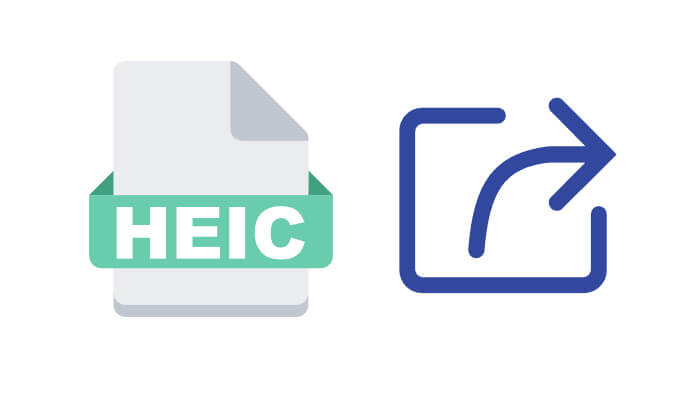
Coolmuster iOS Assistant is a professional iOS device management tool that allows you to quickly transfer data such as photos, contacts, and messages from your iPhone to your computer while preserving the original image format. You can transfer about 100 photos in just 3 seconds. This method is especially suitable for users who need to batch-share HEIC photos to Windows or macOS systems.
Highlights of iOS Assistant:
Here is how to share HEIC photos from your iPhone to your PC/Mac:
01Download and install the appropriate version of this tool, then launch it. Once you see the main interface, connect your iPhone to the PC/Mac using a USB cable and tap "Trust" when prompted. Click "Continue" to proceed.

02After the device is detected, all your iPhone data will be displayed in folders on the left panel. Select "Photos" from the left menu to view all your iPhone pictures on the right panel.

03Select the HEIC images you want by checking the corresponding boxes. Finally, click "Export" to choose an output format and save the files to your computer.

Video Tutorial:
If you want to share HEIC photos wirelessly, iCloud is a very convenient official solution. Once you enable "iCloud Photos", all photos taken on your iPhone will automatically sync to iCloud. Users can log into their iCloud account on any platform that supports a browser to view or download HEIC images. (How to download iCloud photos from iPhone to PC?)
Here is how to send HEIC photos from iPhone to computer via iCloud:
Step 1. On your iPhone, go to "Settings" > "Apple ID" > "iCloud" > "Photos", and enable the "iCloud Photos" feature.

Step 2. On your computer, open a browser and visit iCloud.com, then log in using the same Apple ID as on your iPhone.
Step 3. Click the "Photos" icon to view all the HEIC images synced to iCloud. (iCloud Photos not syncing?)

Step 4. Select the photos you want, then click the "Download" icon in the top right corner to save them to your local computer. To save photos as JPG on your PC, choose the "Most Compatible" option. If you'd like to keep the original HEIC files, select "Unmodified Original".

AirDrop is a shortcut for wirelessly transferring files between Apple devices, supporting fast transfers of images, videos, and other content between iPhone, iPad, and Mac without the need for a network. Sharing HEIC photos via AirDrop is both convenient and quick, making it especially suitable for small-scale, frequent transfers.
Here is how to transfer HEIC photos via Airdrop:
Step 1. On both the sending and receiving devices, enable "Wi-Fi" and "Bluetooth", and make sure AirDrop is set to "Everyone" or "Contacts Only" visibility on both devices. (AirDrop not working?)
Step 2. Open the "Photos" app on your iPhone and select the HEIC images you want to share.
Step 3. Tap the "Share" button in the bottom left corner and choose the target device displayed in AirDrop.

Step 4. On the receiving device, accept the transfer request and the photos will automatically be saved in the "Photos" or "Downloads" folder.
Although the HEIC format is efficient and space-saving, it is still not supported by default on all platforms. If you or the recipient's device, such as a Windows PC or an Android device, cannot open HEIC files, you can use Coolmuster HEIC Converter to batch convert them into a more universal format like JPG or PNG.
What can HEIC Converter do for you?
Here is how to convert HEIC to JPG/PNG without losing quality using HEIC Converter:
01Install and open the tool on your PC. Click the "Add HEIC" button on the home interface to access your HEIC files, or simply drag and drop them onto the window by clicking "Drag and drop here" to add pictures. Once added, the HEIC images will appear on the interface.

02From the right panel, choose your desired output format (JPG/JPEG), adjust the photo quality, and set the storage path on your computer. If needed, check the "Keep Exif Data" option to preserve the Exif information.

03Click the "Convert" button, and once the conversion is complete, click the "Open folder" button to view your converted JPEG photos.

Video Tutorial:
That's all about how to share HEIC photos from your iPhone. We provide a total of three methods, and you can choose the one that best suits your needs. Finally, if you're unable to open the HEIC image after sharing, we recommend using Coolmuster HEIC Converter to convert it to JPG or PNG.
Related Articles:
[Solved] How to Open HEIC Files in Android Effortlessly?
How to Open HEIC Files in Photoshop on Windows/Mac? [Quick and Easy Guide]
[Step-by-Step Guide] How to Open HEIC File on Windows 10/11?
How to Transfer HEIC from iPhone to PC with Ease? (4 Tested Ways)





