
[Step-by-Step Guide] How to Open HEIC File on Windows 10/11?

If you are an iPhone user, you may be familiar with HEIC photos. The emerging format is a very efficient picture encoder that offers at least JPEG-like quality in a significantly smaller size. This is especially beneficial for cell phones with little storage capacity. However, how can you open HEIC files on Windows 10/11?
Let's say you took some images with your iDevice and wished to transfer them to a Windows computer for backup or just view them later. You just connect your gadget to your PC and transfer them successfully, but Windows fails to open. What to do with it? Do not fret, as we are here to give you sure ways to open, view, and convert HEIC files on a Windows computer.
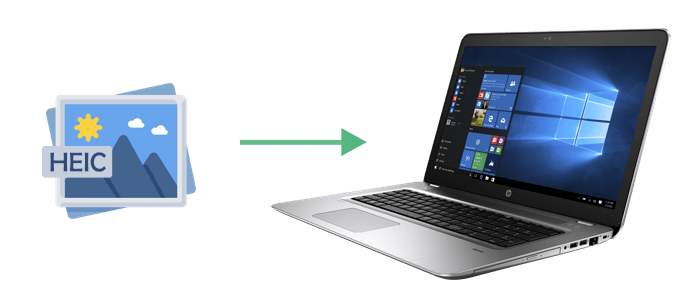
HEIC is an abbreviation for High-Efficiency Image Format, which is a file format used for image compression. It's a new image format introduced by Apple in iOS 11, aimed at replacing the JPEG format. HEIC files typically have higher compression efficiency, allowing them to occupy less storage space for the same image quality, hence widely adopted on Apple devices.

If you prefer JPEG, here are the steps on how to set your iPhone to save photos in JPEG format by default:
Step 1. Go to "Settings" and select "Camera" > "Formats" from the drop-down menu.
Step 2. Choose the "Most Compatible" option on the screen.

How do I open HEIC files on Windows 10/11? Keep reading to learn the way.
Note: What is the difference between HEIC and JPG? Read this guide: HEIC V.S. JPEG: What Is the Difference between HEIC and JPG?
If you want to see HEIC on Windows, the first way that comes into my mind is by converting them to JPG/JPEG/PNG. Here are three ways that can help you achieve this goal.
Many users are unable to open or comfortably display HEIC photos. Coolmuster HEIC Converter is your go-to tool if you are facing compatibility issues. You can easily convert all of their HEIF (.heic) photographs to JPG/JPEG as well as PNG on your Windows PC with this sophisticated HEIC conversion program.
Highlights of Coolmuster HEIC Converter:
How to use Coolmuster HEIC Converter to open HEIC files on Windows:
01Download and install the HEIC Converter software on your Windows PC. Then, connect your iDevice to the computer with a USB cable.
02Go to "This PC\Device Name\Internal Storage\DCIM", drag the HEIF/HEIC files to the software, and tap "Drag and drop here". You can also tap the "Add HEIC" icon to select your files.

03All of your HEIC pictures will be listed in the interface. Choose the files to be converted. Select an export format (JPG/JPEG or PNG), click "Keep Exif Data", and set an output path.

04For HEIC to JPG/JPEG conversion or PNG, select the "Convert" option. To see the JPG or PNG photographs, select the "Open folder" option after the procedure is complete.

Video Tutorial:
Is there a free tool to open HEIC files? Absolutely! iMazing is a free application available for both Mac & Windows. It changes pictures from HEIC to JPEG and can transform videos from HEVC/H.265 to MP4/H.264.
To open HEIC files on Windows by converting them to JPEG using iMazing Converter, follow these steps:
Step 1. Visit the iMazing official website and download the software for your computer. Run the installer and follow the on-screen instructions to install the program on your Windows computer. Once the installation is complete, open iMazing.
Step 2. Locate "iMazing Converter" from the "Tools" list.

Step 3. Drag and drop your HEIC images to import your images.

Step 4. Choose the format you want to convert your HEIC files to, such as JPEG or PNG.

Step 5. Click the "Convert" button to begin the conversion process.

How do I open HEIC on Windows without software? There are many free and user-friendly online tools available for you to convert your HEIC images to JPG format. However, it's important to note that many of these online tools may require you to register or pay a monthly fee to use them effectively.
As an example, let's consider www.zamzar.com:
Step 1. Visit www.zamzar.com and drag & drop your HEIC images to the window. You can also upload your images by clicking the "Choose Files" button.

Step 2. Click the "Convert To" button, choose your preferred format, and click the "Convert Now" button to start conversion.
Step 3. On the next page, click the "Download" option to start downloading your converted files to your local device.
To view HEIC files, you can read the following article to learn more about HEIC viewers.
[Comprehensive Review] Top 12 HEIC Viewers on Computer in 2024There are some extensions available in the Microsoft Store that you can use to open the HEIC images, such as HEVC Video Extensions or HEIF Image Extensions.
To open the HEIC file on Windows 10/11 using a Windows extension, follow the steps:
Step 1. Open the photos you wish to view on Windows using the Photos application on Windows 10. It will display a note, as in the picture shown below, saying, "The HEVC Video Extension is required to display this file".

Step 2. Click the blue link underneath to get to the Extension page in Microsoft Store. Download and install the HEVC Video Extensions.
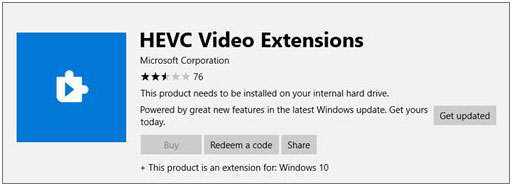
Step 3. It will take a few minutes. Afterwards, you can try to open the HEIC files on Windows once more. This should open the files without a problem.
That's all about how to open HEIC on Windows 10/11. You can follow the step-by-step guide to do this easily. Among these methods, the Coolmuster HEIC Converter is the top solution because it can help you convert your HEIC files to JPG/JPEG/PNG without losing quality. With this software, you don't need to worry about the compatibility issue any more.
Hopefully, it has helped you somehow, and you will be satisfied with this guide.
Related Articles:
HEIF/HEIC Image Viewer: How to Open/View HEIC Images on Windows/Mac/Android? [Free]
[Solved] How to Open HEIC Files in Android Effortlessly?





