
A Comprehensive TunesBro HEIC Converter Review & Best Alternative

With iOS 11 and later versions, the default photo format on Apple devices has changed to HEIC. While this format offers benefits such as high compression and low storage usage, many users have found that it is not compatible with Windows devices, Android devices, or certain image editing software. To address this issue, several HEIC converters have emerged on the market, and TunesBro HEIC Converter is one of the more popular tools. So, is this software really useful? Are there better alternatives? You can find the answers in this comprehensive TunesBro HEIC Converter review.
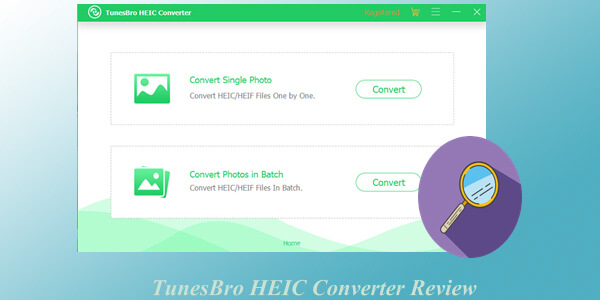
TunesBro HEIC Converter is a popular tool designed to convert HEIC images into more widely supported formats such as JPG, PNG, or PDF. It works seamlessly on both Windows 11/10/8/7 and macOS from Sierra to Sonoma, making it an excellent solution for converting iPhone HEIC photos. This converter is particularly useful for resolving HEIC compatibility issues.
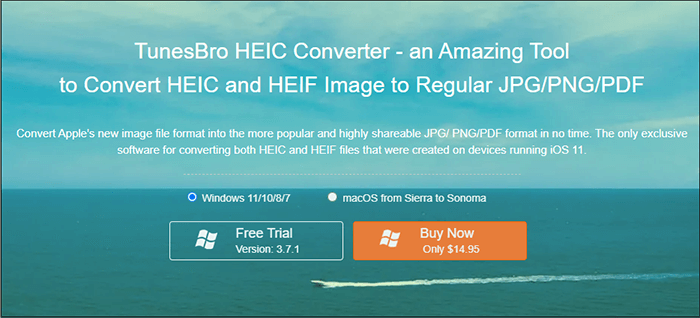
Pros:
* The interface is straightforward, and the conversion process is seamless.
* Convert multiple HEIC files at once to save time.
* Work without needing an internet connection once installed.
* Convert images swiftly while preserving high quality.
* No extra software is required.
* Trusted by millions.
Cons:
* The free trial lets you install the software, but a paid license is needed to convert images.
* Lacks editing tools, customization options, and advanced output settings, functioning solely as a conversion tool.
* When importing hundreds of images in bulk, there may occasionally be lag or the software may become unresponsive.
TunesBro HEIC Converter for Windows:
TunesBro HEIC Converter for Mac:
Converting HEIC images to JPG/PNG/PDF format using TunesBro HEIC Converter is straightforward. Just follow these simple steps to complete the process:
Step 1. Download and install the tool on your PC or Mac. Follow the on-screen instructions to complete the installation, then open the software. From the main interface, choose your preferred option—either convert photos one by one or process them in a batch.
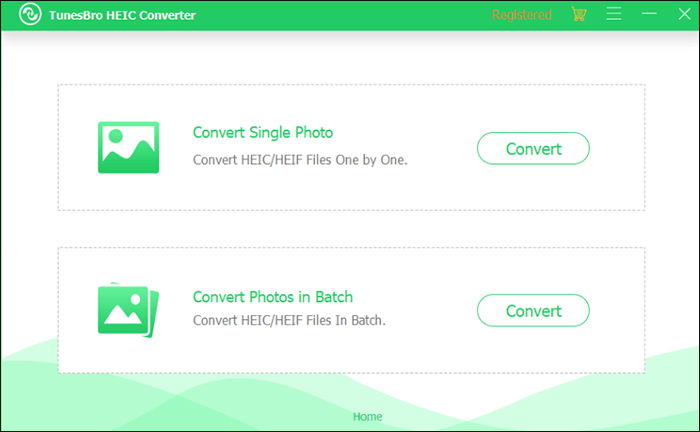
Step 2. After making your selection, a new window will appear where you can add the photos for conversion. You can either choose them through the file explorer or simply drag and drop them into the interface.
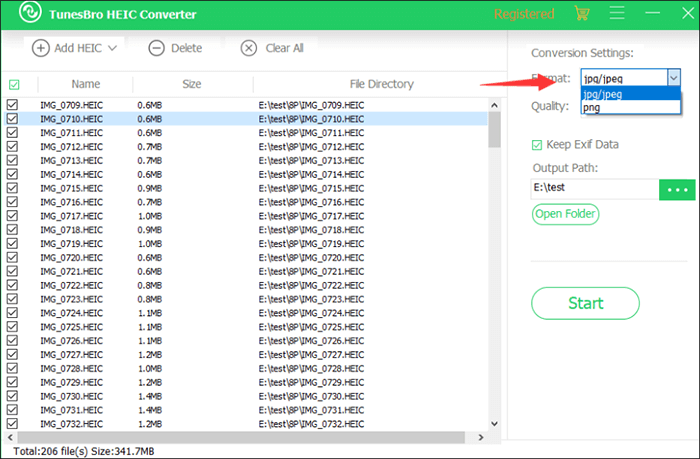
Step 3. In most cases, the default settings will work fine. However, you can adjust a few settings to suit your needs. These options, such as format, quality, and output path, are located on the left side of the interface.
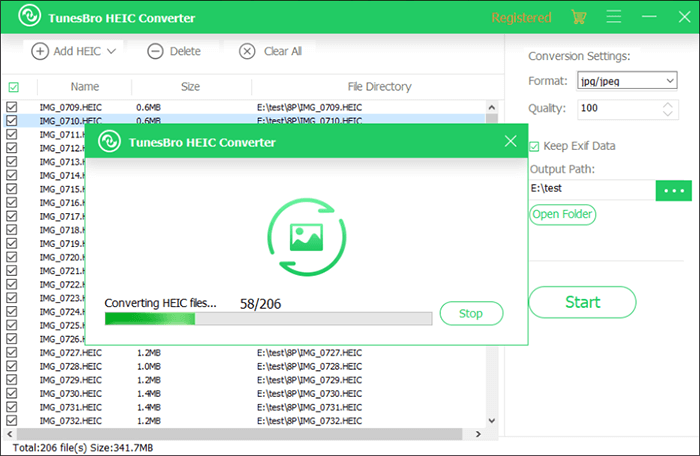
Step 4. After selecting your desired parameters, simply click the "Start" button. Depending on the number of photos you've chosen, the process will be completed in just a few seconds to a few minutes.
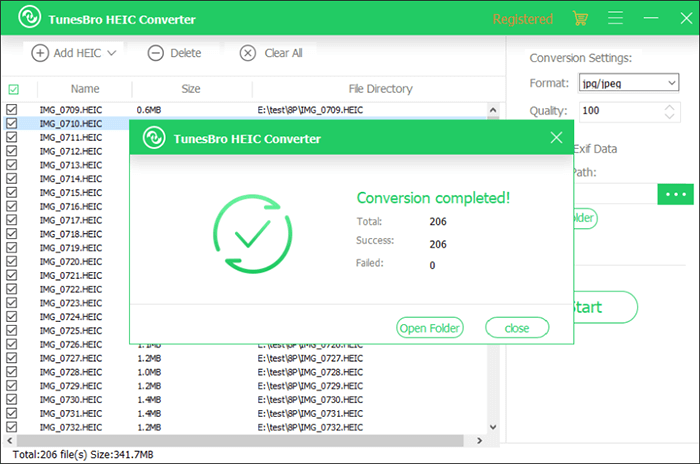
Step 5. Once the conversion is complete, a window will appear showing the total number of successfully converted HEIC files. You can click the "Open Folder" button to view all the converted files.
Although the TunesBro HEIC Converter performs reasonably well, if you're searching for a simple and affordable solution to convert HEIC images to JPG or PNG, the Coolmuster HEIC Converter is an excellent option. Similar to TunesBro HEIC Converter, it supports batch converting multiple HEIC photos but delivers a more stable and seamless experience. With just a single click, you can effortlessly convert HEIC/HEIF images to JPG, PNG, or JPEG while preserving their high quality.
Why choose HEIC Converter?
Here is how to use HEIC Converter to convert HEIC to PNG/JPG/JPEG:
01Install and launch the tool on your PC. To add your HEIC files, click the "Add HEIC" button on the main interface or simply drag and drop them into the window by selecting "Drag and drop here". The added HEIC images will appear on the interface.

02In the right panel, choose your preferred output format (JPG/JPEG or PNG), adjust the photo quality, and set the save location on your computer. If needed, check the "Keep Exif Data" box to retain the Exif information.

03Click the "Convert" button. Once the conversion is finished, click "Open folder" to access your converted JPEG images.

Video Tutorial:
Q1. Is TunesBro HEIC Converter safe?
Yes, TunesBro HEIC Converter is a legitimate software certified by multiple platforms, free from viruses and ads. Users can safely download and install it without worrying about privacy issues.
Q2. Is the TunesBro HEIC Converter legit?
The software is developed and maintained by TunesBro, with an official website and user reviews, making it a legitimate and compliant product. However, it's important to note that cracked versions downloaded from unofficial sources may pose risks. It is recommended to use the official version or obtain a trial version from authorized channels.
I hope this TunesBro HEIC Converter review helps you gain a better understanding of the tool. However, if you want to achieve the same functionality at a more affordable price, the Coolmuster HEIC Converter is a great option.
Related Articles:
How to Convert HEIC to JPG on Android? 3 Apps & Online Tools
[100% Success] How to Print HEIC Photos Easily and Quickly?





