How to Register My Software on PC/Mac?
After successfully purchasing the software, you will receive the registration information within a few minutes. Before starting to register the software, please download the software you've purchased from our website and run it. Also please make sure to download the right version on your PC or Mac, then refer to the related guide below to register the software.
Part 1. How to Register the Software for Windows Version?
Part 2. How to Register the Software for Mac Version?
Notice: When you enter the license code and licensed email to register the software, please be noted that:
(1) Both of the license code (registration code/license key) and
licensed email are required to register the software you have
purchased;
(2) The licensed email (registered email) is the email address
that you've purchased the software, and the license code is the one
you have received with your licensed email;
(3) Since the email address and license code are
letter-sensitive, please COPY and PASTE them, leaving no blank
before or after it.
(4)
Each license code can only register the corresponding software
you've purchased.
Part 1. How to Register the Software for Windows Version?
To register Coolmuster software, you can follow the following steps to continue.
Step 1. Please click the "Key" icon
![]() , or click the "Menu" icon and choose "Register" button
from the drop-down options.
, or click the "Menu" icon and choose "Register" button
from the drop-down options.
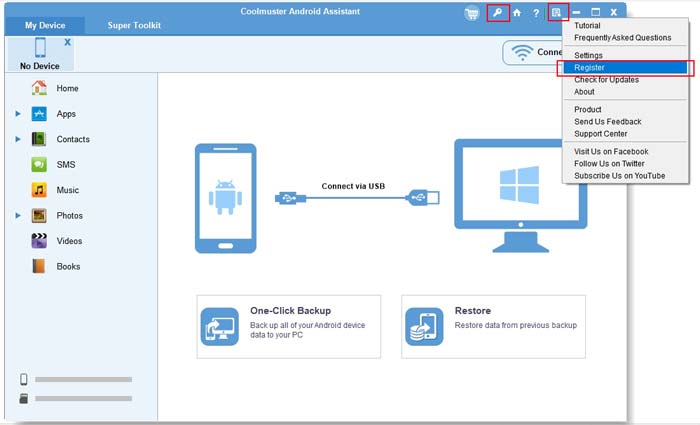
Step 2. Then you will be prompted that "Registration is needed for the full version." Simply click "Register" button to open the registration dialog box.

Step 3. Enter the licensed email and license code and click "Register" button to complete the registration.
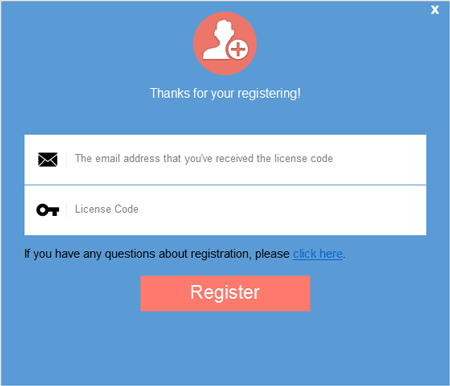
Congratulations! Now you have registered the software successfully, and you can enjoy its full benefits now.
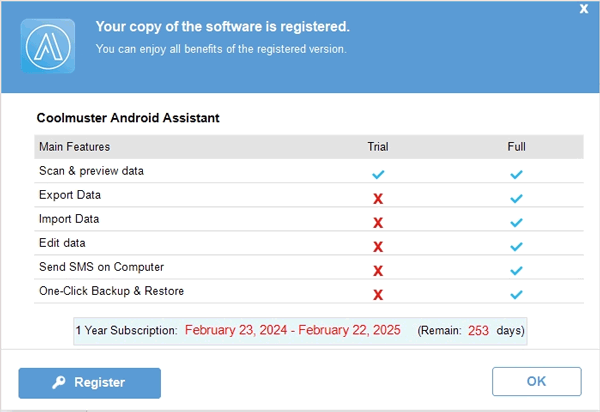
Part 2. How to Register the Software for Mac Version?
Step 1. Please click the "Key" icon
 at the top, and click "Register" button to enter the register
interface.
at the top, and click "Register" button to enter the register
interface.

Step 2. Enter the license code and licensed email into the blank and click "Register" button. Thus you have completed your registration.
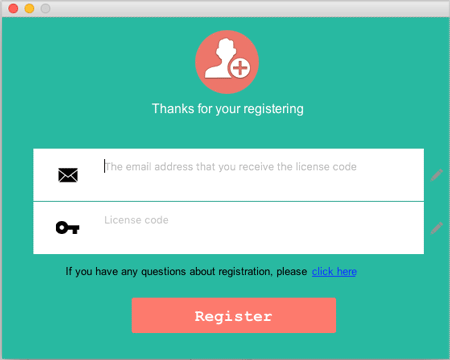
Done! You have registered the software successfully, and you can enjoy its full functions now.
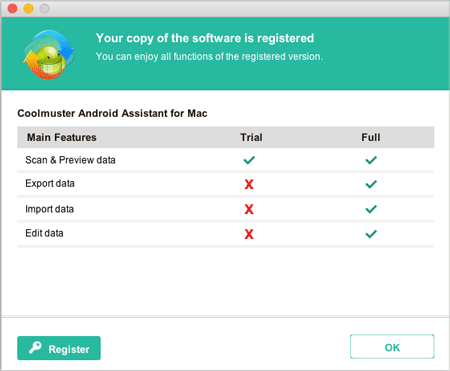
Related FAQs:
What to do if I fail to register or the registration info is invalid?
How long until I receive the license code after I have completed the purchase?
What to do if I didn't receive the license code after purchase?
