How to Uninstall Applications on Your Windows or Mac Computer?
To uninstall a program that you have installed on your Windows PC or Mac, you can directly follow the detailed instructions below. And for sure uninstalling Coolmuster programs does no harm to the files on your computer and requires no additional fees. Here we go.
Part 1. How to Uninstall A Program on Windows PC
Part 2. How to Uninstall A Program on Mac
Part 3. Why Does It Say the Program Is Still Running When I Try to Uninstall?
Part 4. Need Further Assistance?
Part 1. How to Uninstall A Program on Windows PC
There are 3 methods to remove a program from Windows PC.
Way 1: Uninstall A Program from Control Panel on PC
(1) Click "Start" button and choose "Control Panel" option to open Control Panel. Then click "Uninstall a program" option under Programs category.

(2) Right-click the target program from the list and choose "Uninstall" option.

(3) From the pop-up window, click "Uninstall" option to confirm and start to to uninstall the program from your PC immediately.

Way 2: Uninstall A Program from Installation Folder
(1) Right-click the icon of the program on desktop, and choose "Open File Location" option from the pop-up window, which brings you to the installation folder called "Bin" for this program.

(2) Go back to the last folder to find the "uninst.exe" file.

(3) Double-click the "uninst.exe" file and click "Uninstall" option from the pop-up window to uninstall it immediately.

Way 3: Uninstall A Program by Searching uninst.exe File
(1) Click "This PC" option from the desktop, then type "uninst.exe" into the Search bar and confirm it. This will load all the uninst.exe files on your computer, which is used to uninstall programs on your computer.

(2) Locate and click the target program from the list, then click "Uninstall" option from the pop-up window to uninstall the program from your PC.

Part 2. How to Uninstall A Program on Mac
To delete a program on Mac, you can follow the instructions below.
(1) Open Finder on Mac and click "Applications" option to preview all programs installed on your Mac.

(2) Find and right-click the target program from the list, then click "Move to Trash" option to uninstall it from your Mac right away.

* Notice:
If it fails to uninstall the program from Windows PC or Mac, please restart your computer and uninstall it again.
Part 3. Why Does It Say the Program Is Still Running When I Try to Uninstall?
"Setup has detected that xxx
is currently running. Please close all instances of it now, then click OK to continue, or Cancel
to exit."
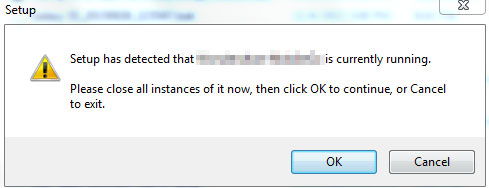
If you still have the software running in the background when you try to uninstall it, you will get that message. The following steps will help you to stop the background process. Let's take Coolmuster Android Assistant for example:
1. Press Ctrl + Alt + Delete and choose Start Task Manager and this will open the Windows Task Manager. Click on Processes and then right click Coolmuster Android Assistant in the list, click End Process.
2. Click Start > All Programs > Coolmuster > Android Assistant > Uninstall Coolmuster Android Assistant to uninstall the software.
Part 4. Need Further Assistance?
Please email us at support@coolmuster.com with the following details:
(1) Your computer's operating system (e.g., Windows 11, macOS Ventura).
(2) Program name and version you're using.
(3) Device details: Brand, model, and Android/iOS version.
(4) Steps taken before the issue occurred.
(5) Screenshots of the problem (if possible).
This helps us resolve your issue faster.

* Tips: How to take a screenshot:
- On Windows PC, you might press "Print Screen (SysRq)" key on your keyboard, then click "Start" > "All Programs"
> "Accessories" > "Paint", press "Ctrl" + "V" to paste the screenshot, then save
the picture and attach it to your email.
- On Mac, you can press the "Shift" + "Command" + "3" to take a full screenshot and send it to us.
For more problems about Coolmuster products on use, installation and connection, you can go to the Product FAQs page and open the related product FAQs to find the solutions you need.
