
How to Back Up iPhone without Wi-Fi via 3 Useful Methods (Step by Step)

Do you own an iPhone device? You will agree that it's a precious gadget that is expensive and a great device with many features. Besides, it comes with a storage capacity, which makes many users opt for it. The other mobile users heavily rely on additional software and programs for storing the phone's data. The good thing with iPhone devices is that you can keep your data on Apple's native app known as iCloud.
Apple users usually back up data to iCloud via Wi-Fi. Then, if there is no accessible Wi-Fi to connect, do you know how to back up the iPhone without Wi-Fi?
Backing up simply implies copying specific files and settings from your iPhone to the computer. This is one of the best ways to ensure you do not lose any data on your phone if it is misplaced or damaged. Even though Wi-Fi is unavailable, you need to back up your iPhone data.
This guide will take you through the simple methods you can use to back up iPhone data without Wi-Fi. So, if you are wondering how that is possible, just sit back and see how that is achieved. Let's now get started.

Part 1: Can I Back Up My iPhone to iCloud without Wi-Fi, Using Cellular Data?
Part 2: How to Back Up My iPhone to iCloud Drive without Wi-Fi?
Part 3: How to Back Up iPhone to an External Drive with Coolmuster iOS Assistant?
Part 4: How Do I Back Up My iPhone without Wi-Fi via iTunes?
No. You can't back up your iPhone data into iCloud via the cellular data connection. This is mainly because a Wi-Fi connection is required when using iCloud. However, you can back up your data to iCloud Drive with a cellular connection.
You can back up your iPhone data to iCloud Drive more easily without using a Wi-Fi connection. Alternatively, you can use your cellular data. Here is how to backup iPhone data to iCloud Drive without Wi-Fi:
Step 1: Click on the Settings option on an iPhone's Home screen, then open the iCloud.
Step 2: Click and enable iCloud Drive. Then scroll down to the far bottom to enable the Use Cellular Data switch.
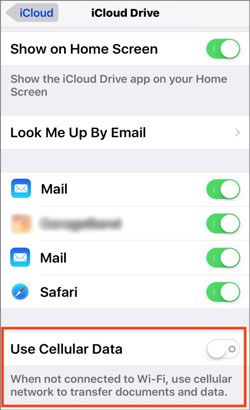
Note that using this technique might cost you, especially when you're on a limited mobile data plan. This method isn't efficient and effective like other methods, but it's still worth a try if you do not wish to lose any information.
Maybe you need:
You can also get 11 options of iPhone transfer software. Let's select an efficient one to transfer your iOS data.
This is a list for iPhone contact backup applications. If needed, you can click it.
If you are looking for a great way to back up your iPhone data to iCloud Drive without Wi-Fi, then the Coolmuster iOS Assistant is your tool. This ideal software can back up and restore your iOS device data in just a few clicks. You can seamlessly transfer photos, contacts, messages, notes, music, videos, and more.
Do you know why it's a recommended tool? It automatically scans the files on your iPhone device and displays them on the primary interface. Also, it enables exporting data to your external drive or PC as a backup. Above all, it's compatible with almost all iDevices, so, no need to worry about compatibility issues.
Plus, it is easy to manage your iPhone data on the computer with this iOS backup software. For instance, you can add, edit, delete your contacts and bookmarks on your PC or Mac. Whenever you need, you can access your backup files without a hitch. Also, if you want to import notes, books, calendars, etc., from an to your iOS device, you will achieve it handily.
Download and install this software for free.
So, how can you back up iPhone data without Wi-Fi using Coolmuster iOS Assistant? Here is a step by step process:
Step 1: Launch the Coolmuster iOS Assistant software on the computer, and connect your iPhone to the computer using a USB cable. After your device has been detected, switch to the Super Toolkit area.

Step 2: On your primary interface, click on iTunes Backup and Restore, then the Backup icon.
Step 3: Tap the Browse icon to choose where you wish to save the backup files. You may save them in either the default iCloud backup area or another location on your PC. Then click the OK icon to back up your iOS data.

You might like:
How can you transfer EPUB files to an iPad without iTunes? All the viable solutions are in this article.
Let's check this guide to get solutions on converting Apple video to MP4.
You may also use iTunes to back your iPhone's data. It's another great option to go with if you don't have Wi-Fi access. But, iTunes may not back up all types of your data, such as the imported MP3, books, videos, pictures, and PDFs that are downloaded to iBooks.
Furthermore, backing up your iPhone's data with iTunes might leave your activity and health data unless you select to encrypt it.
To back up data using iTunes, follow the below guide:
Step 1: Open iTunes, then connect the iPhone to your computer via a working USB cable.
Step 2: After connecting the device successfully, you'll see a phone-shaped button appearing on the menu bar. Just tap on the icon. Then navigate to the settings area of iTunes and choose the Summary option.
Step 3: A box containing all the backup details and information will appear. Just tap on the Back Up Now icon to start the backup process.

What happens if you want your iTunes to automatically back up your data? In this case, you must change the iTunes settings to automatic backup and choose the This computer feature.
One of the most convenient and popular way to back up the iPhone is by using Apple's iCloud service. It is handy to do iCloud backup without Wi-Fi if you have adequate mobile data. Another way to back up iPhone without Wi-Fi is to use Coolmuster iOS Assistant. This software can back up different iPhone data to a computer with a USB connection. Even though you don't have a network, you can complete the backup easily.
It allows users to selectively transfer their data, including documents and media files from an iOS device to a computer and vice versa. There's no doubt that this software is a helpful tool for backup besides iCloud. Backing up your iPhone's data without Wi-Fi is completely possible. Hopefully, you now know how to do iPhone backup without Wi-Fi.
Related Articles:
How to Transfer Music from iPod to a New Computer? [Solved]
3 Simple Steps to Transfer Movies to iPad without iTunes from Computer or Phone? (7 Optional Ways)
[Solved] How to Update iPhone without Wi-Fi? (iOS 16/15/14/13/12/11 Supported)
13 Best iPhone Recovery Software in 2023 (Detailed Reviews)
How to Transfer Music from iPhone to Samsung
How to Transfer Data from Android to iPhone? A Complete Guide Here





