My PC does not recognize the iPhone when I connect it through any usb port. Itunes does not recognize my iphone either – that's why it can be synchronized. The iPhone charges its battery while it is connected to the PC, and I reinstalled itunes but nothing changed. Can anybody help me? Many thanks! - From Apple Community
My iPhone will not be recognized as a device in my PC. I cannot sync to anything to add music or any kind of iTunes media that isn't instantly downloaded to my iPhone. My phone will charge but my PC won't give a prompt saying a device is plugged in. This is not an issue with drivers because I have troubleshooted already and I have tried a different cord and even a different PC. Any suggestions would be helpful, cheers. - From Online User
Maybe you are just one of the victims who find your computer cannot recognize your iPhone when you link your iPhone to the computer, in an effort to transfer files from your iPhone to computer. And actually, this could be caused by many various reasons. And now let's see how to deal with this headache.
1. Restart iPhone and Computer
When you find that the computer fails to detect your iPhone, check the below tips:
1. Make sure you have downloaded the latest iTunes.
2. Try each USB port to see if one works. Then try a different Apple USB cable.
3. Make sure that your device is turned on.
4. Try to connect your iPhone to another computer.
If all the above steps are tried but failed, turn the below solutions.
Related: What if iTunes Fails to Detect iPhone
Solution 1. Restart iPhone and Computer
- Turn off your iPhone and then turn it on. Restart your computer.
- Link iPhone to the computer via the USB charging cord.
- If you see the below interface on your iPhone, click on Trust to continue the process.
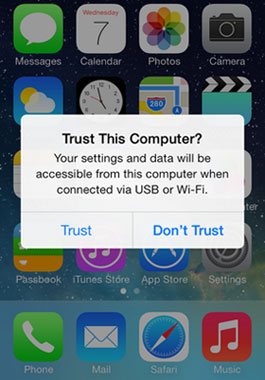
If there is no such interface on your iPhone and the computer still fails to recognize your iPhone. Try another solution as listed in the below:
Solution 2. Check Apple Mobile Device Support
First of all, you need to check whether Apple Device Support is installed on the computer or not. To do that, go to Control Panel > Uninstall a program to check if Apple Mobile Device Support is installed. If not, reinstall iTunes. If Apple Mobile Device Support is installed, follow the below steps to fix the problem.
1. For Mac users
- Hold down the Option key and click the Apple menu. Then choose System Information or System Report to continue.
- From the list on the left, select the USB. Now, if you see iPhone, iPad or iPod under the USB section, uninstall the 3rd-party security programs to continue.
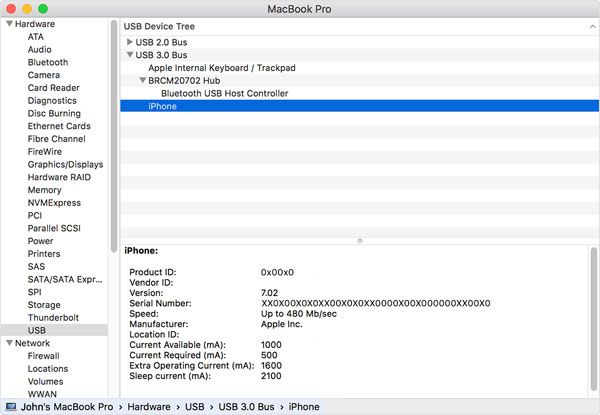
Then restart your iPhone and the computer and try again. The computer will now recognize your iPhone.
See Also: What if iPhone Keeps Restarting
2. For PC users
- Disconnect and reconnect your iPhone to the computer. (Note: If iTunes opens, close it.)
- Press the Windows and R key on your keyboard to open the Run command. Enter the command of "%ProgramFiles%\Common Files\Apple\Mobile Device Support\Drivers" on the window and hit OK to continue.
- Right click the "usbaapl64.inf" or "usbaapl.inf" and then hit the Install option to continue.
- Plug out your device and then reconnect your iPhone to the computer and try again.
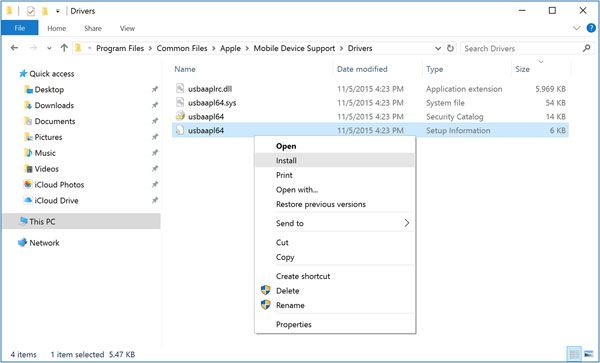
Solution 3. Check Device Manager
If your computer still cannot recognize iPhone, check Device Manager to see whether Apple Mobile Device USB Driver has been installed or not.
- Hit the Start > Run and type "devmgmt.msc" on the Window and then hit enter option to continue. After that, expand the Universal Serial Bus Controllers entry in device manager and check if the Apple Mobile Device USB Driver is listed.
- If not, just reinstall iTunes and connect your iPhone to PC. The computer will then automatically install the drivers for you.
- If you see a "!" next to the Apple Mobile Device USB Driver entry, right-click on it and then choose "Enable".
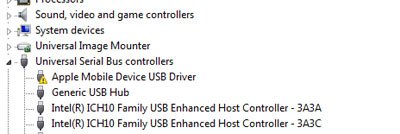
After that, restart your iPhone and the computer. Link iPhone to the computer and it will be automatically detected by the computer. If unfortunately nothing works, just turn to Apple Team for help.