Want to know how to connect your iPhone 14/13/12/11/X/8 Plus/8/7/6 to a printer, so that you can print photos, documents, emails and other files from your iDevice? If you have an AirPrint-supported printer, you can directly connect your iPhone to the printer with Wi-Fi and print wirelessly the files from your iOS device; or you can also use a printing app to connect your iPhone to any other printers to print the data from your device. Just read on to find out the details of these two methods.
Method 1. How to Connect iPhone to Wireless Printer?
Method 2. Guide to Connect iPhone to Printer
The AirPrint designed by Apple makes it so easy to print documents wireless from your iPhone/iPad/iPod. To print files from iPhone wireless, all you need to prepare are your iPhone with the latest iOS version, an available Wi-Fi network and a printer that supports AirPrint. You can get more information about AirPrint in Apple official website: https://support.apple.com/en-us/HT201387.
Now you can follow the steps to connect your iPhone to printer wireless as below.
Step 1. Connect both of your iPhone and printer to the same Wi-Fi network.
Step 2. Open the app you want to print from on your iPhone.
Step 3. Then you might find the print button on your iPhone. To do so, you might tap the app's share icon first, ![]() ,
, ![]() or
or ![]() , then tap
, then tap ![]() or "Print" option.
or "Print" option.
Note: If you can not find the print option, you can check the app's User Guide or Help section. And please note that not all apps on iPhone support AirPrint.
Step 4. Then you might tap "Select Print" option to select an AirPrint-enabled printer.
Step 5. Then you can select the number of copies and other options, for example, which page you are going to print from your iPhone.
Step 6. After that, you might start to print the selected files by tapping the "Print" option at the top-right corner.

If you don't have an AirPrint-compatible printer, or the app on your iPhone does not support AirPrint, you can also use a printing app to connect your iPhone to any other printer you have. Now you can follow the steps to connect your iPhone to printer.
Step 1. First of all, you might need to visit the App Store on your iPhone to start the process. If you can not access the App Store, you can refer to the guide on how to fix iPhone cannot connect to App Store.
Step 2. Search for "PrintCentral" app by typing the word on the search bar on the top-right corner.
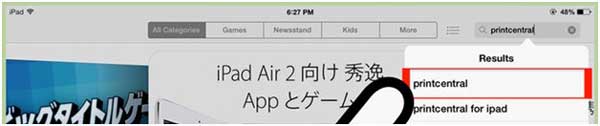
Step 3. Then you might download and install the Printcentral app on your iPhone.
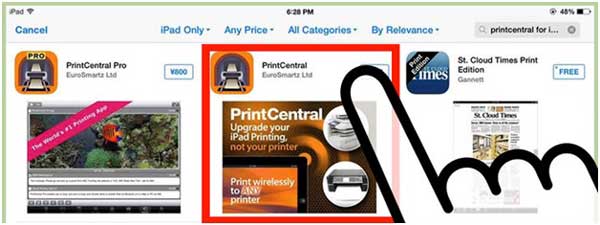
Step 4. Then you can connect your iPhone to computer with USB cable, and run MyPrint app on PC by filling the server address in the browser bar.
Step 5. PrintCental app will display all the available printers on your iPhone. And you might choose the configured printer, then you might start to print the document from your iPhone.
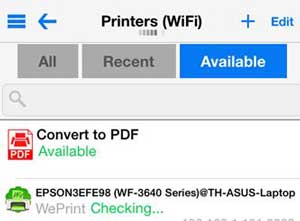
Related Articles: