As iPhones become increasingly popular as communication tools, they often store a large number of users' important text messages. As a result, iPhone users often find it necessary to copy text messages from iPhone, whether to preserve important conversations, print text messages, share messages with others, or create backups for future reference. The process of copying text messages from iPhone is very simple. In this article, we will explore a few ways to simplify the task of copying text messages. Let's explore it together.
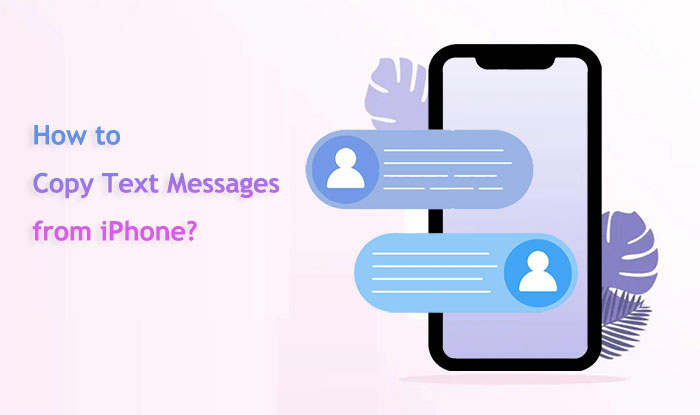
This part introduces three ways on how to copy and paste iPhone text messages. You can choose the way you like to achieve the goal.
The most convenient and secure method for copying text messages is to use iPhone transfer software. While there are many transfer tools on the market, Coolmuster iOS Assistant stands out as the best choice.
iOS Assistant is a powerful and user-friendly tool that allows seamless management of iPhone data. It allows you to preview and select the messages you want on your computer and then export them to your computer with a single click or print them directly. You don't need to worry about data loss or leaks, and you can choose the export format, such as TXT, HTML, CSV, etc. What's more, it is compatible with both Windows and Mac computers.
Key Features:
Select the download button underneath to acquire the appropriate version of Coolmuster iOS Assistant for your computer.
How can you copy text messages from an iPhone using iOS Assistant? Follow the steps below:
01After downloading the correct version of the software, open it and connect your device to the computer using a USB cable. Typically, the software will automatically detect the connected device, and a pop-up window will appear on your computer. Click the "Trust" option on your device, then click "Continue" to proceed.

02After the software identifies your device, the main interface will be displayed, as illustrated in the screenshot below. As you can see, all the various folders are organized on the main interface.

03Navigate to the "Messages" folder and preview more detailed file information. While previewing, select the messages you want to export to your computer. Click the "Export" option, choose the correct file output format, and initiate the process.

Video Tutorial:
How do I copy a specific text message on my iPhone without installing software? Taking a screenshot is a good way. This is the most intuitive and fastest method, as you only need to capture the screen of the text message conversation you want on your iPhone, then save it to your photo album or send it to others through various means. You don't need to install any additional software, and you can preserve the original style and colors of the messages. Here is how to copy entire text conversation on iPhone via screenshot:
Step 1. Open the "Messages" app on your iPhone.
Step 2. Navigate to the conversation you want to copy.
Step 3. Take a screenshot by pressing the "Power" button and the "Volume Up" button simultaneously (or the "Home" button on older models).

Step 4. Access the screenshot from your "Photos" app and use the "share" option to send it to your desired platform.
Another way to copy text messages from an iPhone is using email. Copy the entire text conversation, transfer it to your computer via email, and then paste the conversation from the email onto your computer. Subsequently, you have the option to save the text as a PDF file on your computer. Afterward, you can save the text as a PDF file on your computer. Here is how to copy iMessages from iPhone via email:
Step 1. Access the "Messages" app and locate the conversation.
Step 2. Tap and hold the message you want to copy.
Step 3. Select "More" and check the messages you wish to copy.

Step 4. Tap the forward arrow icon.
Step 5. Input your email address and send the selected messages to yourself.
Step 6. Access your email on another device or computer to view and store the copied messages.
Q1. What if I want to copy a message with media (photos, videos)?
When you copy a message with media, it usually copies the text only. To copy media files, you might need to save them separately and then share or copy them individually.
Q2. Are there privacy concerns with copying text messages?
Yes, copying and sharing text messages may raise privacy concerns. Always ensure you have the consent of the people involved before sharing their messages, as they may contain sensitive or personal information.
Q3. How can I back up my text messages on my iPhone?
You can use iCloud or iTunes to back up your entire device, including text messages. Go to "Settings" > [your name] > "iCloud" > "iCloud Backup", and toggle on "iCloud Backup". Alternatively, use iTunes on your computer to create a backup.
A few different ways exist to copy text messages from an iPhone, and each has its own benefits. While the screenshot and email methods are easy to use, Coolmuster iOS Assistant stands out as a complete and effective option that gives you more ways to manage your iPhone data. Choose the way that works best for you by thinking about your preferences and needs.
Related Articles:
Easily Back Up Text Messages iPhone to Gmail in 5 Ways
Learn How to Save Text Messages on iPhone in the Effective 5 Methods
How to Retrieve Deleted Text Messages on iPhone with or without Backup
Seamless Transition: How to Transfer Messages from iPhone to Android





