Summary: Yes, iCloud allows users to back up messages as long as there is enough iCloud storage space. Once the backup is complete, you can access your synced text messages on any iOS device using the same iCloud ID. Generally, text messages take up very little space unless they contain a large number of attachments.
Smartphones are crucial to our daily lives because we store a large amount of personal data on them, including contacts, text messages, etc. To protect this data, Apple created iCloud to back up their iPhone data. One question, though: Does iCloud back up messages? If so, how to back up messages to iCloud? If these questions interest you, read on to get the answers.
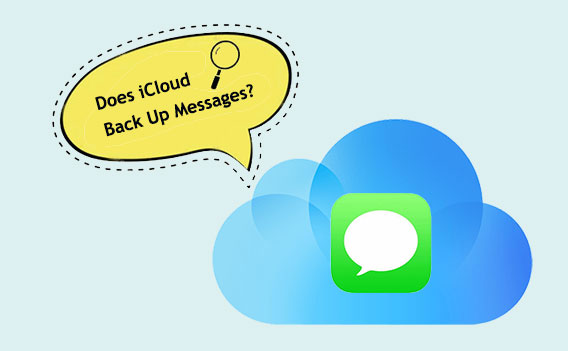
iCloud serves as Apple's cloud storage and computing solution, enabling users to effortlessly store and synchronize data across numerous devices. A notable component of iCloud is the iCloud Backup feature, which automatically secures backups of your iPhone, iPad, or iPod touch in the cloud. Then, what does iCloud backup include? This backup encompasses crucial data like photos, contacts, calendars, settings, app data, and more.
Can iCloud backup messages? The short answer is yes, iCloud does back up messages, but with a few considerations. Apple's iCloud Backup includes iMessage, SMS (Short Message Service), and MMS (Multimedia Messaging Service) messages. These messages are crucial for many users as they may contain important information, conversations, or memories.
However, it's important to note that while iCloud Backup does include messages, it may not store them indefinitely. iCloud storage is finite, and Apple provides users with a limited amount of free space. If your iCloud storage is full, your device might stop backing up new messages until space is cleared or additional storage is purchased.
Does iCloud backup SMS messages? Now, I believe you know the answer. Then, how to back up messages with iCloud. Follow the steps below.
When Messages in iCloud is activated, all your messages are automatically uploaded to the cloud server. However, it's important to note that you won't be able to preview or select these messages directly on your iPhone. To enable this feature, follow these steps:
Step 1. Open "Settings" on your iPhone.
Step 2. Tap on your "Apple ID" at the top of the screen.
Step 3. Select "iCloud".
Step 4. Toggle on the switch for "Messages".

Enabling Messages in iCloud synchronizes your complete message history across all devices using the same Apple ID. It's important to be aware that deleting a message on one device results in its removal from all devices linked to that Apple ID. Additionally, it's worth noting that accessing your messages online through iCloud is not possible; you can only view them within the Messages app.
Step 1. Open "Settings" on your iPhone.
Step 2. Tap on your Apple ID.
Step 3. Click on "iCloud".
Step 4. In the "Apps using iCloud" list, find "iCloud Backup" and toggle it on.
Step 5. To initiate the backup process for your device, click on "Back Up Now".

Can text messages be backed up on iCloud? The answer is yes, and we also learn how to back up text messages to iCloud. However, as mentioned earlier, if your iCloud storage is full, your device may stop backing up new information. Besides iCloud, are there any other methods to back up text messages? This section will introduce two alternative methods to iCloud to help you address this issue.
Coolmuster iOS Assistant is a powerful iOS manager tool that makes users manage their data conveniently and efficiently. With this software, users can backup, restore, transfer, and edit data on their iPhone, iPad, and iPod touch with ease.
Key Features:
Download the correct version on your computer.
Step-by-step guide to back up messages to your computer using iOS Assistant:
01After downloading the correct version of the software, open it and connect your device to the computer using a USB cable. A pop-up window will emerge on your computer. Click on the "Trust" option on your device and then click "Continue" to proceed.

02The screenshot below shows the primary interface after the app detects your device. Various folders are placed on the main interface for simple access.

03Navigate to the "Messages" folder and preview more detailed file information. While previewing, select the messages you want to export to your computer. Click on the "Export" option, choose the correct file output format, and initiate the process.

Video Tutorial:
Another method to back up messages is through iTunes. This method involves copying the messages to your computer. The best part of this approach is that you only back up when necessary, and you no longer need to worry about additional storage space since the storage capacity of your PC is likely much larger than the free iCloud storage space. Follow the steps below:
Step 1. Connect your iPhone to your computer using a USB cable. Then, open iTunes.
Step 2. Locate and select your device icon in the upper-left corner of the iTunes window.
Step 3. Click on the "Summary" tab in the left sidebar to access the device summary page.
Step 4. Under the "Backups" section, click "Back Up Now" to initiate the backup process.

Q1. Will iCloud Back up Text Messages Automatically?
Yes, if you have set up iCloud backup on your iOS device, text messages will be automatically included in the backup. iCloud periodically backs up your device when it's connected to Wi-Fi, charging, and the screen is locked. This ensures that your text messages are consistently safeguarded.
Q2. Does iCloud Store Text Messages Indefinitely?
While iCloud provides a reliable backup mechanism, it's essential to note that stored backups have a limit. iCloud offers 5 GB of free storage, and if your backup exceeds this limit, you may need to manage your storage or opt for additional iCloud storage plans. (How much iCloud storage is needed for a backup?)
Does iCloud backup messages? The answer is already quite apparent. However, do text messages save on iCloud permanently? It depends on storage space. Without enough space, your messages cannot be saved indefinitely. Thus, we have discussed two different message backup methods that avoid storage capacity constraints. Coolmuster iOS Assistant is best. This professional program lets you manage, transfer, and backup iPhone data to your computer with one click. You can download and try it; we think you'll like it.
Related Articles:
Easily Back Up Text Messages iPhone to Gmail in 5 Ways
How to View Text Messages on iCloud from Your iPhone and Computer?
How to Download Text Messages from iPhone with Ease [6 Hot Ways]
How to Make iCloud Backup Faster (7 Reasons & 1 Alternative)





