When watching some great videos on Twitter, we might be wondering how to download the Twitter videos and save them to iPhone or iPad so that we can watch or edit them later. Well, you might have noticed that Twitter does not provide the "Save this video" feature for users neither on Twitter app or website. But please don't worry, here this article will show you the way to download Twitter videos for free.
Part 1. Guide to Download Twitter Videos to iPhone/iPad for Free
Part 2. How to Transfer/Download Twitter Videos to iPhone from Computer
Step 1. Launch Twitter app on your computer and sign in with your account.
Step 2. Now please find out the video you want to download, and click the arrow down icon on the left top of Twitter window and select "Copy Link to Tweet" option.
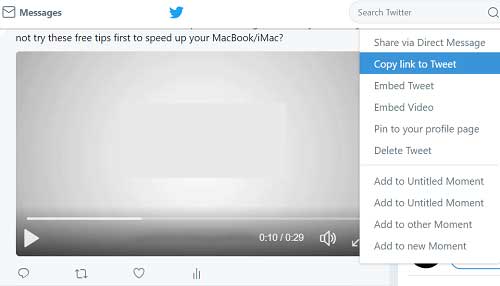
Step 3. Then Open a new window on your computer and paste the link in the search bar.
And the link will be like: "https://twitter.com/sample/status/XXX".
Then please type "m." or "mobile." right behind "https://", which will make the link look like:
"https://m.twitter.com/sample/status/XXX" or "https://mobile.twitter.com/sample/status/XXX".
Step 4. Now please right click on the video screen and select "Save video as..." option on the pop up window. Then the video can be saved as a MP4 file and you can choose the location to store in your computer for now.
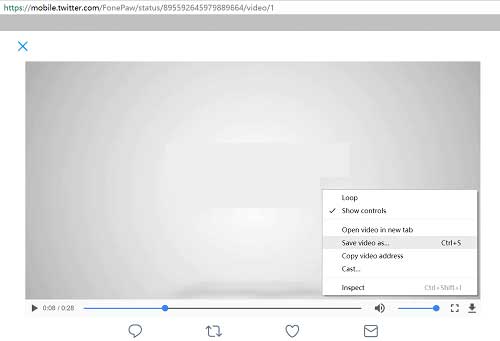
Step 5. Then you can transfer the Twitter video from computer to iPhone, iPad or Android mobile phone.
Have no idea how to transfer Twitter videos from computer to iPhone or iPad smart phone? Please keep reading to learn the guide to sync Twitter videos to iPhone or iPad.
After downloading the Twitter videos with the method above, you can use the Computer to iPhone Video Transfer tool - iOS Transfer to export Twitter videos from computer to iPhone/iPad/iPod without hassle.
Apart from videos, you can also use this program to selectively transfer other multimedia files from Mac or Windows PC computer to iOS devices (iPhone/iPad/iPod), including TV shows, music, videos, movies, podcasts, iTunes U, ringtones, audio books, voice memos and etc. and vice versa.
Below are the free trials of the program in Mac and Windows version, please download it on your computer to sync Twitter videos between computer and iPhone.
Here is the guide:
Step 1. Run the program on your computer after installation, and link your iPhone to PC via a USB cable. Then the software will automatically detect your device as well as iPhone files and show your iPhone information.

Step 2. Then you might visit "Media" section on the left panel, which will load all the multimedia files from your device. Here you will see the "Add" option on the top, just hit it to select Twitter videos from your computer to import into your iPhone. Then just wait for a while till the transferring process is complete.

Related Articles: