Despite the fact that iPhone has been the leading position in the mobile market, you can't deny the fact that sometimes you may face some problems like volume problems when you are using iPhone for personal use. In the following part, we have summarized the common types of iPhone volume problems and the best solutions to these problems. Now, let's look at these problems one by one:
Maybe you have encountered such situation before: when chatting with your friends through the call dialing, it turns out that the call volume is so slow. You can't hear others occasionally and have to ask them to repeat what they have said again and again. That's pretty annoying, right? Especially when your friend is in bad mood and want to vent his/her emotions to you. So how can you fix this problem?
It's quite easy! Just enter the "Settings" tab on your iPhone and then tap on the "General" tab. After that, then tap on "Phone Noise Cancellation" on "Accessibility" tab. Then you can make adjustments of your iPhone call volumes as you needed and as wanted. Then you can freely chat with your friends and families without any restrictions.
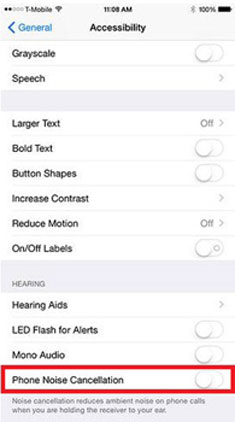
According to the reviews of iPhone users, quite a few complained that sometimes they can't receive any sound from their iPhones. In this case, there are several possible causes which may lead to such situation. First of all, check if you have put your iPhone into the headphone mode, if you have put your iPhone into the headphone mode and forget to undo it. Then you should unplug and re-plug the headphones several times. If it fails, you can even use a toothpick to remove a broken piece of headphone jack or something else stuck in the port. Another simple way to get out of the headphone mode is to reset the iPhone. Just press the Sleep button and Home button together until you see the Apple Logo. But if it still fails, I'm afraid you have to reset your iPhone.
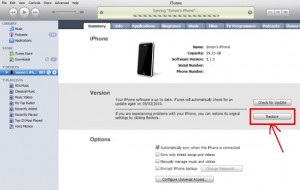
But if you have get your iPhone out of the Headphone mode but you still can't hear any sound. You can try this way: tap on the "Settings" app with your finger and locate as well as tap upon the "Sounds" menu option. Tap on the volume control circle, which will play your default ringtone. If you are unable to hear a ringtone, tap on the "Ringtone" menu option and tap on one of the default ringtone sounds (such as "Blues," "Alarm" or "Scifi") which will play the specified ringtone sound. Then you can set up the ringtone as you needed and wanted.
Sometimes, the ringtones of your emails, calendar notes or lock sounds are by default unless you reset these ringtones. So if you are tired of this monotonous sounds and want to personalize your ringtones for different applications. So what can you do to realize this goal. Here, you can just follow the below steps to do it:
First of all, locate and tap on the "Settings" option on your iPhone, and then tap on the "Sounds" menu option. Scroll down to the "Ring" section, and locate the buttons next to "New Voicemail", "New Mail", "Sent Mail", "Calendar Alerts", "Lock Sounds", and "Keyboard Clicks". After that, you can freely set up different ringtones as you needed and wanted.
When you want to get informed whenever you open and use a specific application, you may find that there is no sound on apps. Here, two ways are recommended for your trying. First, you can directly fix this problem within the device itself. Just locate and tap on the "Settings" option, then scroll down until you locate the specific application. Enter the respective application, and then locate the specific volume settings and adjust accordingly.
As to the second method, you will need to rely on iTunes. First of all, connect your iPhone to the iTunes and then click the "Restore" option to continue. But you have to know that this move will make lose your files stored in iPhone permanently, so you are highly suggested to backup your iPhone files. After that, all sound problems within your iPhone will be fixed!
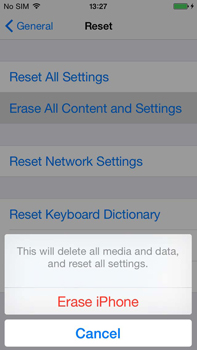
So next time whenever you encountered any kind of problems mentioned in the above, just get the recommended solution to fix the problem and enjoy your iPhone device.
Write in The End:
After fixing all these volume problems, you can rely on this Coolmuster iOS Assistant to help better manage your iPhone files. With this software, you are able to transfer files from iPhone/iPad/iPod to computer as a backup in case of sudden data losses. Moreover, this software allows you to manage all files stored on your iPhone in order. Below is the free trial version of this software, choose the right version and have a try by yourself!
Related Articles: