
HEIF/HEIC Image Viewer: How to Open/View HEIC Images on Windows/Mac/Android? [Free]

With releasing with iOS 11 of Apple, HEIF files or HEIC images replace JPG or JPEG files in iDevice. The HEIC image makes it possible to relatively lower iPhone storage without losing image quality, comparing with JPEG images as before. However, as a new image format, not all devices, applications and operating systems support HEIC or HEIF files. For those platforms, you need a HEIC viewer before you can view or manage the HEIC photos.
1. How to View HEIC Images on Windows/Mac with Coolmuster iOS Assistant
2. How to Open/View HEIF Photos on Android Device via Dropbox App
3. Guide to Open HEIC Photos on Android via Email

Devices That Can Read HEIC Images:
· iOS devices in iOS 11 or later, including iPhone X, iPhone 8 Plus, iPhone 8, iPhone 7, iPhone 7 Plus.
· macOS HIgh Sierra (10.12) or higher.
Devices That Can't Read HEIC Images:
· iOS 10 or earlier, including iPhone 6s Plus, iPhone 6s, iPhone 6 Plus, iPhone 6, iPhone 5s, iPhone 5 and other.
· macOS High Sierra 10.12 and earlier.
· Windows PC (currently).
· Other operating system besides iOS, including Android, BlackBerry, Windows Phone and etc.
Coolmuster iOS Assistant is the iOS Data Manager for iPhone/iPad/iPod and it is fully compatible with iOS 11. With it, you can freely view and backup HEIC photos on Windows PC or Mac computer without any restriction.
Key Features of Coolmuster iOS Assistant:
· Manage and view HEIC pictures on PC/Mac for free; export or backup HEIC images.
· Transfer photos or albums from iPhone to computer/external hard drive.
· Manageable files includes movies, music, playlists, photos, camera roll, albums, podcasts, contacts, messages, calendars, call history, notes, memos and etc.
· Fully compatible with iOS 16, iOS 15, iOS 14, etc.
· Work well with all generations of iOS device, including iPhone 14 Pro Max/14 Pro/14/13 Pro/13/12 Pro/12/11/X/8/7, iPad Pro/Air/mini, iPod touch, etc.
Steps to view HEIC photos on PC/Mac:
Step 1. Free download Coolmuster iOS Assistant on your computer and launch it.
Step 2. Connect your iPhone to computer with a USB cable. When your device has been detected, please click "Photos" tab.
Step 3. Then you might see all your iPhone photos on the right panel, including the HEIC photos or HEIF files.

Can't Miss: How to Transfer HEIF(.heic) Images from iPhone to Computer/Mac?
If you are looking for a HEIC viewer for Android phone, the Dropbox should be one of the good choices to open and view HEIC image on your Android device. And it is compatible with both encoded MOV and HEIC files. In a word, the HEIC files can be previewed on the Dropbox app. Besides, Dropbox is similar as iCloud and has limited storage, you can only store only 2 GB data before you pay for more storage.
Steps to open and view HEIC images on Android Phone:
Step 1. Download, install and launch Dropbox app on your Android device.
Step 2. Sign into your account with your password.
Step 3. Tap "Photos" file folder on the main interface, then the program will automatically scan all the pictures on your device, including the HEIC images.
Step 4. Then you can preview the HEIC photos with details on your Android device by tapping the desired items.
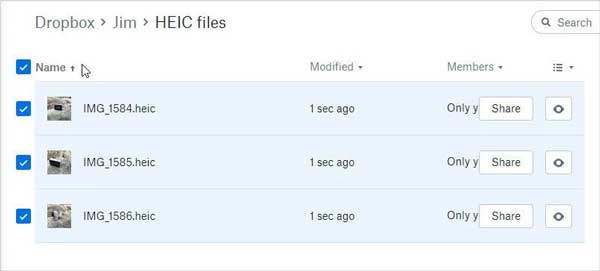
You may like: How to Delete Android History on Windows/Mac
To view HEIF images on Android phone, you can also make use of Email app to automatically convert HEIC images to JPEG format so that you can preview the details of HEIC pictures, too.
Step 1. Launch Email app on your Android device and start a new email.
Step 2. Select the HEIC images that you want to view and attach them in the attachment.
Step 3. Send this email to one of your email account or simply save it as a draft. Thus all the HEIC images will be automatically converted to JPEG format.
Step 4. Now, please log into your email account to receive the email you just sent on your Android device. Open this email and you will see the HEIC pictures on your Android phone.
With the aforementioned methods, users can overcome the limitations of unsupported platforms and effectively view and manage HEIC photos on Windows, Mac, and Android devices. These solutions provide flexibility and convenience for users working with HEIC images, ensuring compatibility and accessibility across different operating systems.
Plus, don't miss this effective tool - Coolmuster iOS Assistant. It can assist you in viewing HEIC images on your computer directly.
Related Articles:
How to Convert HEIC/HEIF Images to JPG/JPEG Format? [Free]
How to Transfer Photos from Camera to iPhone/iPad/iPod
How to Recover Deleted Photos from iPhone?
Why It Says iPhone Is Disabled Connect to iTunes and How to Repair It
Do Photos Stay on iCloud if Deleted from iPhone? How to Recover Them





